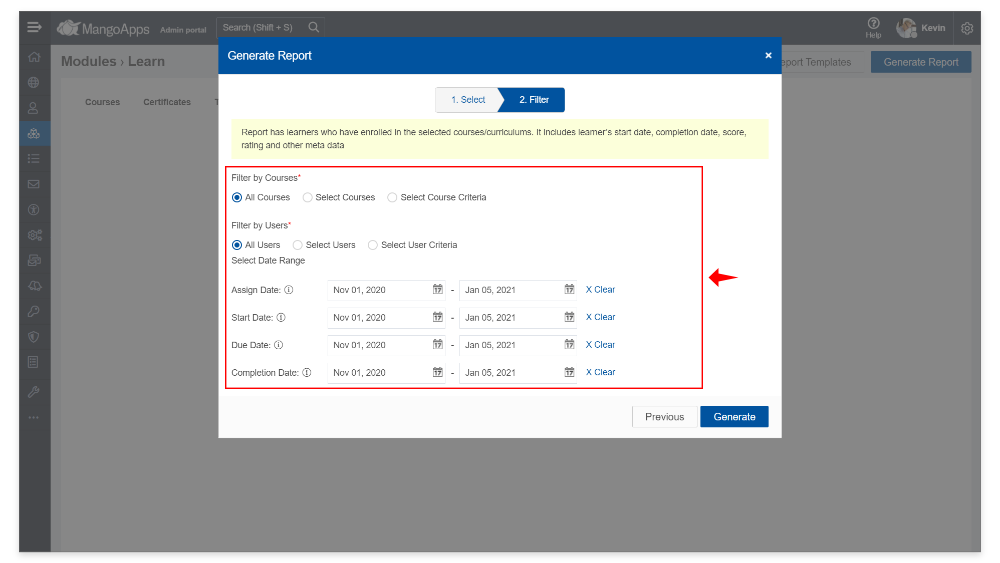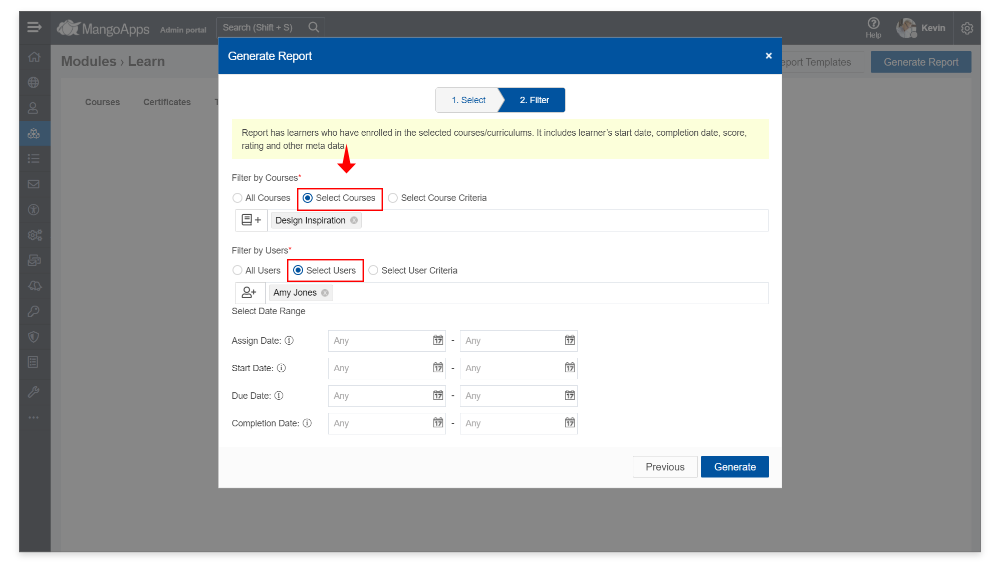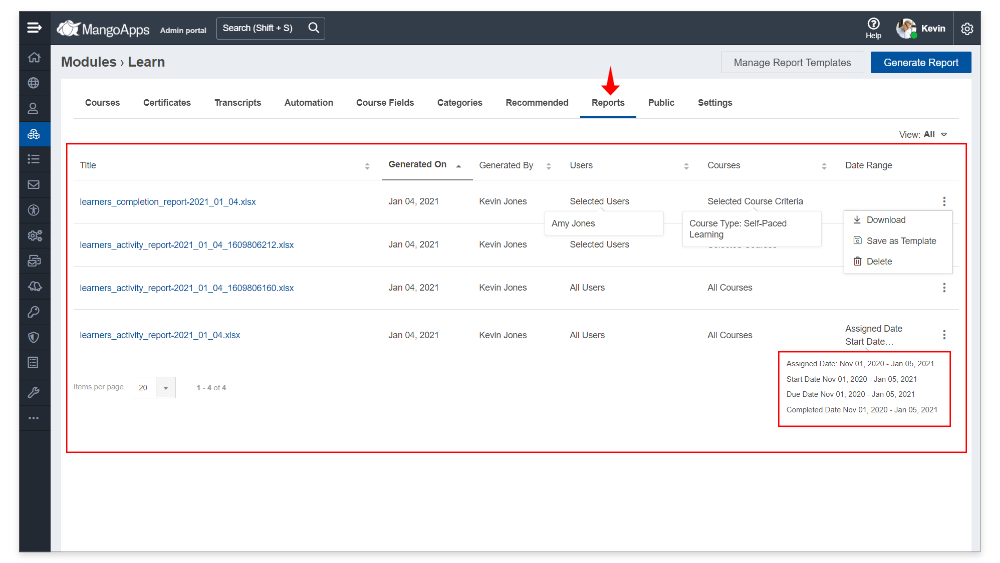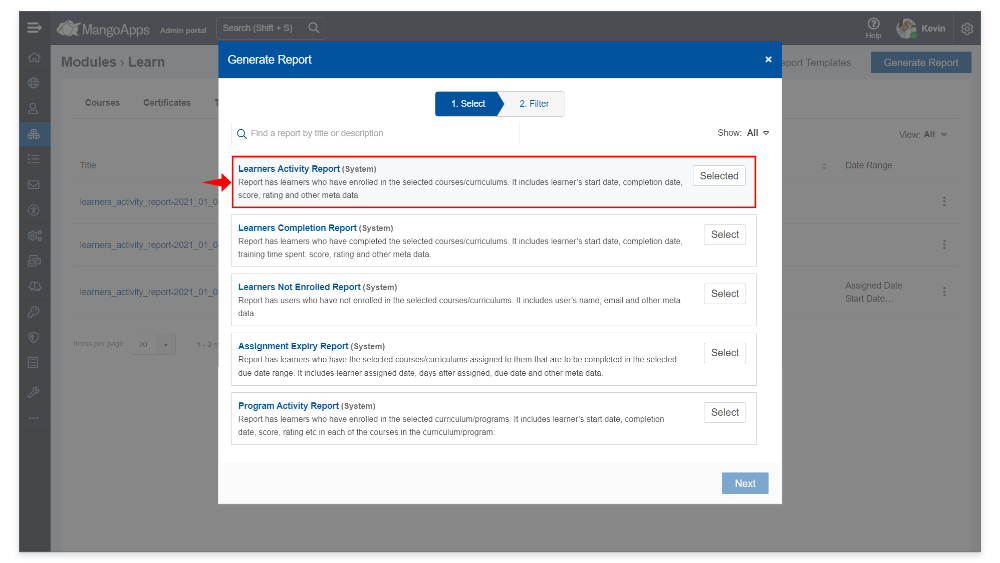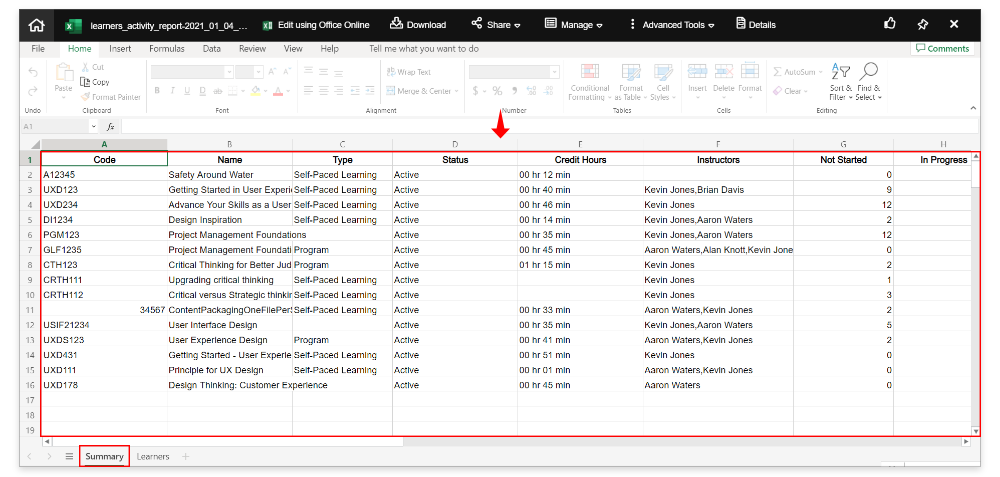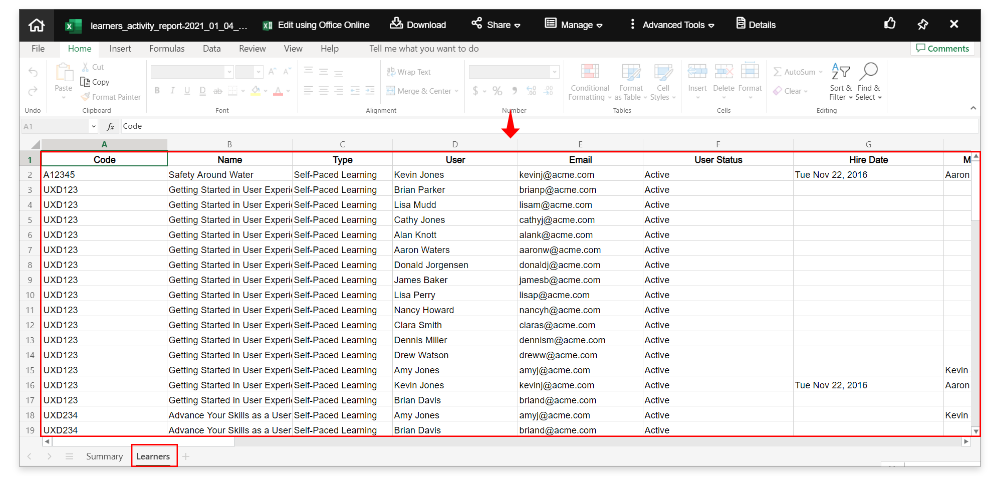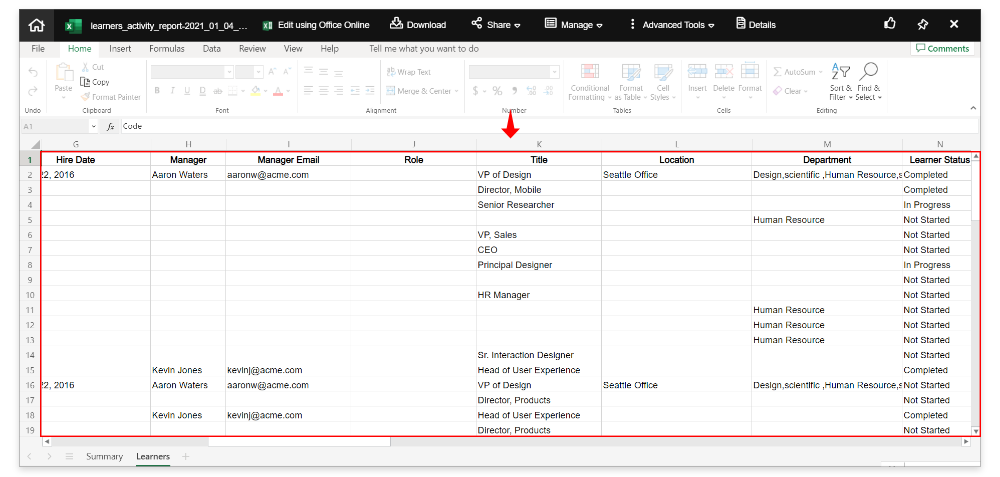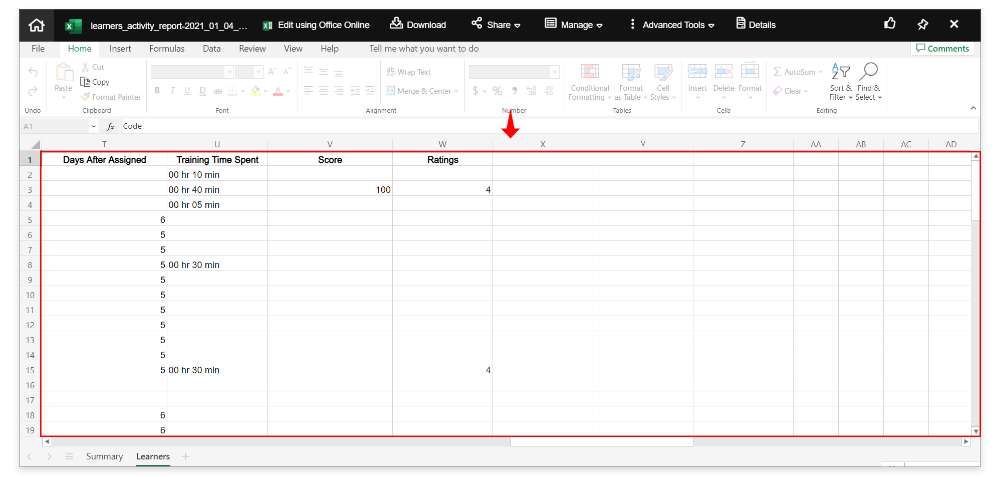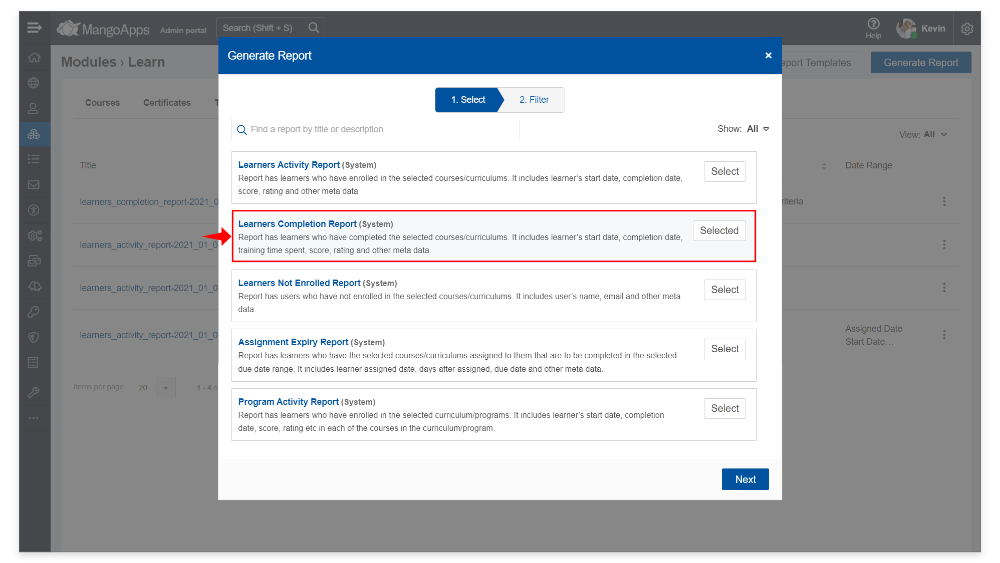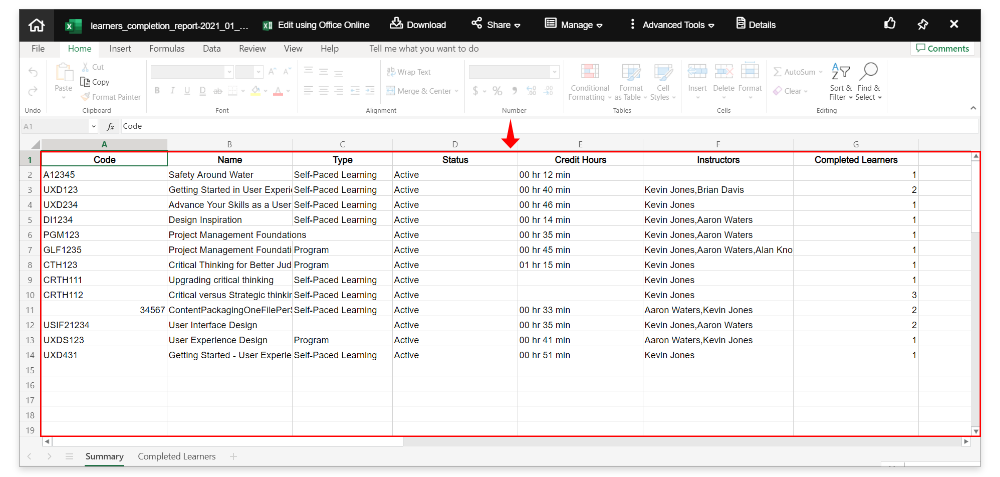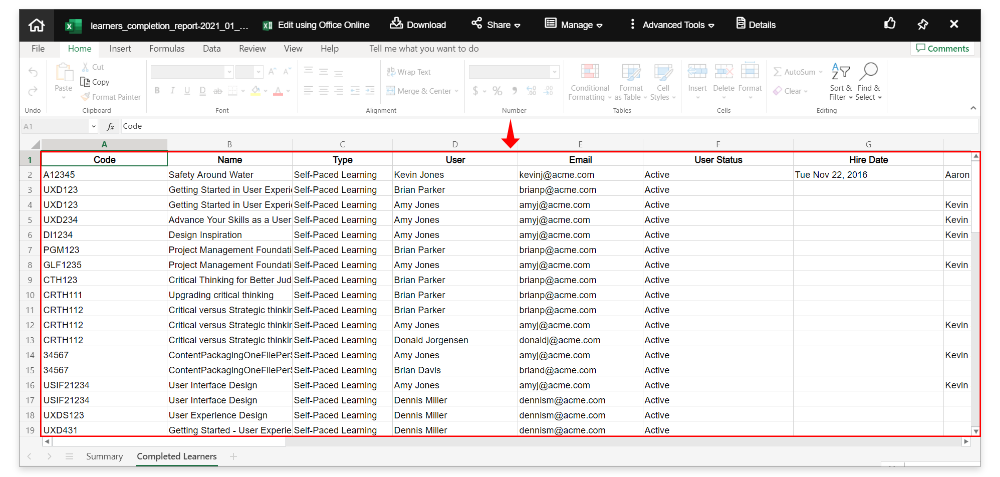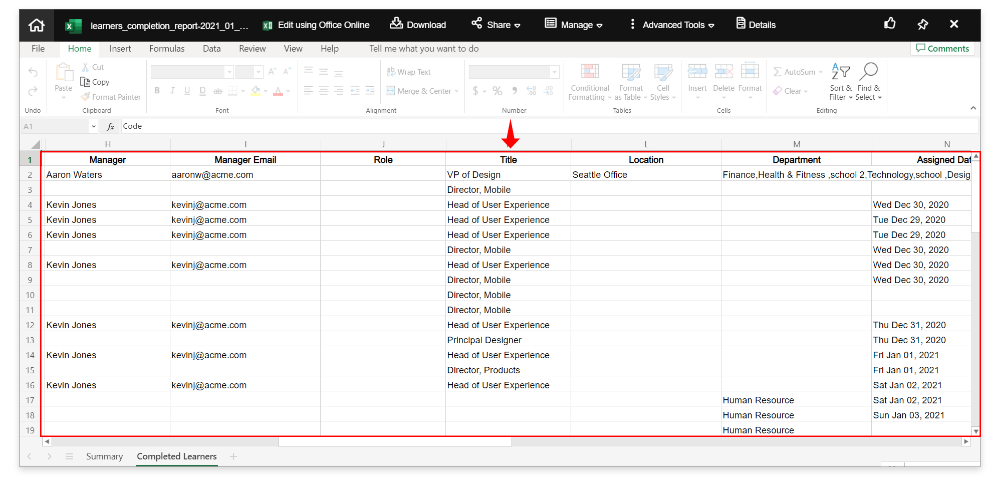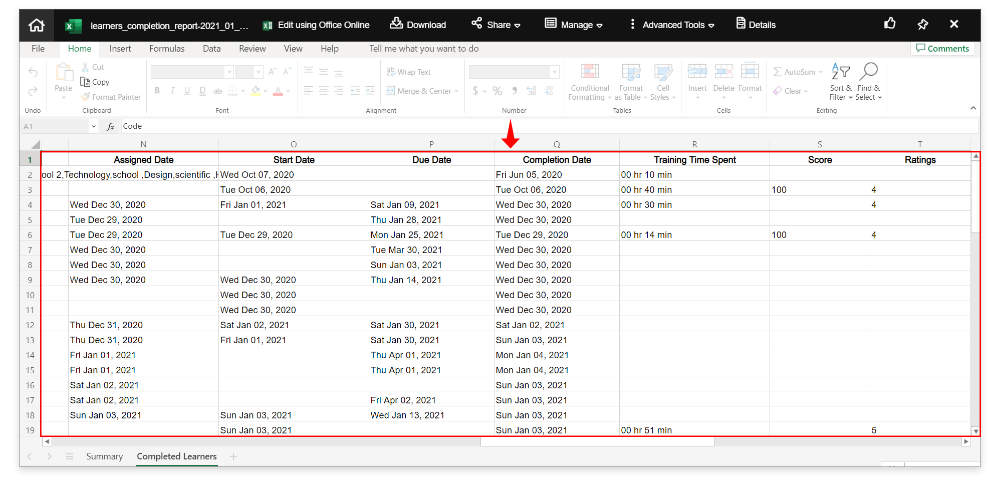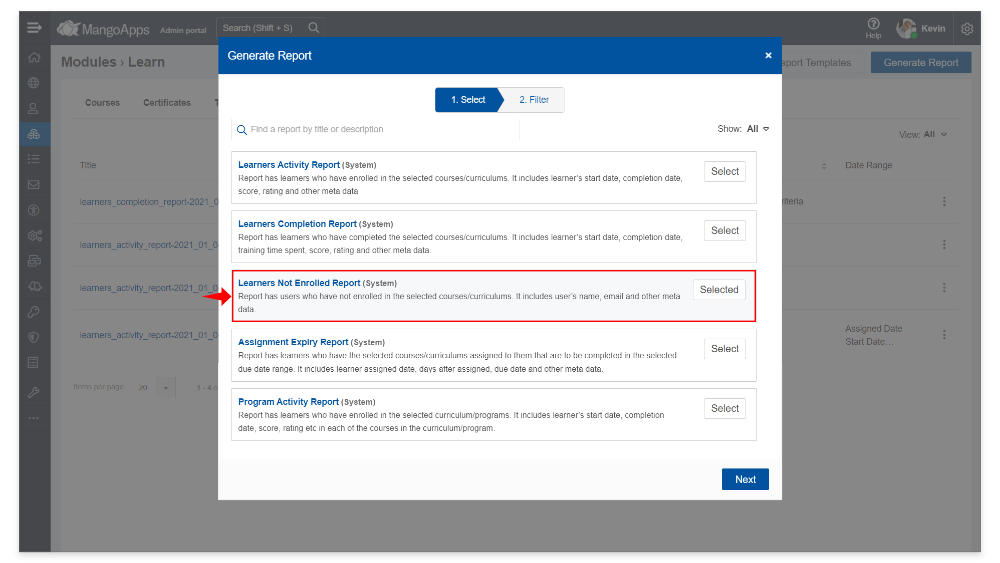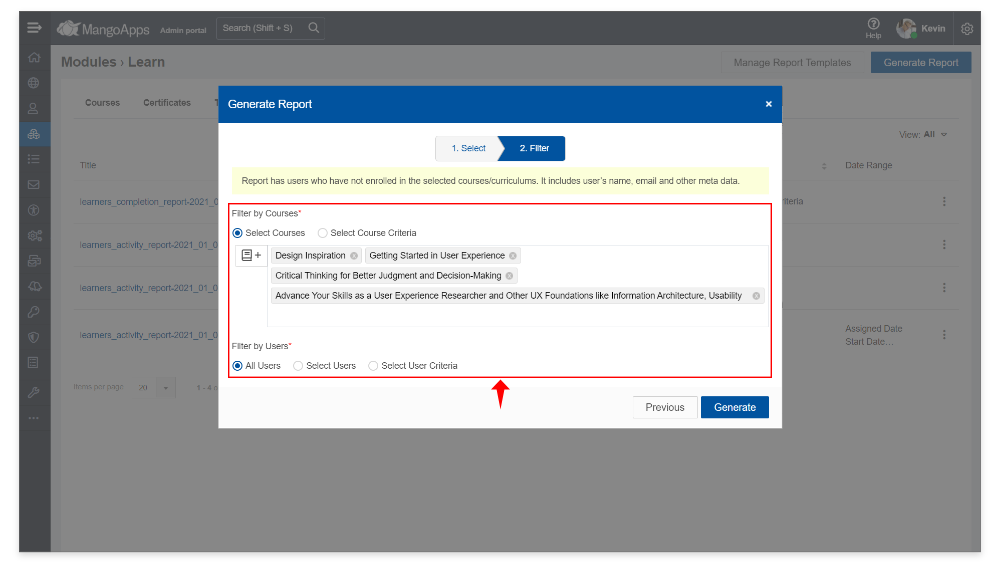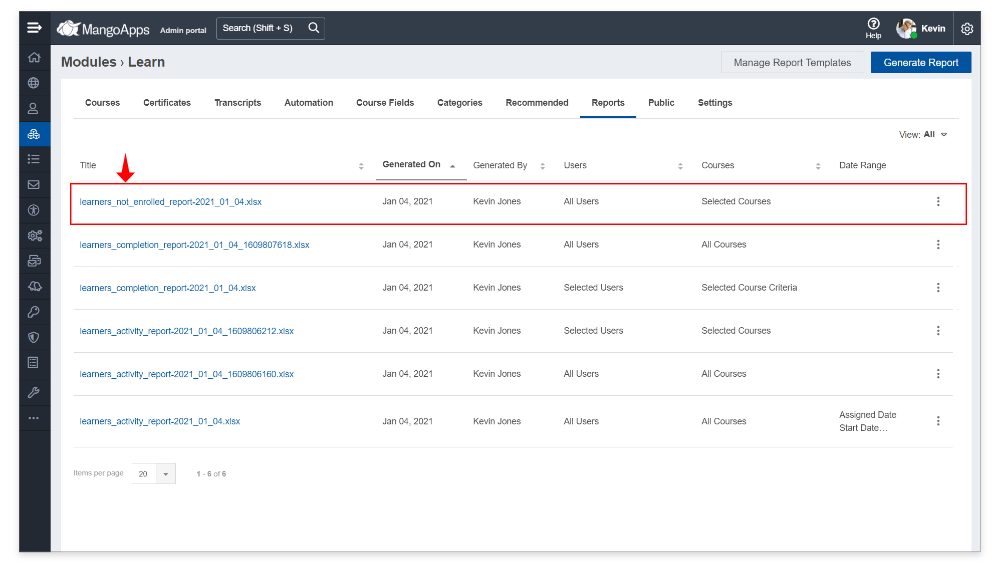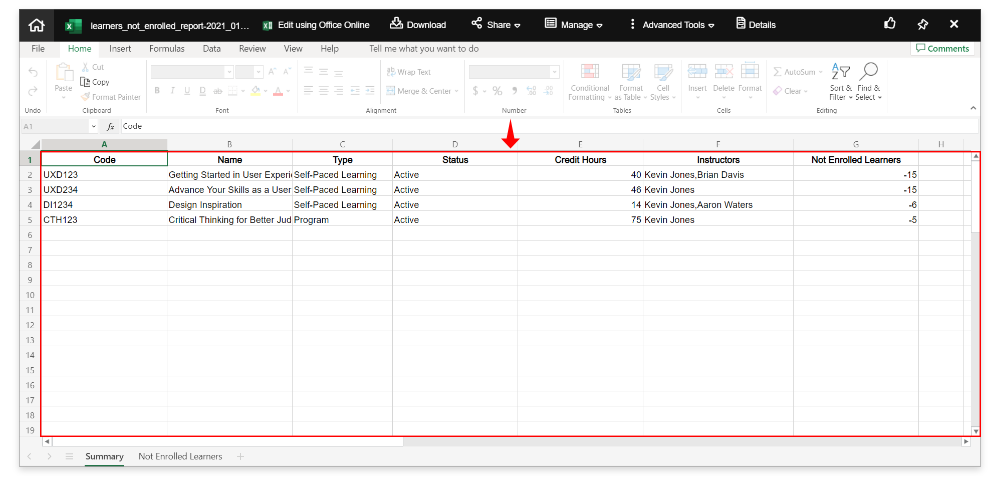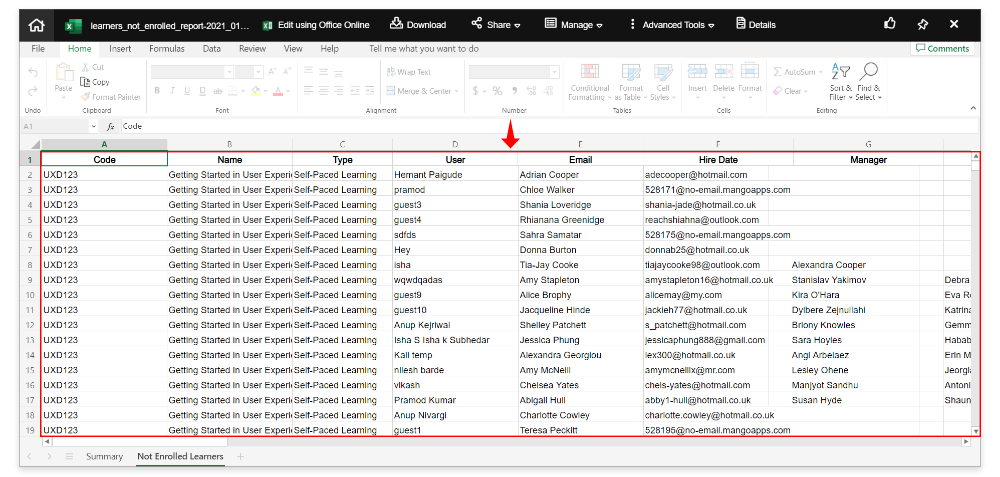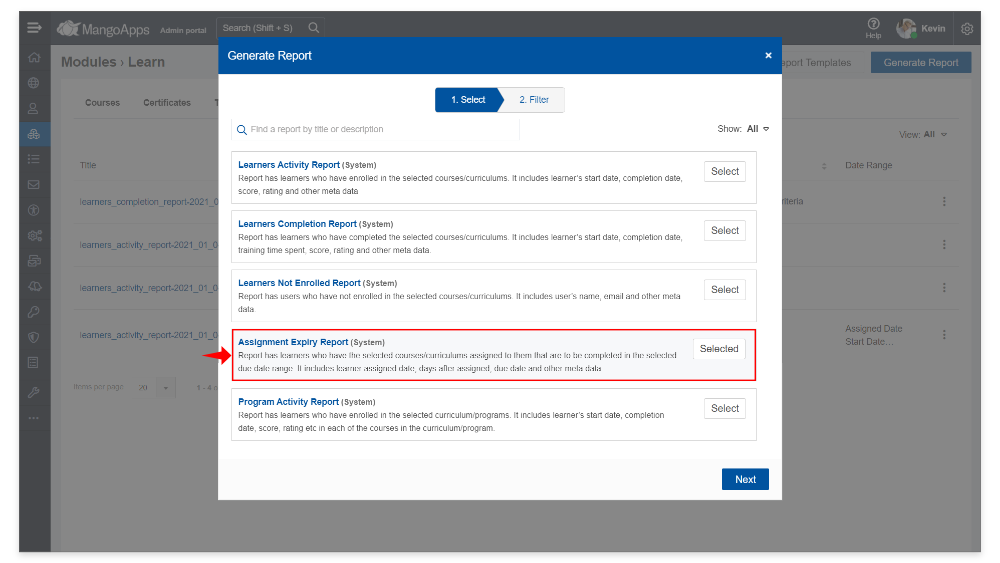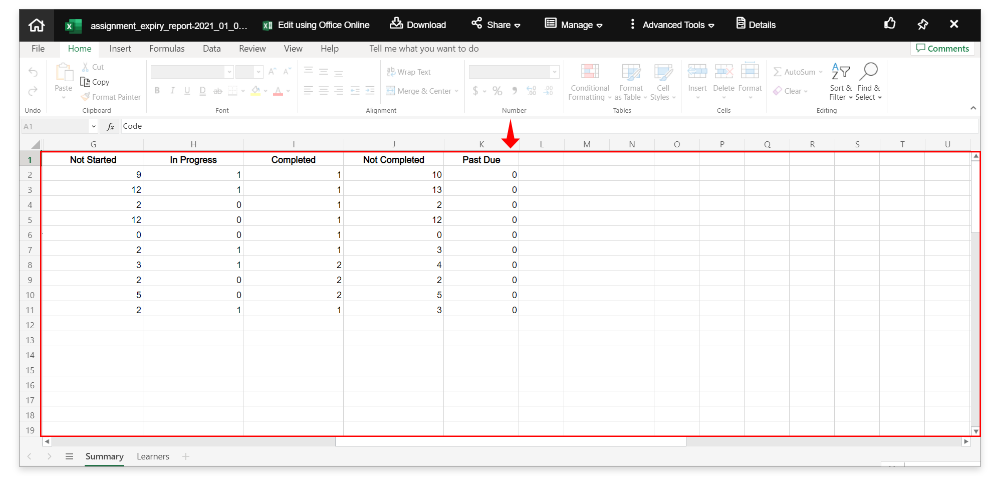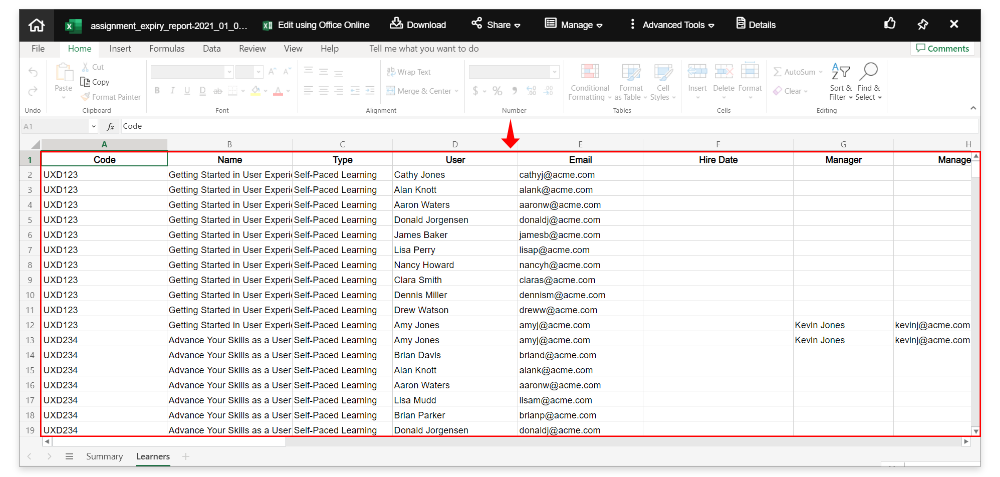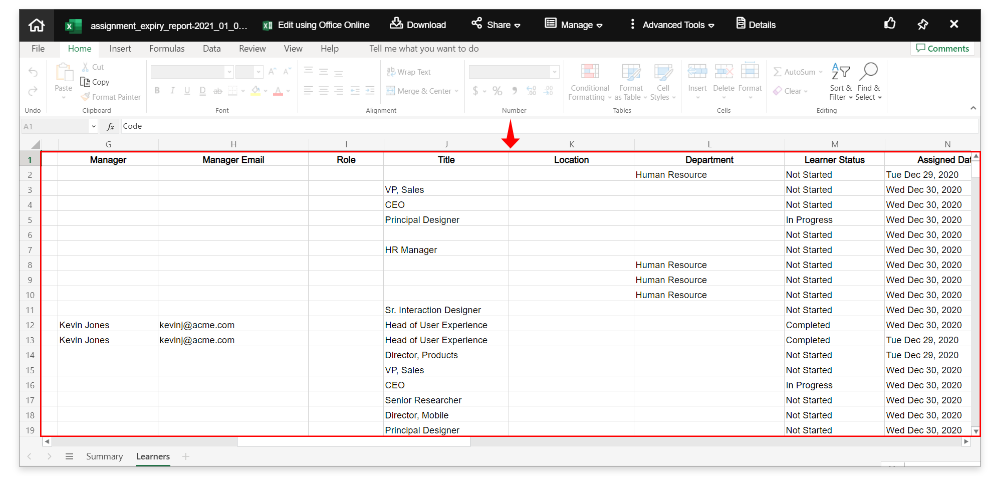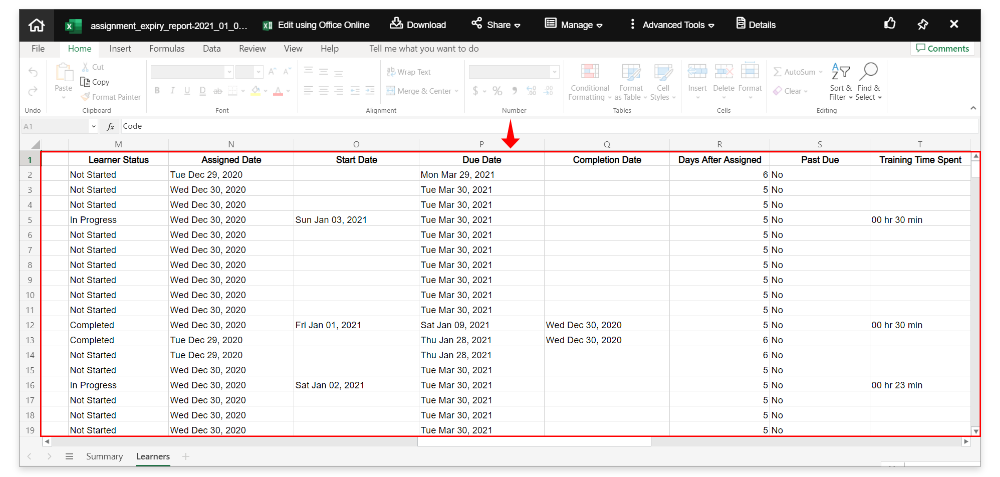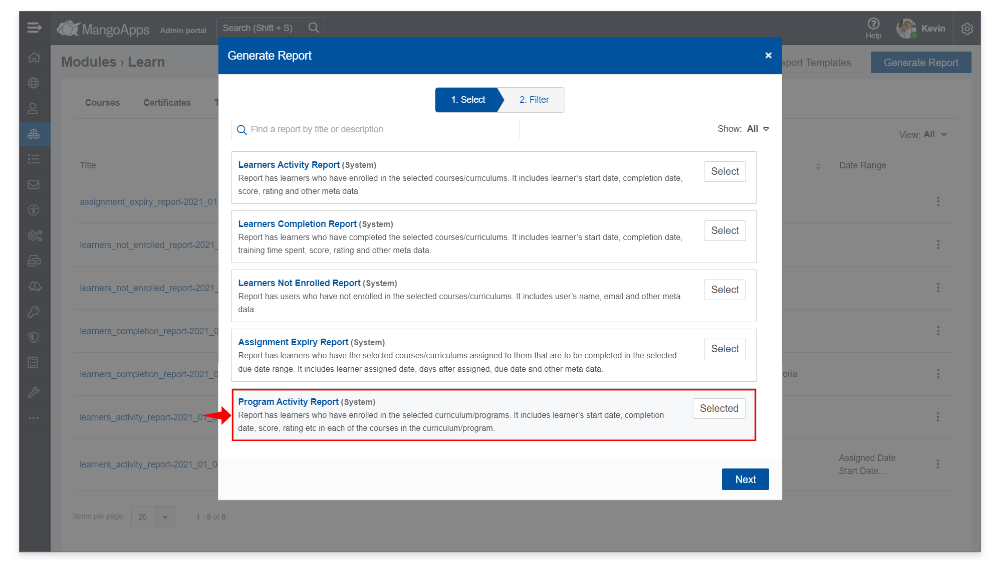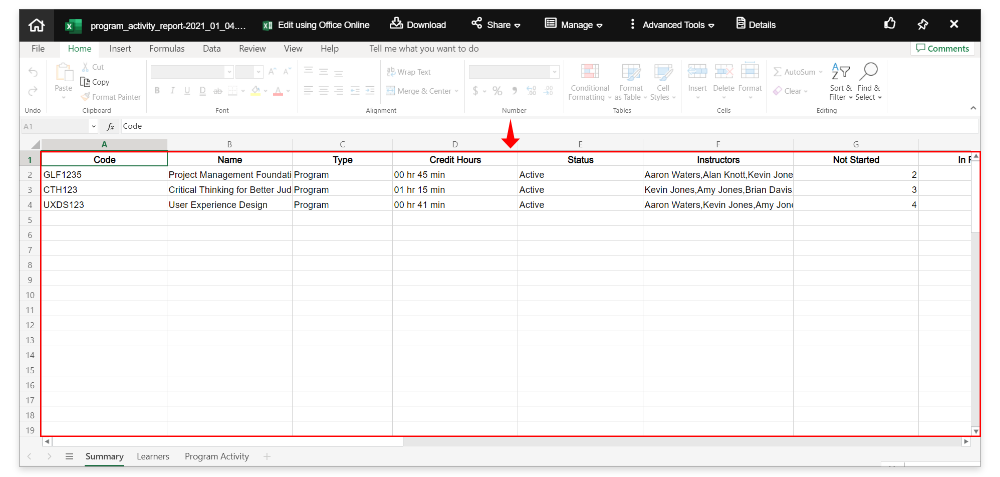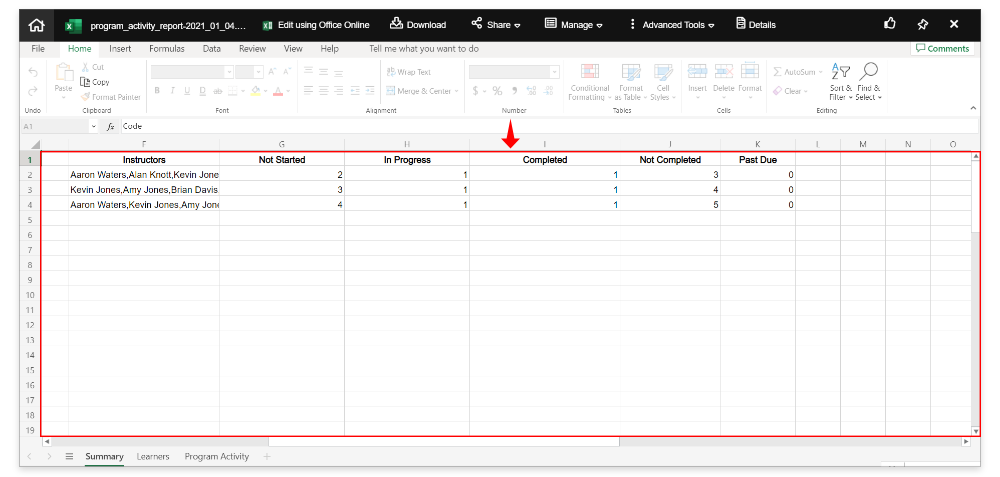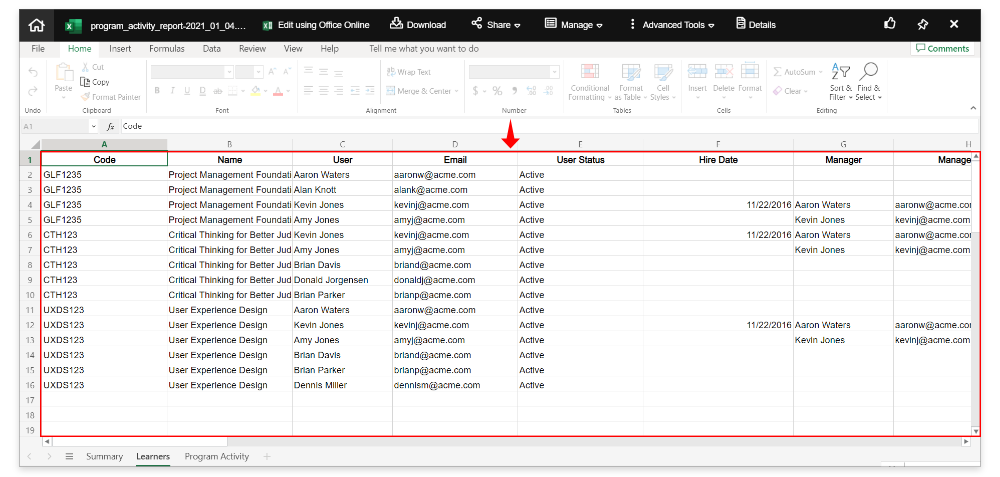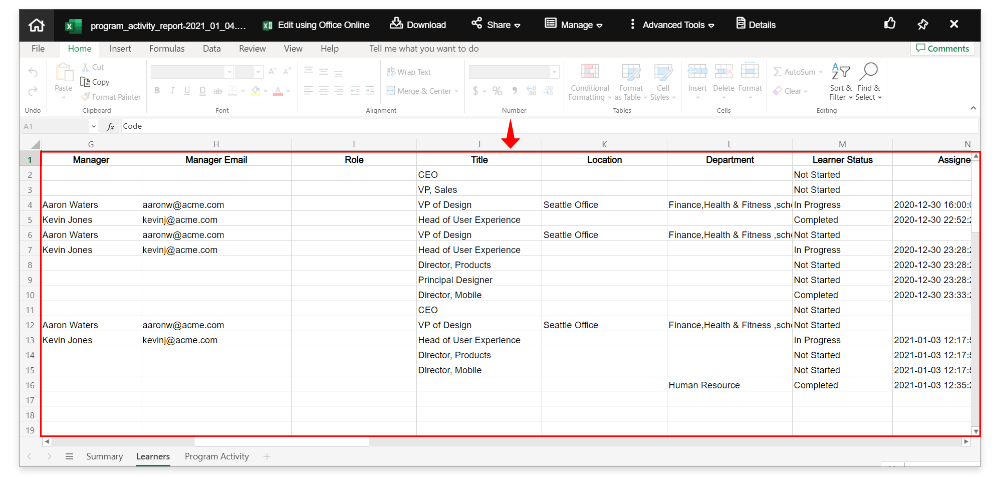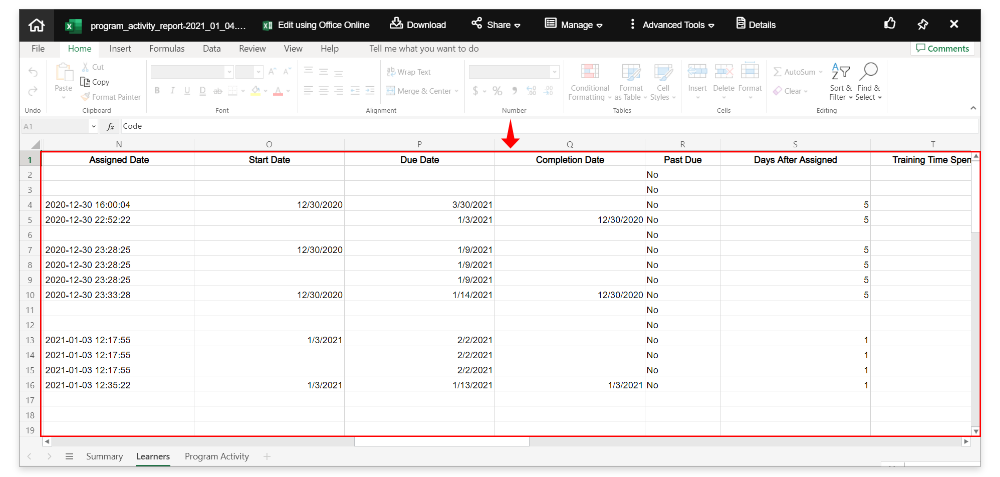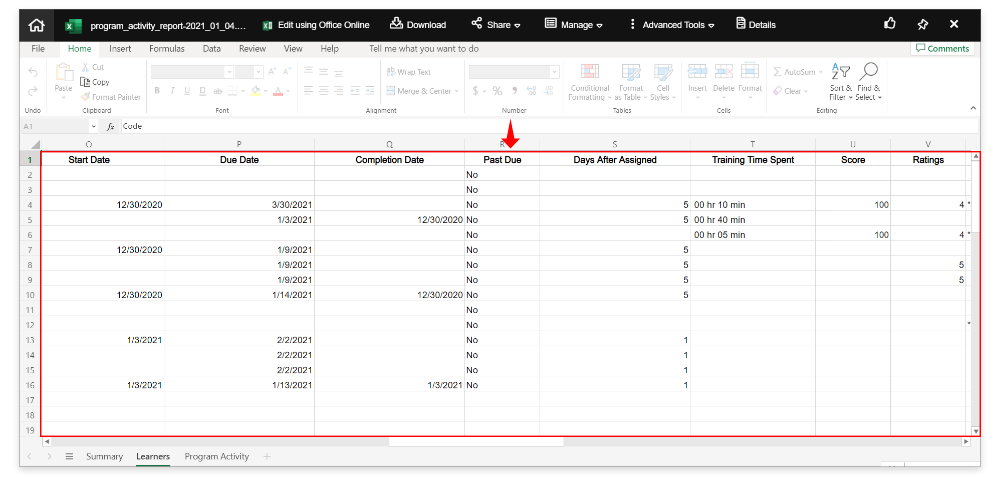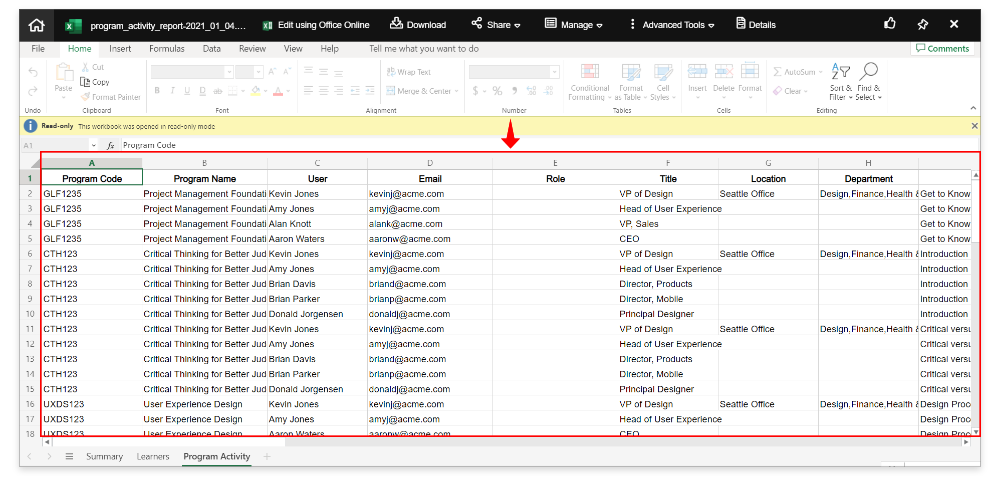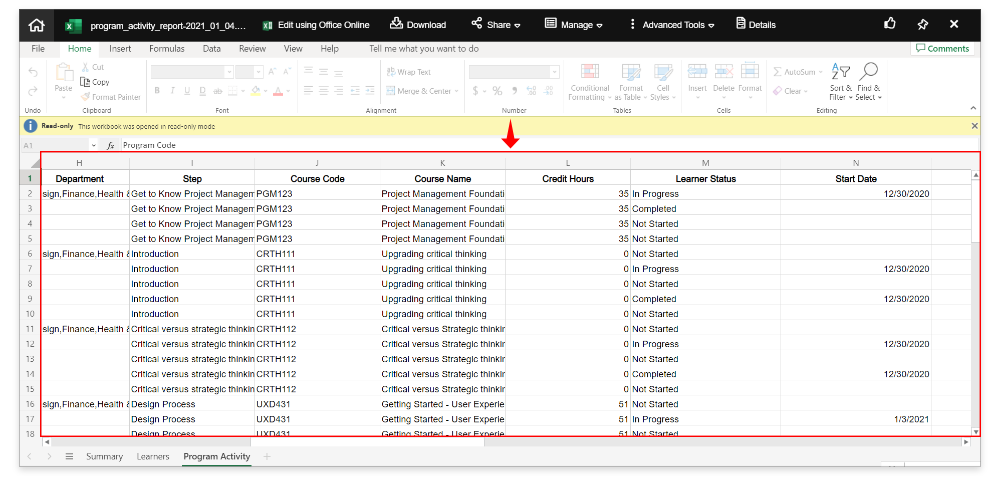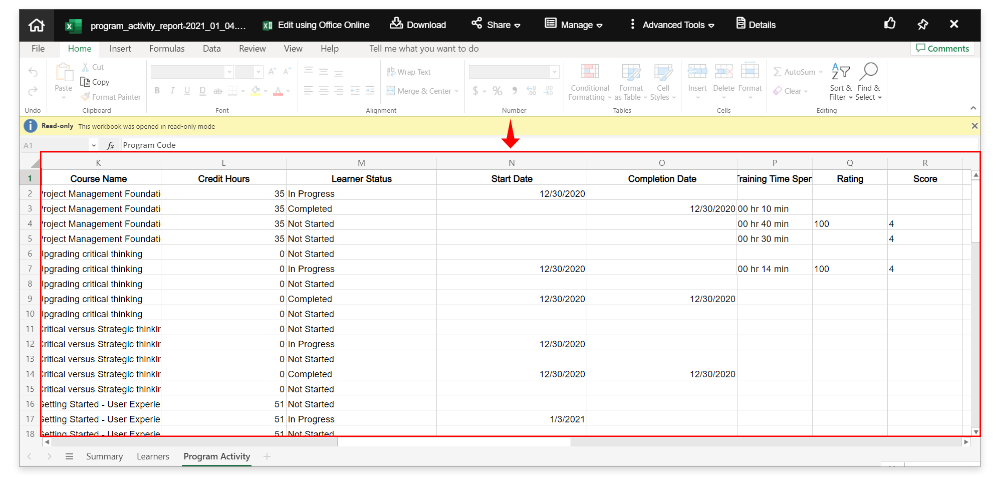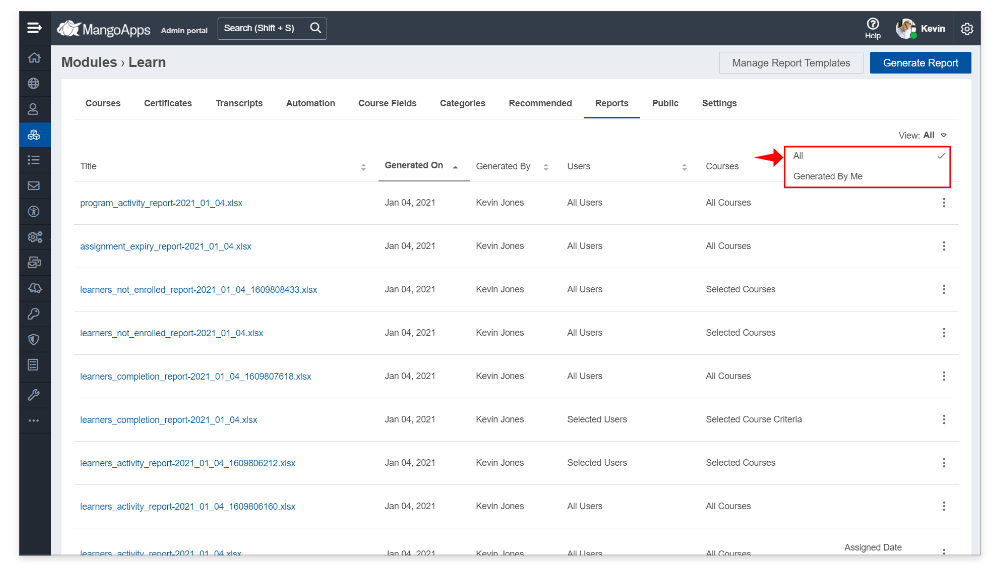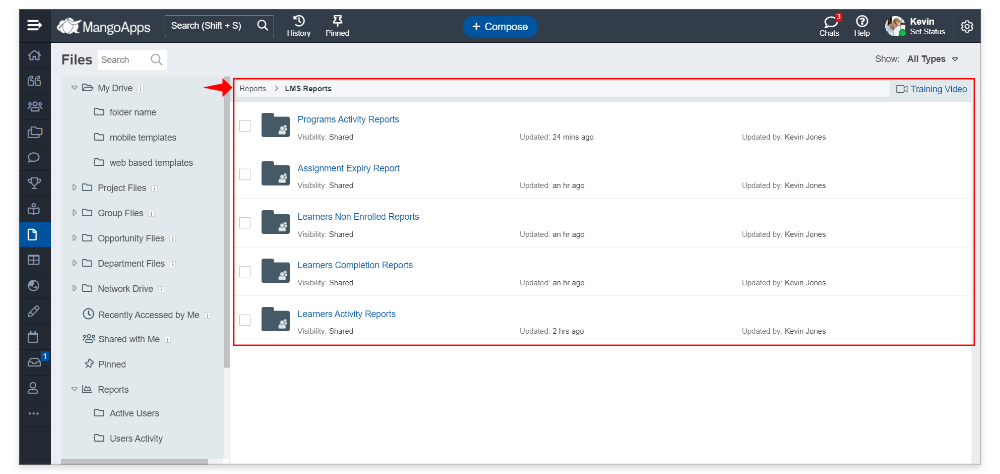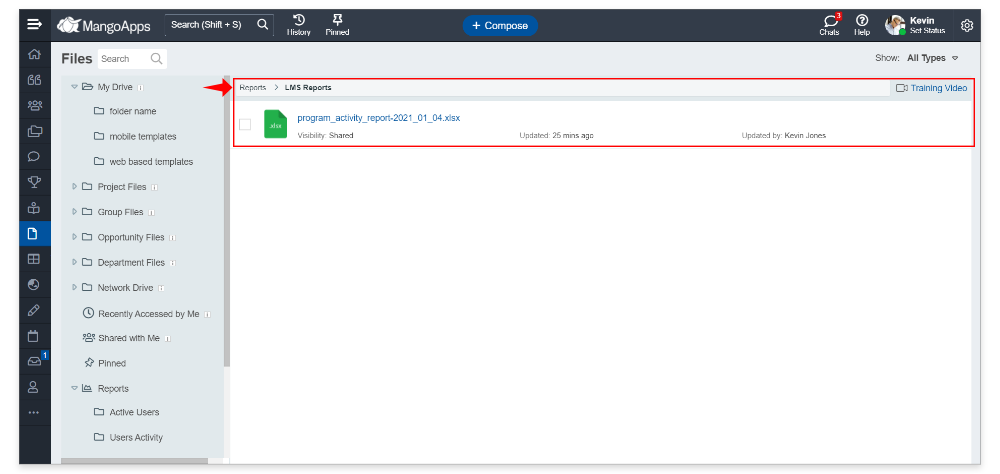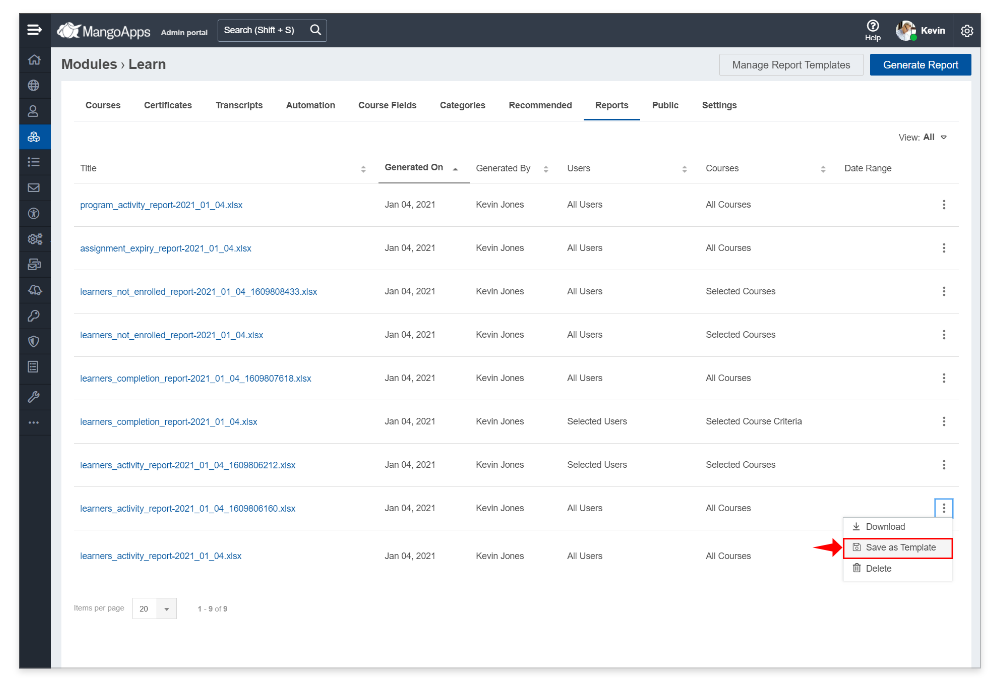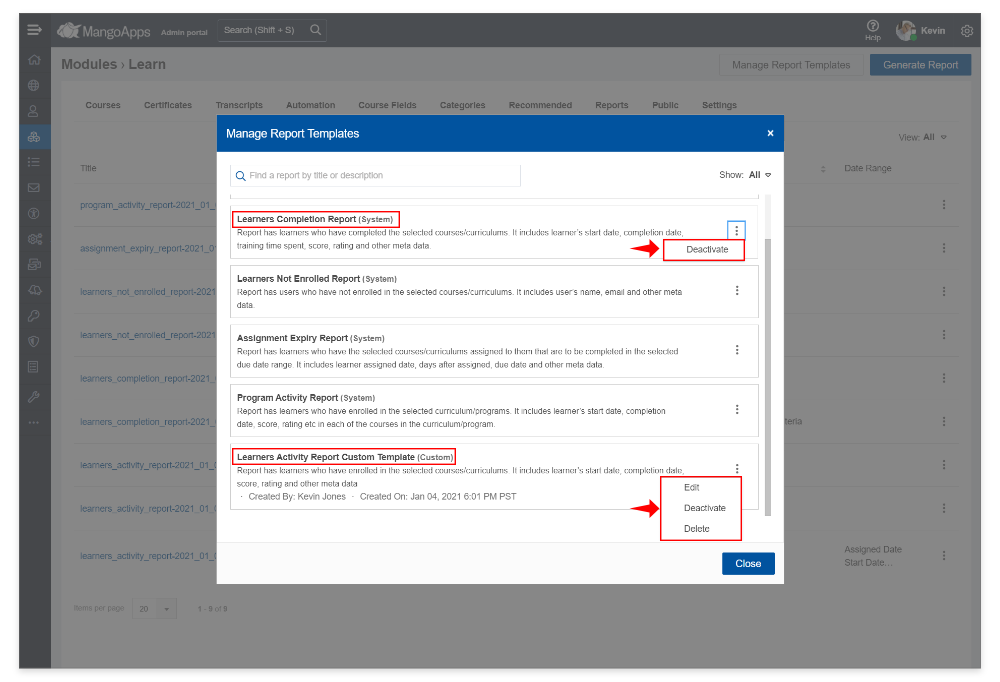LMS Reporting
Learn module reporting helps you measure your employees training performance and your courses effectiveness. Custom report templates can be created as per your company requirements
-
Generate New Reports
- Domain admins/Learn admins can generate a report using one of the system or custom templates from
- Learn Module > Reports
- Reports Module > LMS Reports
- All pre-shipped/system report templates and custom report templates setup for your domain are available
- Report generation support the capability to specify custom filters on
- Courses/curriculum – Courses/curriculum filter can be on specific courses/curriculum or on a course/curriculum criteria
- Users – Users filter can be on specific users or on a user criteria
- Dates – Date filter can be on assign date, start date, end date, completion date
- Domain admins will be notified when the requested report is ready (based on their report notification settings)
- Domain admins/Learn admins can generate a report using one of the system or custom templates from
-
Learners Activity System Report
- This report has learners who have enrolled in the selected courses/curriculums. It includes learner’s start date, completion date, score, rating and other meta data
- The report generates 2 sheets in the XLS with the following information
- Summary – This is a list of matching courses/curriculums with the following info about them
- Code – Code of the course/curriculum
- Name – Name of the course/curriculum
- Type – Possible 3 values are Self-Paced, ILT, Curriculum
- Status – Possible 2 values are Active, Archived
- Credit Hours – Total credit hours a learner would get on completion of the course/curriculum
- Instructor – Instructor responsible for the course / curriculum
- Not Started Learners Count – Number of learners who have not yet started the course/curriculum
- In Progress Learners Count – Number of learners who have started the course/curriculum but have not yet completed it
- Completed Learners Count – Number of learners who have completed the course/curriculum
- Not Completed Learners Count – Number of learners who have not yet completed the course/curriculum. This will be equal to Not Started Learners Count + In Progress Learners Count
- Past Due Learners Count – Number of learners who have not yet completed the course/curriculum and their due date has passed
- Learners – This is a list of matching users with the following info about them
- Code – Code of the course/curriculum
- Name – Name of the course/curriculum
- Type – Possible 3 values are Self-Paced, ILT, Curriculum
- User – Full name of the learner
- Email – Email address of the learner
- User Status – Possible values are Active, Suspended
- Hire Date – User’s hire date as per domain’s date format
- Manager – User’s manager full name from their profile
- Manager Email – User’s manager email address
- Role – User’s role from their profile
- Title – User’s title from their profile
- Location – User’s office location from their profile
- Department – User’s departments from their profile
- Learner Status – Possible values are Not Started, N% Completed, Completed
- Assigned Date – Date when the course/curriculum was assigned to the user. Date will be in domain’s date format.
- Start Date – Date when the course/curriculum was started by the user. Date will be in domain’s date format. Empty if the user had not started the course.
- Due Date – Date when the course/curriculum is due to be completed by the user. Date will be in domain’s date format. Empty when no due date.
- Completion Date – Date when the course/curriculum was completed by the user. Date will be in domain’s date format. Empty if the user has not completed it.
- Past Due – Shows ‘Yes’ if the user has not completed the course/curriculum on or before the due date, otherwise shows ‘No’
- Days After Assigned – Number of days passed since the course/curriculum was assigned to the user
- Training Time Spent – Users who have completed a course/curriculum will have this filled in with the value associated to the course/curriculum
- Score – User score in the quiz that is in the course. If there are multiple quizzes then it is the average of all the quiz scores.
- Rating – Rating given by the user after he is completed the course/curriculum
- Summary – This is a list of matching courses/curriculums with the following info about them
-
Learners Completion System Report
- This report has learners who have completed the selected courses/curriculums. It includes learner’s start date, completion date, training time spent, score, rating and other meta data.
- The report generates 2 sheets in the XLS with the following information
- Summary – This is a list of matching courses/curriculums with the following info about them
- Code – Code of the course/curriculum
- Name – Name of the course/curriculum
- Type – Possible 3 values are Self-Paced, ILT, Curriculum
- Status – Possible 2 values are Active, Archived
- Credit Hours – Total credit hours a learner would get on completion of the course/curriculum
- Instructor – Instructor responsible for the course / curriculum
- Completed Learners Count – Number of learners who have completed the course/curriculum
- Completed Learners – This is a list of matching users with the following info about them
- Code – Code of the course/curriculum
- Name – Name of the course/curriculum
- Type – Possible 3 values are Self-Paced, ILT, Curriculum
- User – Full name of the learner
- Email – Email address of the learner
- User Status – Possible values are Active, Suspended
- Hire Date – User’s hire date as per domain’s date format
- Manager – User’s manager full name from their profile
- Manager Email – User’s manager email address
- Role – User’s role from their profile
- Title – User’s title from their profile
- Location – User’s office location from their profile
- Department – User’s departments from their profile
- Assigned Date – Date when the course/curriculum was assigned to the user. Date will be in domain’s date format.
- Start Date – Date when the course/curriculum was started by the user. Date will be in domain’s date format. Empty if the user had not started the course.
- Due Date – Date when the course/curriculum is due to be completed by the user. Date will be in domain’s date format. Empty when no due date.
- Completion Date – Date when the course/curriculum was completed by the user. Date will be in domain’s date format. Empty if the user has not completed it.
- Training Time Spent – Users who have completed a course/curriculum will have this filled in with the value associated to the course/curriculum
- Score – User score in the quiz that is in the course. If there are multiple quizzes then it is the average of all the quiz scores.
- Rating – Rating given by the user after he is completed the course/curriculum
- Summary – This is a list of matching courses/curriculums with the following info about them
-
Learners Not Enrolled System Report
- This report has users who have not enrolled in the selected courses/curriculums. It includes user’s name, email and other meta data.
- In this report selecting one of more courses or a course criteria is required to generate this report
- The report generates 2 sheets in the XLS with the following information
- Summary – This is a list of matching courses/curriculums with the following info about them
- Code – Code of the course/curriculum
- Name – Name of the course/curriculum
- Type – Possible 3 values are Self-Paced, ILT, Curriculum
- Status – Possible 2 values are Active, Archived
- Credit Hours – Total credit hours a learner would get on completion of the course/curriculum
- Instructor – Instructor responsible for the course / curriculum
- Non Enrolled Learners Count – Number of users in the domain who have not enrolled in the course/curriculum
- Non Enrolled Learners – This is a list of matching users with the following info about them
- Code – Code of the course/curriculum
- Name – Name of the course/curriculum
- Type – Possible 3 values are Self-Paced, ILT, Curriculum
- User – Full name of the learner
- Email – Email address of the learner
- User Status – Possible values are Active, Suspended
- Hire Date – User’s hire date as per domain’s date format
- Manager – User’s manager full name from their profile
- Manager Email – User’s manager email address
- Role – User’s role from their profile
- Title – User’s title from their profile
- Location – User’s office location from their profile
- Department – User’s departments from their profile
- Summary – This is a list of matching courses/curriculums with the following info about them
-
Assignment Expiry System Report
- This report has learners who have the selected courses/curriculums assigned to them that are to be completed in the selected due date range. It includes learner assigned date, days after assigned, due date and other meta data.
- The report generates 2 sheets in the XLS with the following information
- Summary – This is a list of matching courses/curriculums with the following info about them
- Code – Code of the course/curriculum
- Name – Name of the course/curriculum
- Type – Possible 3 values are Self-Paced, ILT, Curriculum
- Status – Possible 2 values are Active, Archived
- Credit Hours – Total credit hours a learner would get on completion of the course/curriculum
- Instructor – Instructor responsible for the course / curriculum
- Not Started Learners Count – Number of learners who have not yet started the course/curriculum
- In Progress Learners Count – Number of learners who have started the course/curriculum but have not yet completed it
- Completed Learners Count – Number of learners who have completed the course/curriculum
- Not Completed Learners Count – Number of learners who have not yet completed the course/curriculum. This will be equal to Not Started Learners Count + In Progress Learners Count
- Past Due Learners Count – Number of learners who have not yet completed the course/curriculum and their due date has passed
- Learners – This is a list of matching users with the following info about them
- Code – Code of the course/curriculum
- Name – Name of the course/curriculum
- Type – Possible 3 values are Self-Paced, ILT, Curriculum
- User – Full name of the learner
- Email – Email address of the learner
- User Status – Possible values are Active, Suspended
- Hire Date – User’s hire date as per domain’s date format
- Manager – User’s manager full name from their profile
- Manager Email – User’s manager email address
- Role – User’s role from their profile
- Title – User’s title from their profile
- Location – User’s office location from their profile
- Department – User’s departments from their profile
- Learner Status – Possible values are Not Started, N% Completed, Completed
- Assigned Date – Date when the course/curriculum was assigned to the user. Date will be in domain’s date format.
- Start Date – Date when the course/curriculum was started by the user. Date will be in domain’s date format. Empty if the user had not started the course.
- Due Date – Date when the course/curriculum is due to be completed by the user. Date will be in domain’s date format. Empty when no due date.
- Completion Date – Date when the course/curriculum was completed by the user. Date will be in domain’s date format. Empty if the user has not completed it.
- Past Due – Shows ‘Yes’ if the user has not completed the course/curriculum on or before the due date, otherwise shows ‘No’
- Days After Assigned – Number of days passed since the course/curriculum was assigned to the user
- Training Time Spent – Users who have completed a course/curriculum will have this filled in with the value associated to the course/curriculum
- Score – User score in the quiz that is in the course. If there are multiple quizzes then it is the average of all the quiz scores.
- Rating – Rating given by the user after he is completed the course/curriculum
- Summary – This is a list of matching courses/curriculums with the following info about them
-
Curriculum/Program Activity System Report
- This report has learners who have enrolled in the selected curriculum/programs. It includes learner’s start date, completion date, score, rating etc in each of the courses in the curriculum/program
- The report generates 3 sheets in the XLS with the following information
- Summary – This is a list of matching courses/curriculums with the following info about them
- Code – Code of the curriculum
- Name – Name of the curriculum
- Type – Curriculum/Program
- Status – Possible 2 values are Active, Archived
- Credit Hours – Total credit hours a learner would get on completion of the curriculum
- Instructor – Instructor responsible for the curriculum
- Not Started Learners Count – Number of learners who have not yet started the curriculum
- In Progress Learners Count – Number of learners who have started the curriculum but have not yet completed it
- Completed Learners Count – Number of learners who have completed the curriculum
- Not Completed Learners Count – Number of learners who have not yet completed the curriculum. This will be equal to Not Started Learners Count + In Progress Learners Count
- Past Due Learners Count – Number of learners who have not yet completed the curriculum and their due date has passed
- Learners – This is a list of matching users with the following info about them
- Program Code – Code of the curriculum
- Name – Name of the curriculum
- User – Full name of the learner
- Email – Email address of the learner
- User Status – Possible values are Active, Suspended
- Hire Date – User’s hire date as per domain’s date format
- Manager – User’s manager full name from their profile
- Manager Email – User’s manager email address
- Role – User’s role from their profile
- Title – User’s title from their profile
- Location – User’s office location from their profile
- Department – User’s departments from their profile
- Learner Status – Possible values are Not Started, N% Completed, Completed
- Assigned Date – Date when the curriculum was assigned to the user. Date will be in domain’s date format.
- Start Date – Date when the curriculum was started by the user. Date will be in domain’s date format. Empty if the user had not started the course.
- Due Date – Date when the curriculum is due to be completed by the user. Date will be in domain’s date format. Empty when no due date.
- Completion Date – Date when the curriculum was completed by the user. Date will be in domain’s date format. Empty if the user has not completed it.
- Past Due – Shows ‘Yes’ if the user has not completed the curriculum on or before the due date, otherwise shows ‘No’
- Days After Assigned – Number of days passed since the curriculum was assigned to the user
- Training Time Spent – Users who has completed a curriculum will have this filled in with the value associated to the curriculum
- Score – User’s quiz score is in the course that’s in the curriculum. If there are multiple quizzes then it is the average of all the quiz scores.
- Rating – Rating given by the user after he is completed the curriculum
- Curriculum/Program activity – This is a list of each matching program/step/course/user with the following info about them
- Code – Code of the curriculum
- Name – Name of the curriculum
- User – Full name of the learner
- Email – Email address of the learner
- Role – User’s role from their profile
- Title – User’s title from their profile
- Location – User’s office location from their profile
- Department – User’s departments from their profile
- Step – Name of the step in the curriculum
- Course Code – Code of the course
- Course Name – Name of the course
- Learner Status – Possible values are Not Started, N% Completed, Completed
- Start Date – Date when the course in the step was started by the user. Date will be in domain’s date format. Empty if the user had not started the course.
- Completion Date – Date when the course in the step was completed by the user. Date will be in domain’s date format. Empty if the user has not completed it.
- Training Time Spent – Users who has completed the course in the step will have this filled in with the value associated to the course
- Score – User’s quiz score is in the course that’s in the curriculum. If there are multiple quizzes then it is the average of all the quiz scores in the course
- Rating – Rating given by the user after he is completed the course in the step
- Summary – This is a list of matching courses/curriculums with the following info about them
-
Access to Generated Reports
- Domain admins & learn module admins have access to all current & past generated LMS report XLS files
- Access to generated reports for domain & learn admins is available via
- Learn Module > Reports tab
- All past reports xls files are available for download
- Ability to filter to only see reports that you have created is available
- Access to generated reports for domain admins is additionally available via
- Files Module > Reports > LMS Reports folder
- All past reports xls files are available for download
-
Custom Report Templates
- Save report as template
- Domain admins & learn admins can save a generated report with custom filters as a custom template
- Custom report templates require a name and optionally a description to save
- Create custom report templates as per your requirements
- Custom template filters can be changed when the admin generates a report
- Manage report templates
- System report templates can be activated/de-activated
- Custom report templates can be activated/de-activated, edited or deleted
- Save report as template