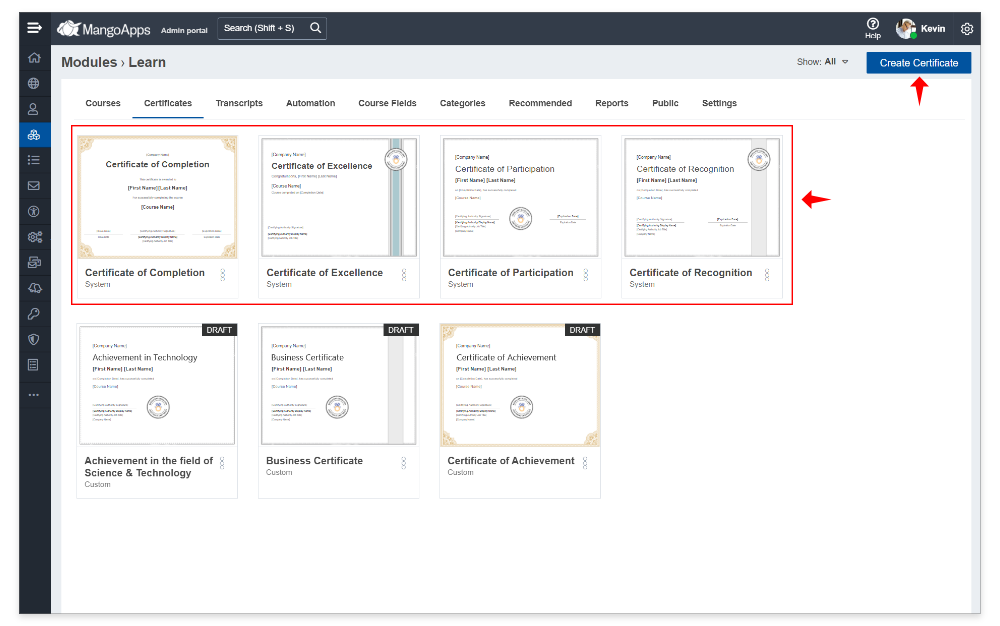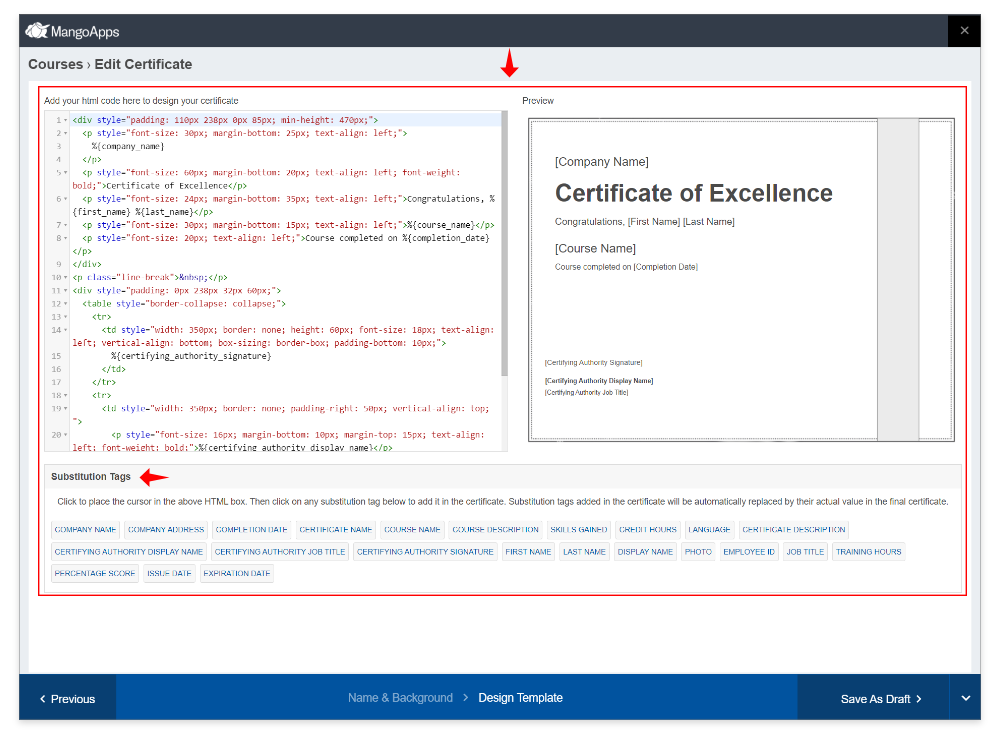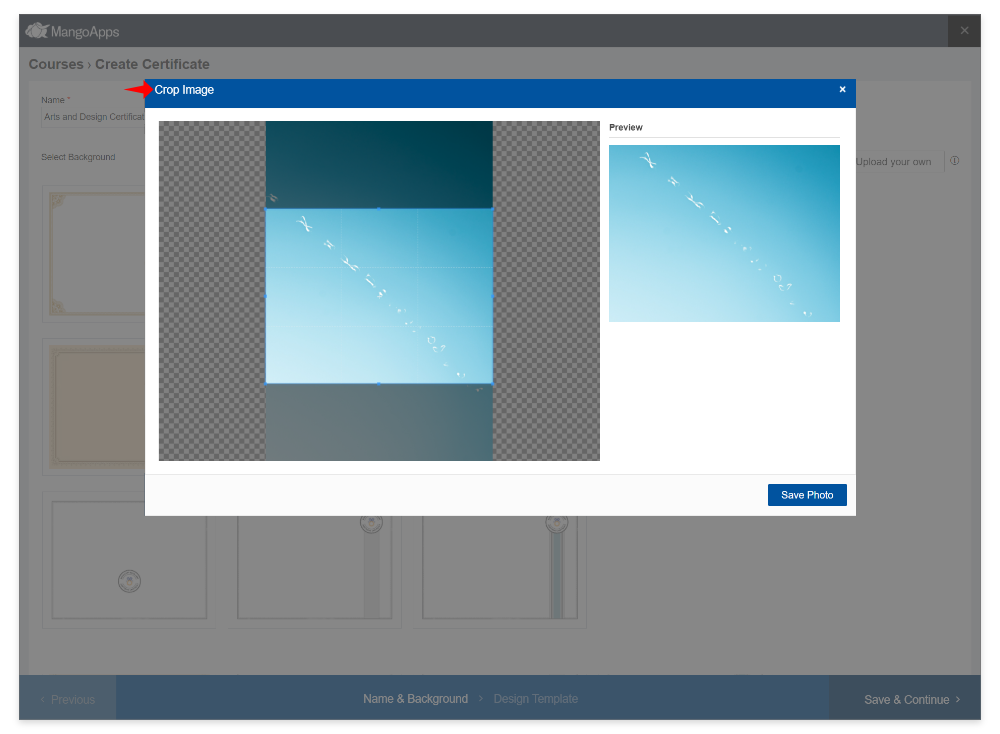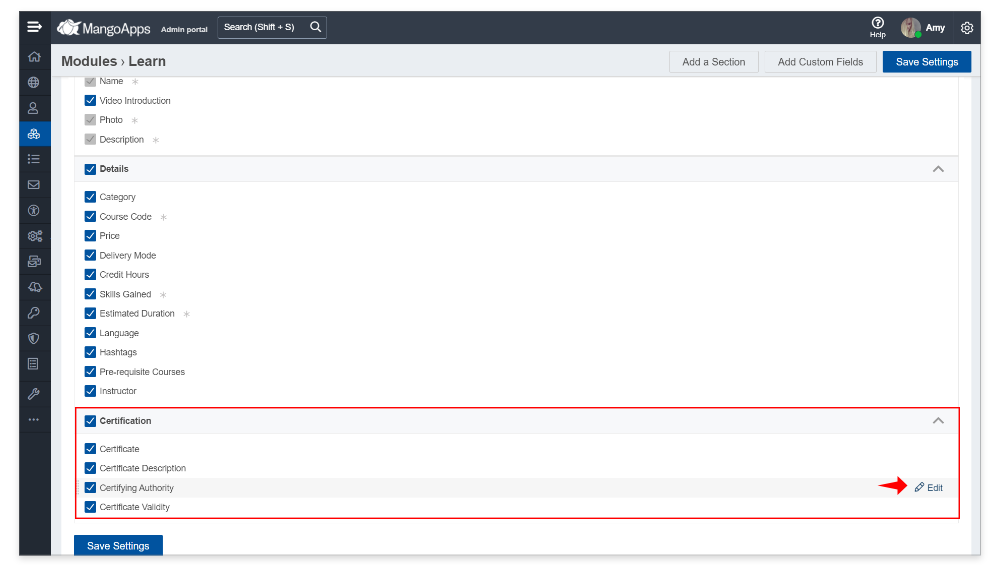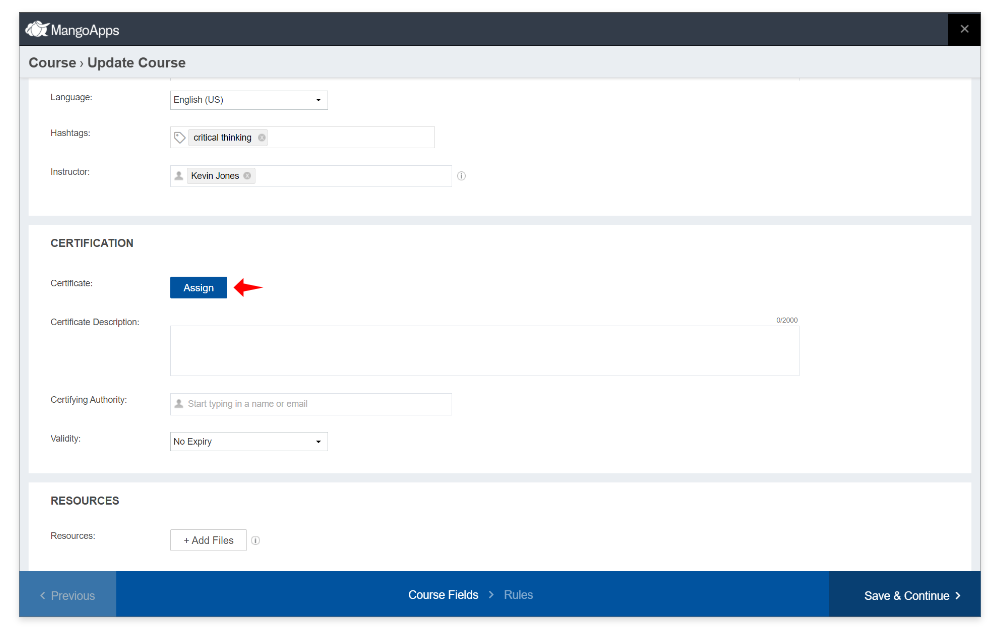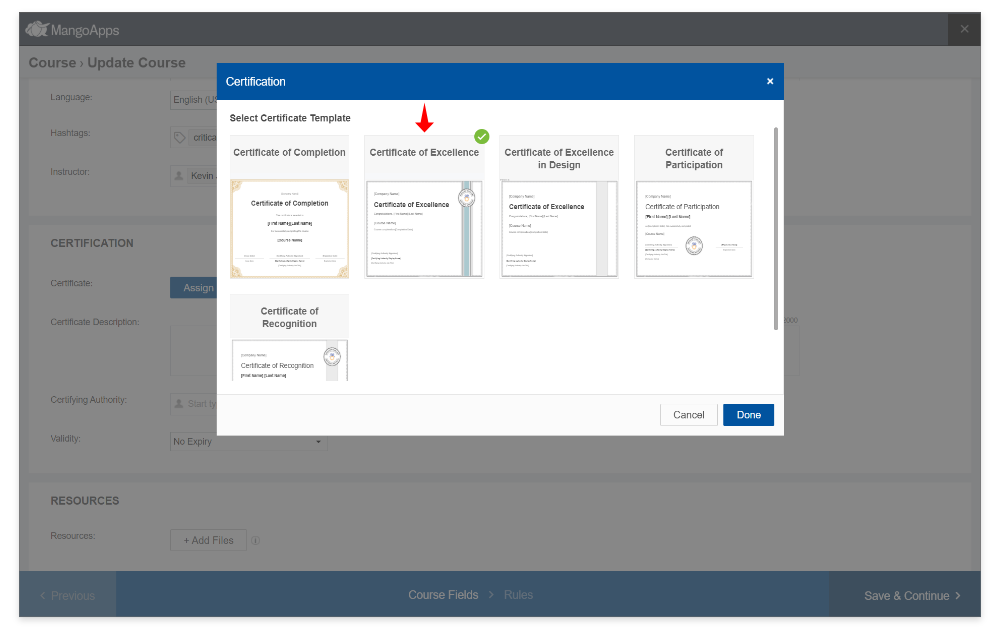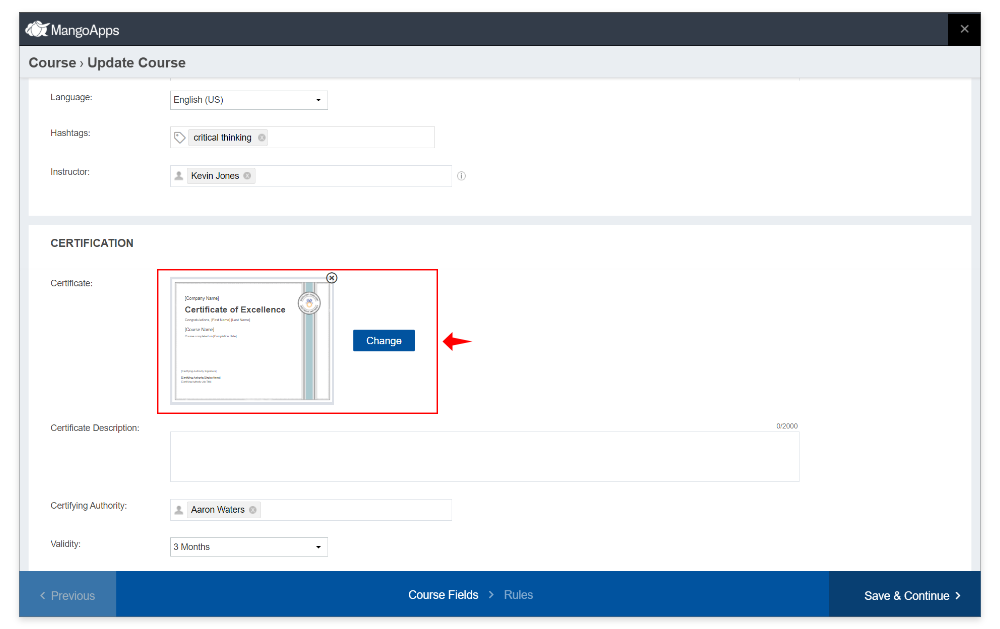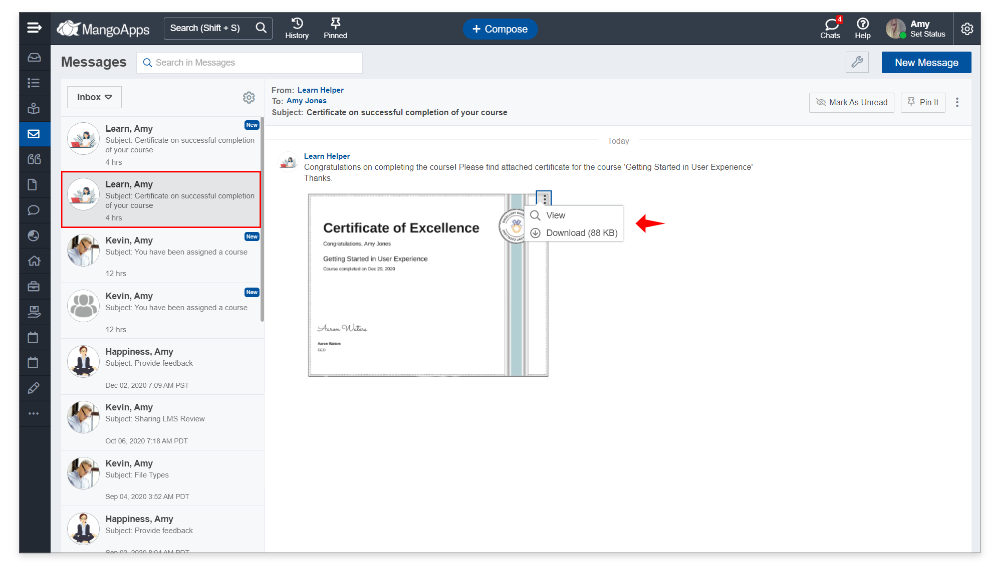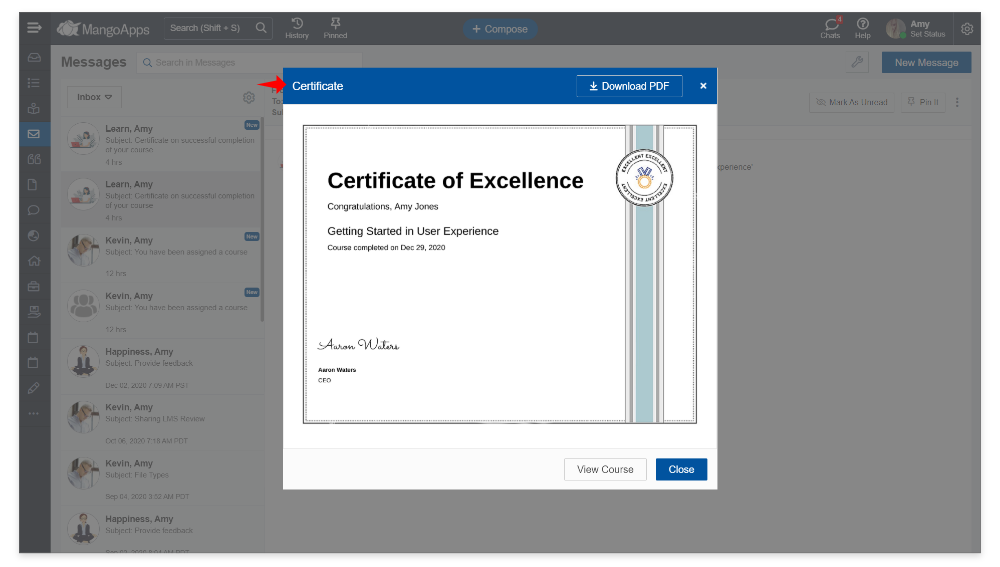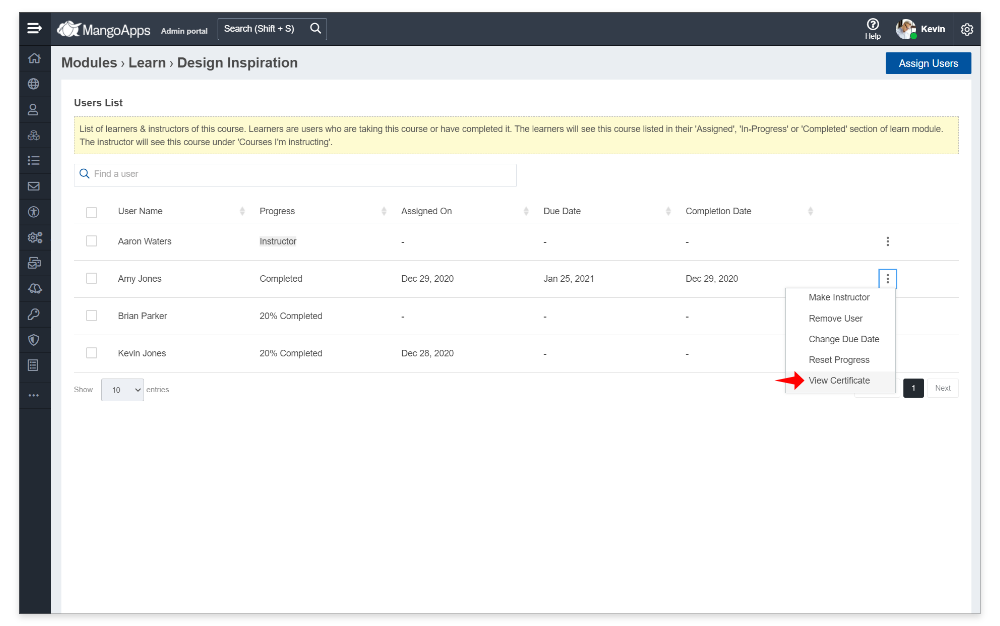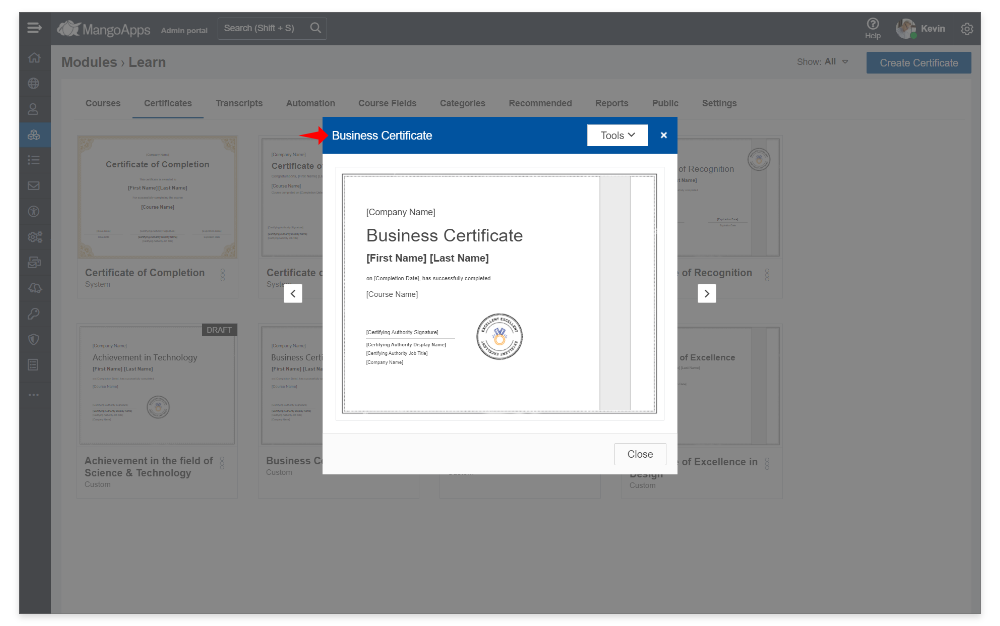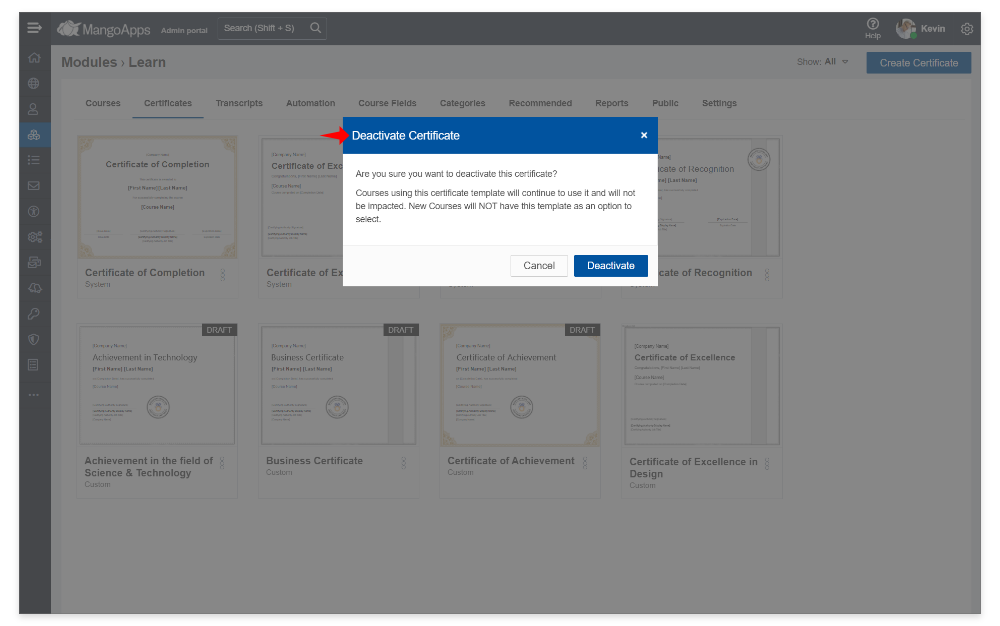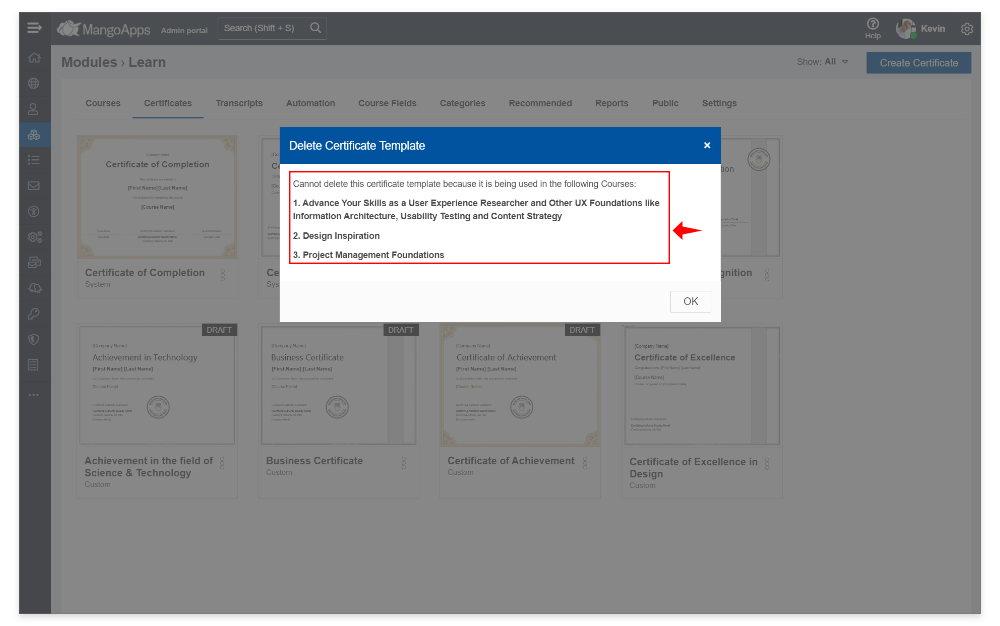Certification Management
Certification offers a way for businesses and educational organizations to award their users with custom certificates when they complete a course (Self-Paced/ILT) or curriculum. They are an important tool for corporate training, employee skills management and compliance training, and MangoApps offers simple to use but powerful certification features.
-
Certificate Design using Templates
- Certificates can be created / designed in 2 ways
- Create a new certificate from scratch
- Duplicate from an existing out-of-the-box certificate or your own custom certificate
- Designing a certificate is basically a 2 step process
- Select or upload your own background and
- Customize using HTML/CSS
- Certificate Background
- Certificate background lets you customize the border style used when the certificate is displayed on the web, mobile or printed
- You can pick from the out-of-the-box backgrounds that fits your intended style and audience
- You can also upload your own certificate background
- Recommended size of the background to upload is 1100 x 850 px
- The in-built background image cropper gives you control to select part of the background to use
- Certificate Content
- Certificate content editor lets you customize the layout & message that will be printed on the certificate
- Certificate content editor supports the full power of HTML/CSS so besides adding your own text, you can also make your certificates as fancy as you like with colors, font styles and more
- Preview your styles & content changes in real time in the preview area
- Certificate Substitution Tags/Variable Data Support
- MangoApps ships with 20+ substitution variables that can be added to a certificate
- These substitution variable include user, course and company fields
- MangoApps ships with 4 out-of-the-box system certificate templates to make it easier for admins to get started. These include
- Certificate of Completion
- Certificate of Participation
- Certificate of Recognition
- Certificate of Excellence
- Certificates can be created / designed in 2 ways
-
Assigning Certificate to a Course/Curriculum
- In the add/edit course/curriculum info page in the certificate section select the certificate you want to associate with it
- Certificate can be associated to any of course (Self-Paced, ILT) or a curriculum
- Assign values to additional certificate fields (if they are enabled). By default they are optional fields
- Validity of the certificate.
- Certification description
- Certificate signing authority (there can be only one certifying authority at this time)
-
Keeping Learners in the Loop
- How to message the users their certificate
- Users who complete the course/curriculum will be automatically sent a private message with the certificate included in it
- Users can view & download the certificate directly from the message
- This message will be sent from the ‘Learn Helper’ system user that’s been setup for your domain’s learn module
- Certificates will also be viewable on the user’s profile to them and to others who visit their profile.
- How to email the user their certificate
- If email notification for private messages are turned on for the user then they will be notified over email about the receipt of the certificate
- The link in the email is a private link and will require the user to authenticate to download the certificate
- How can admins view the certificate the user has got
- Against each learner who has completed the course there is a action to ‘View Certificate’ (under courses > view & manage learners > view certificate)
- Domain admins & learn module admins can view & download the certificate awarded to the user from here
- How are certificates issued for Instructor-Led Training (ILT) type of courses
- When the instructor/admin marks the course as complete for the learner the associated certificate will be automatically sent via a private message to them
- Users can view & download the certificate for the ILT course directly from the message
- How are the users who have already received the certificate be impacted by any change in the certificate
- Future edits to the certificate background/content, certificate validity or change of the certificate assigned to the course will not impact the learners who have already received the certificate
- Learners who complete the course/curriculum after the certificate changes are published, will start to receive the new certificate
- How to message the users their certificate
-
Certificate Administration
- Filtering
- Filter options to view active vs de-activated certificate templates is available
- Ability to view certificate template edits that are in draft is also available
- Edit
- Custom certificates templates can be edited by domain & learn module admins
- Out-of-the-box system certificate templates should be duplicated in order to be edited
- Draft
- A certificate template design until ready can be saved online in a draft state
- Certificate template changes that are in draft are not applicable when a certificate is given
- Once published changes in the design become effective on the certificate for new learners completing the course.
- Duplicate
- Any certificate template (system or custom) can be duplicated
- Duplicate certificate template needs to have a unique name
- Deactivate
- A certificate template that is deactivated will no longer available to assign to courses
- The deactivated certificate template will continue to remain assigned to the courses it was associated to before being deactivated.
- Delete
- A certificate template can be permanently deleted and can’t be restored.
- A certificate template can’t be deleted if it is assigned to one or more courses.
- Certificate template first needs to be un-assigned from the courses (from the edit course info action) and once un-assigned the admin can delete the certificate template
- Filtering