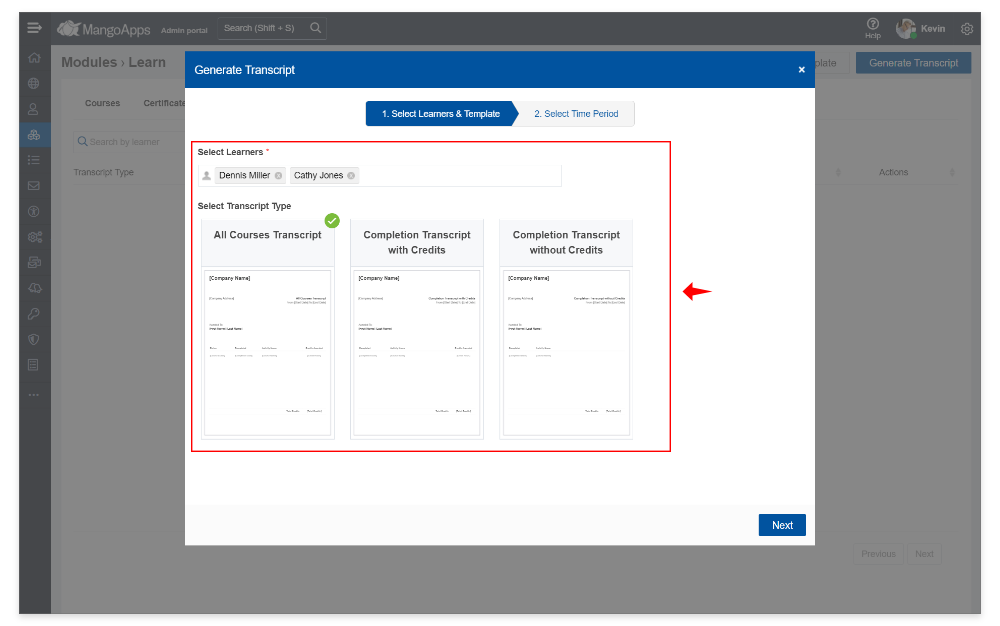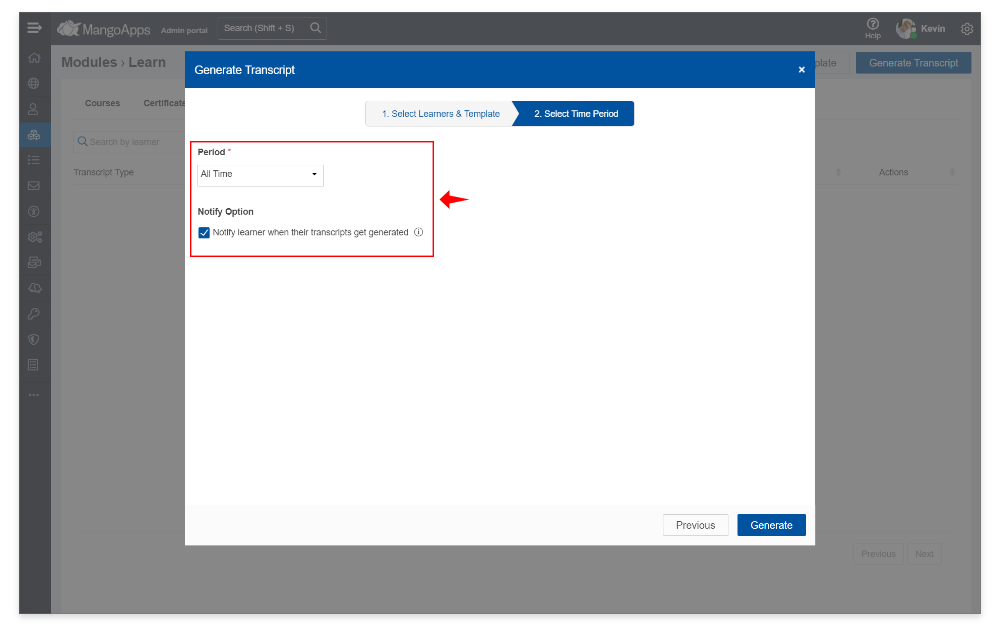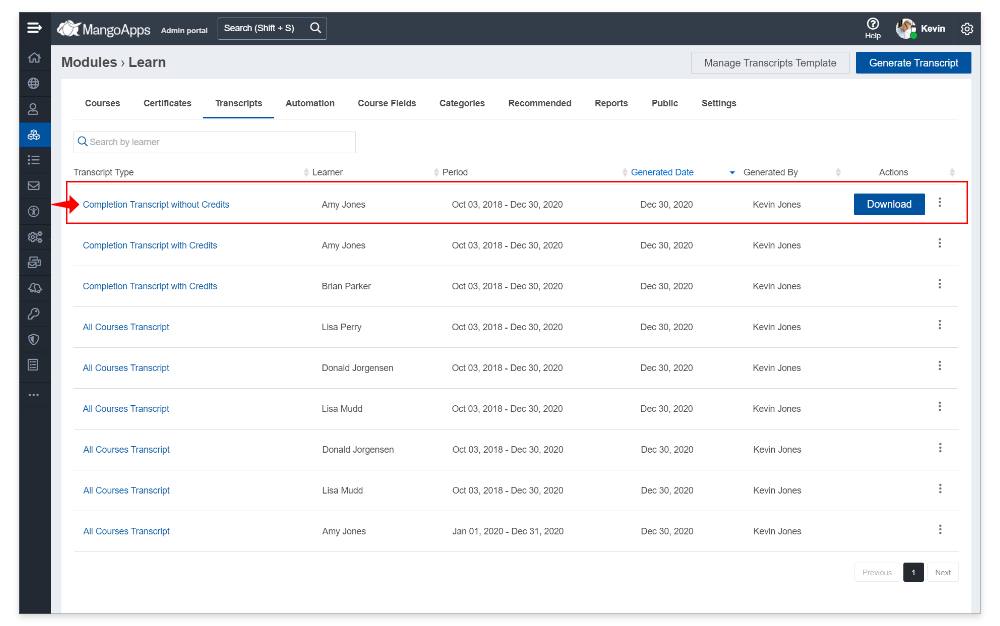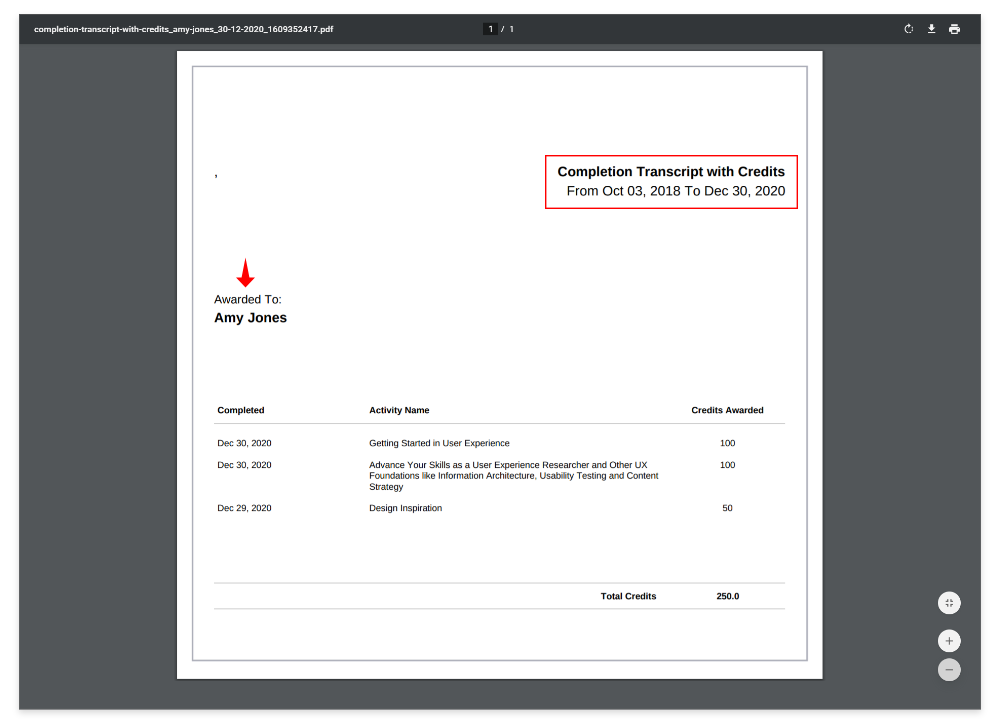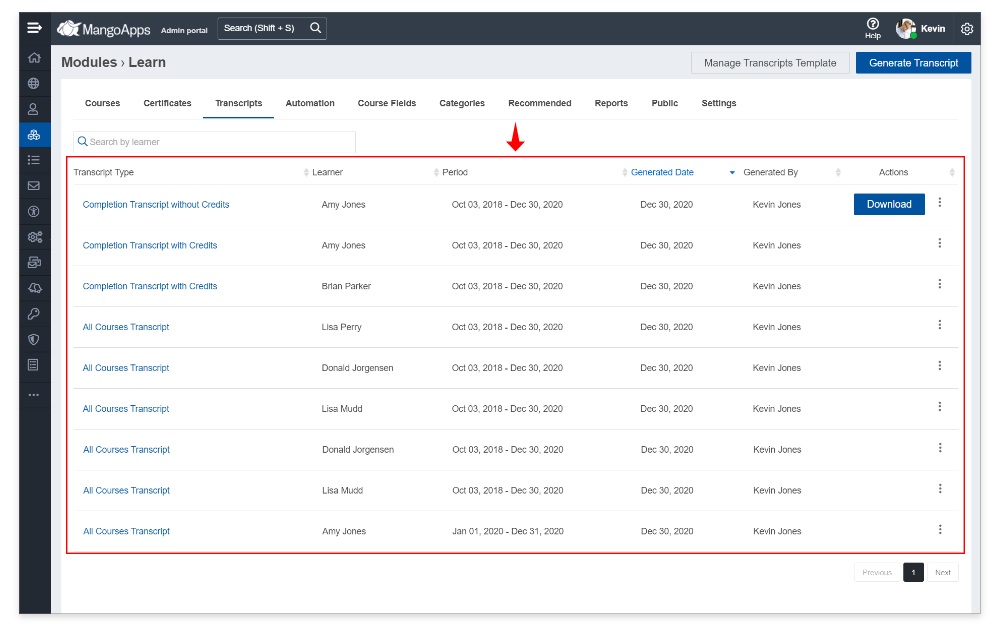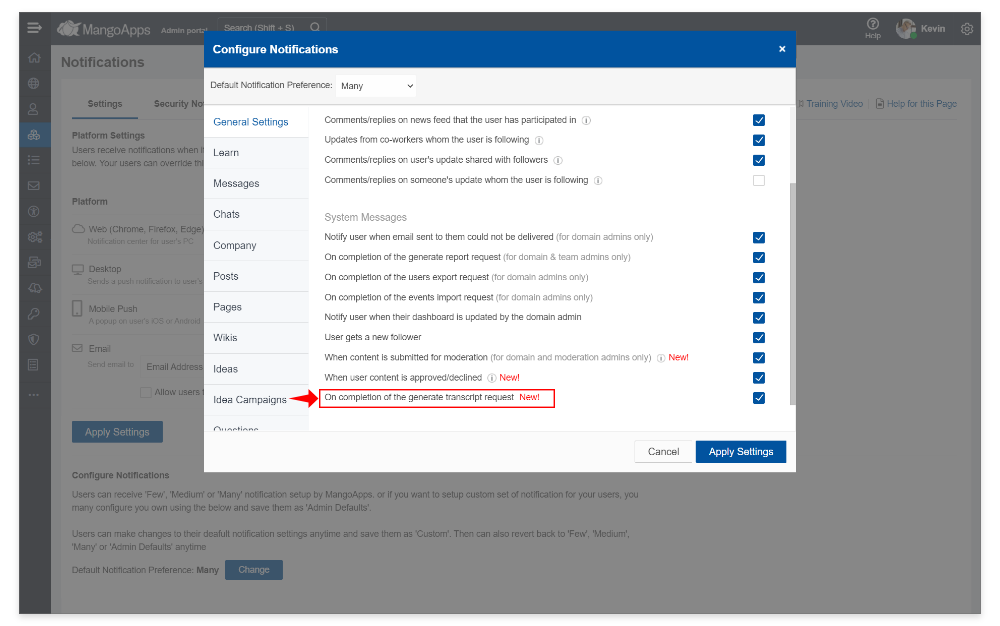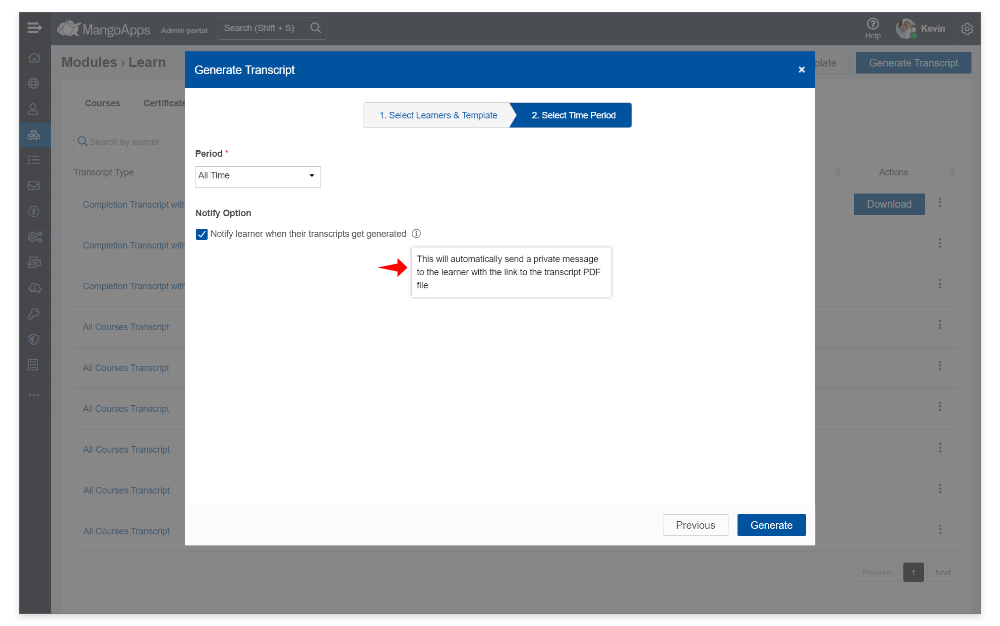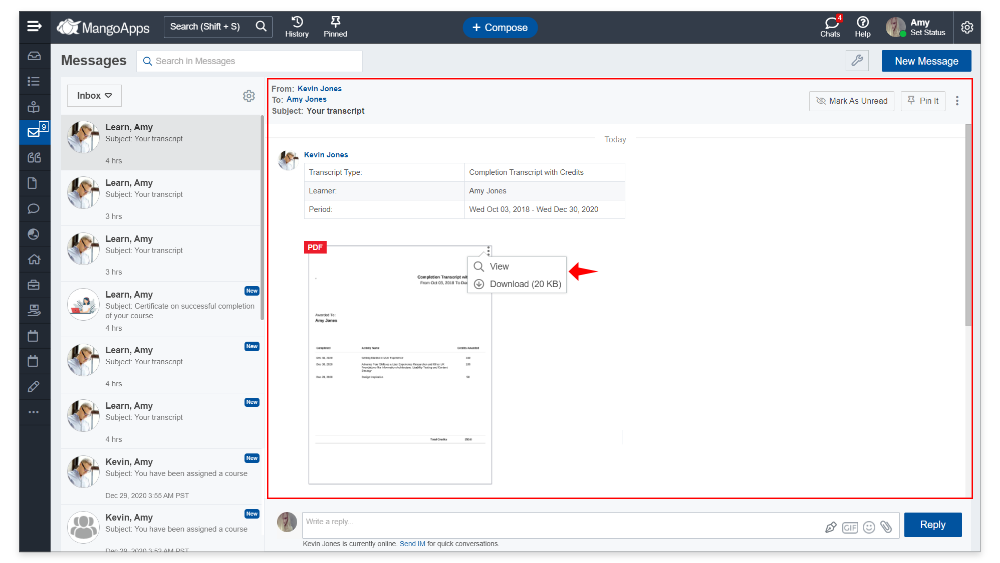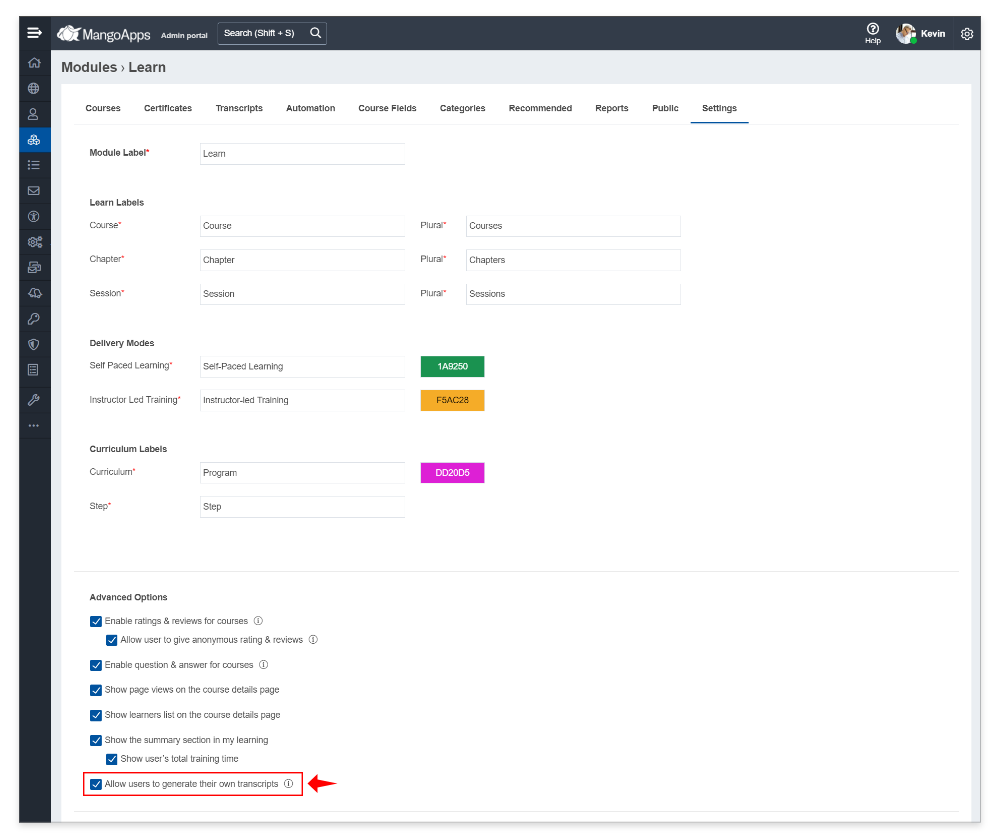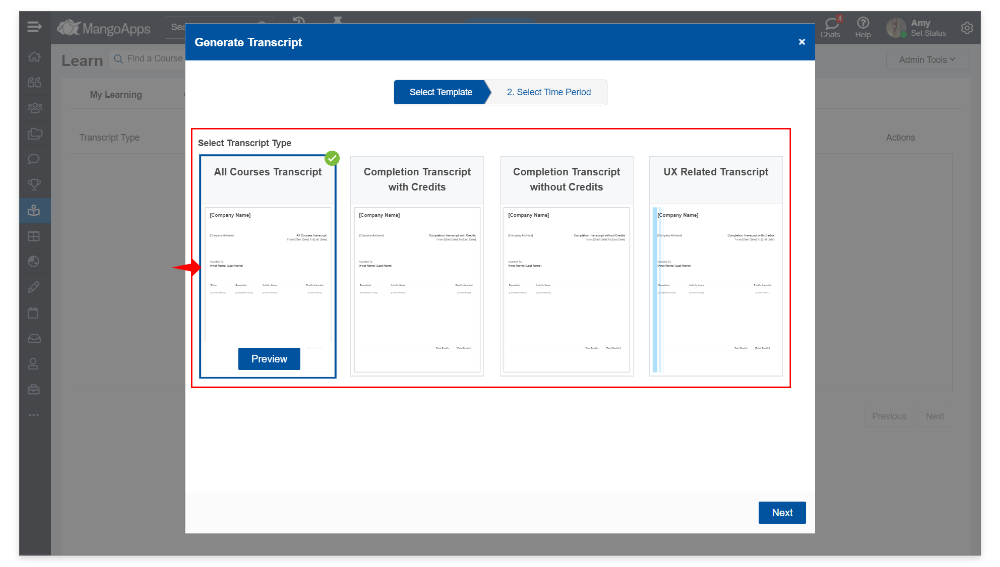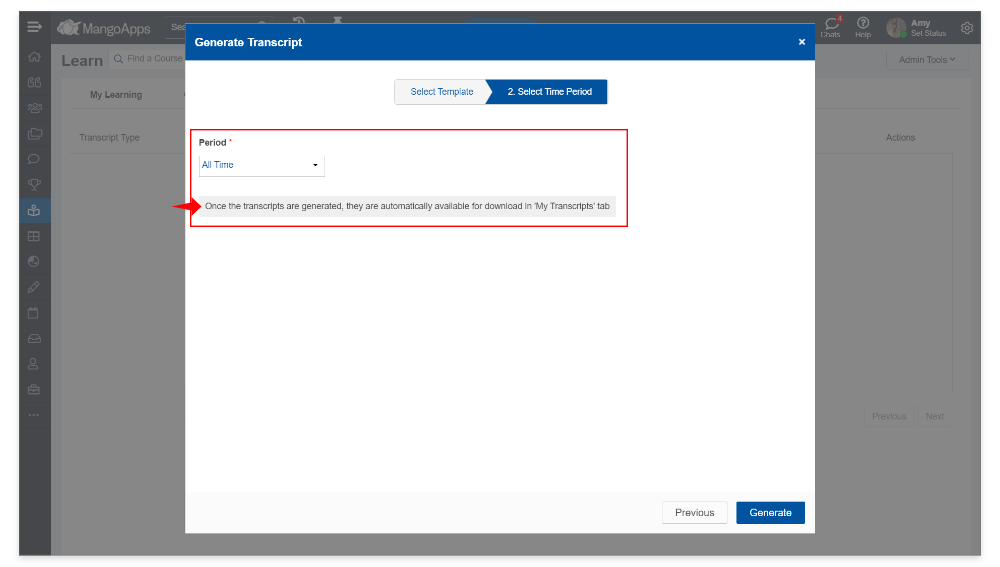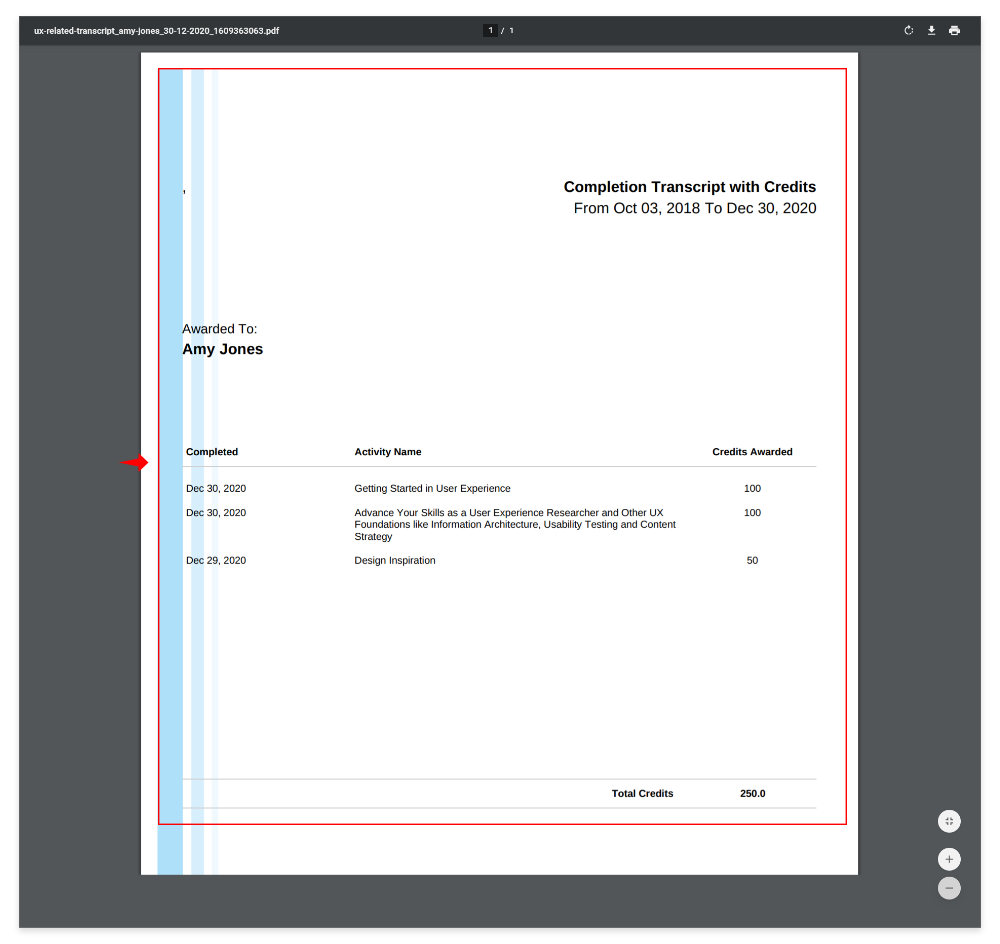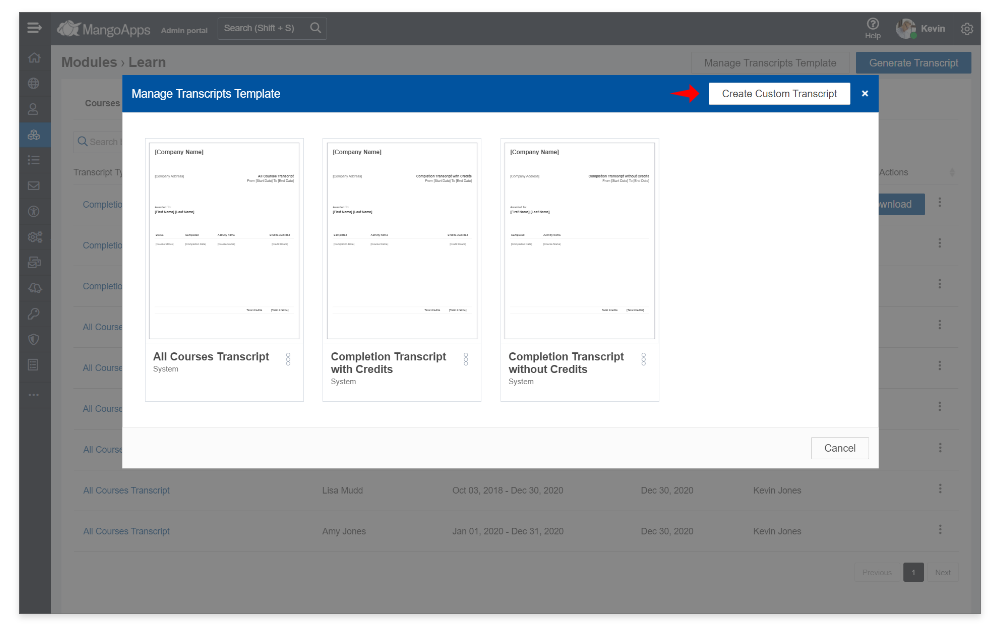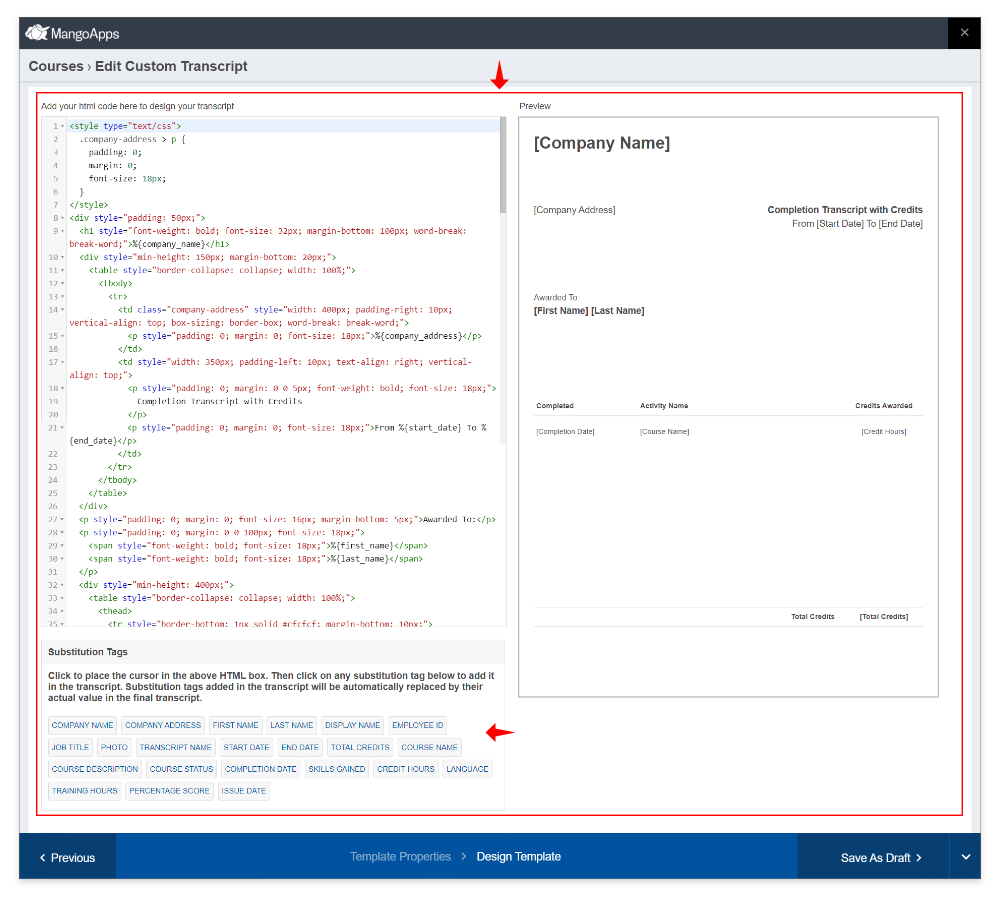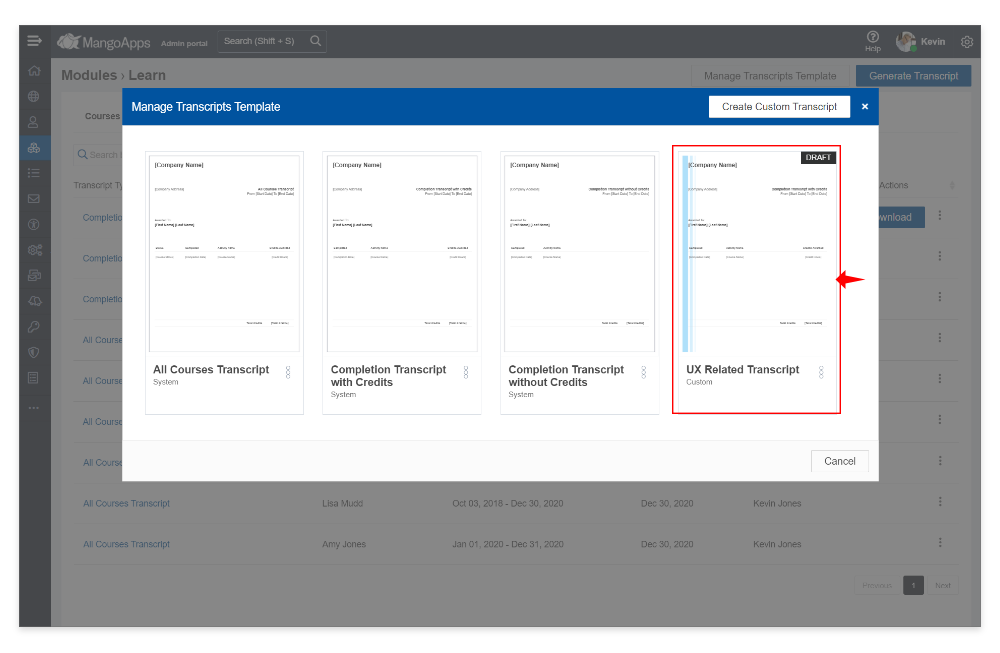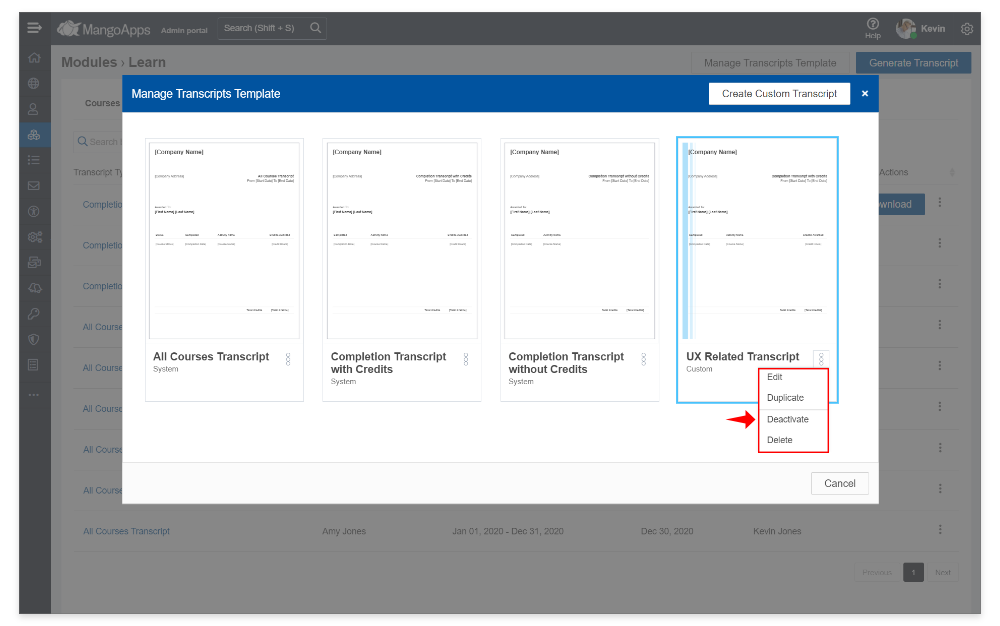Transcripts Management
Transcripts management feature in MangoApps allows admin to generate a detailed record of courses & curriculums a user has completed. Transcript templates and self-service capabilities make transcripts management super easy & flexible in MangoApps.
-
Generate Transcript using Templates
- Creating a transcript is a simple 2 step process
- Select the learners and the type of transcript to be generated
- Select the time period for the completed courses/curriculums in the transcript
- Generated transcript will included
- List of courses/curriculums completed by the selected learner
- The completed courses/curriculums that will be included must be completed in the time-period selected
- The completed courses/curriculums that will be included
- Must have credit hours if the transcript type selected is ‘Completed Courses with credits’
- Must NOT have Credit hours if the transcript type selected is ‘Completed Courses without credits’
- MangoApps ships with 3 out-of-the-box system transcript templates to make it easier for admins to get started. These include
- Completed Courses with credits
- Completed Courses without credits
- All Courses Transcript
- Creating a transcript is a simple 2 step process
-
Admin Generated Transcripts
- Domain admins & LMS admins can generate a transcript for any user in the network
- List of transcripts can be viewed & downloaded by all admins from the Learn module > Transcripts tab
- When the transcript notification setting is ON for the admin, then the admin who generated the transcript will receive a notification when the transcript ready
-
Send Transcripts to Users
- How to message the users their transcript
- When the domain/ LMS admin generates a transcript they have an option to automatically sent a private message with the transcript included as a PDF file in it
- User sent the private message can view & download the transcript directly from the message
- The private message will be sent from the admin who is generating the transcript
- How to email the user their transcript
- If email notification for private messages are turned on for the user then they will be notified over email about the receipt of the transcript
- The link in the email is a private link and will require the user to authenticate to view/download the transcript
- How are transcript issued for Instructor-Led Training (ILT) type of courses
- When the transcript is generated, instructor-Led Training (ILT) courses that satisfy the transcript filter & template type will also be included (like it is for self-paced courses / curriculums)
- How are the users who have already received the transcript be impacted by any change in the transcript template
- Future edits to the transcript template background/content will not impact the learners who have already received the transcript
- After the transcript template changes are published, new transcripts generated will be as per the new template
- How to message the users their transcript
-
User Self-Service of Transcripts
- Admins have an option to allow users to self generate transcript using one of the templates. The option to enable/disable this is from Modules > Learn > Settings (in admin portal)
- When enabled users can do get their transcript from the Learn > My Transcripts (in user portal)
- User generated transcripts are listed under Learn > My Transcripts also
-
Custom Templates for Transcript
- Custom transcript can be created from under Manage Transcript Templates’
- Custom Transcript Content
- Transcript content editor lets to customize the layout & message that will be printed on the transcript
- Transcript content editor supports the full power of HTML/CSS so besides adding your own text, you can also make your transcript as fancy as you like with colors, font styles and more
- Preview your styles & content changes in real time in the preview area
- Transcript Substitution Tags/Variable Data Support
- MangoApps ships with 20+ substitution variables that can be added to a transcript
- These substitution variable include user, course and company fields
- You can pick from the out-of-the-box backgrounds that fits your intended style and audience
- You can also upload your own transcript background
- Recommended size of the background to upload is 850 x 1100 px
- The in-built background image cropper gives you control to select part of the background to use
-
Manage Transcript Templates
- Edit
- Custom transcript templates can be edited by domain & learn module admins
- Out-of-the-box system transcript templates should be duplicated in order to be edited
- Draft
- A transcript template design until ready can be saved online in a draft state
- Transcript template changes that are in draft are not applicable when a transcript is given
- Once published all changes in the design become effective on the transcript for users
- Duplicate
- Any transcript template (system or custom) can be duplicated
- Duplicate transcript template needs to have a unique name
- Deactivate
- A transcript template that is deactivated will no longer available
- Delete
- A transcript template can be permanently deleted and can’t be restored.
- Edit