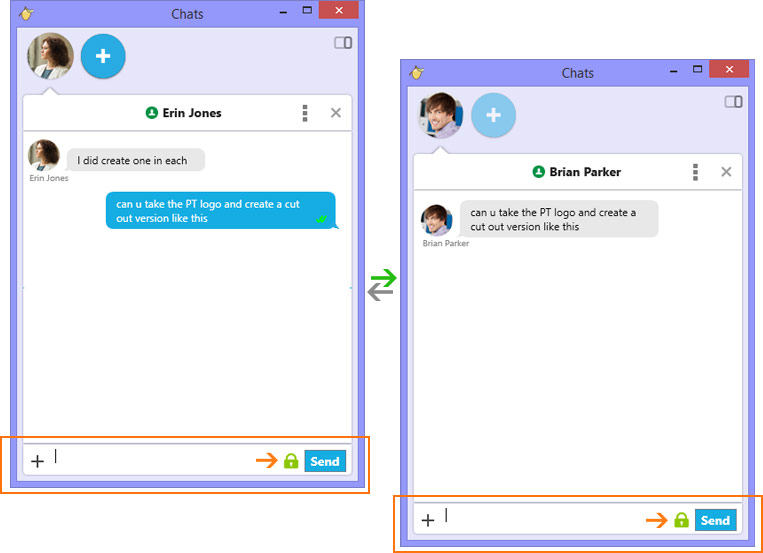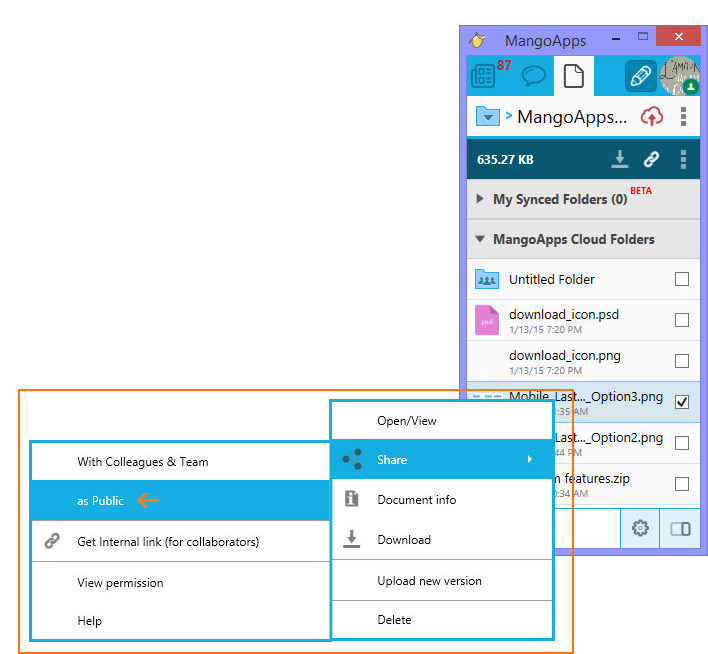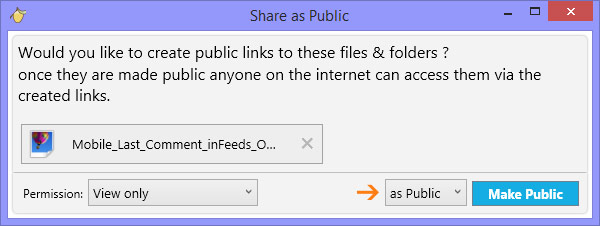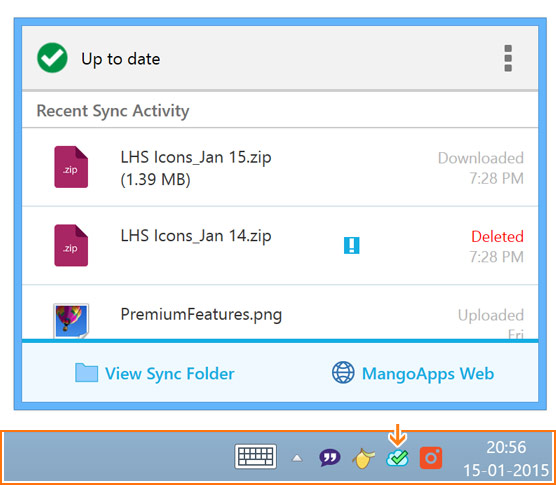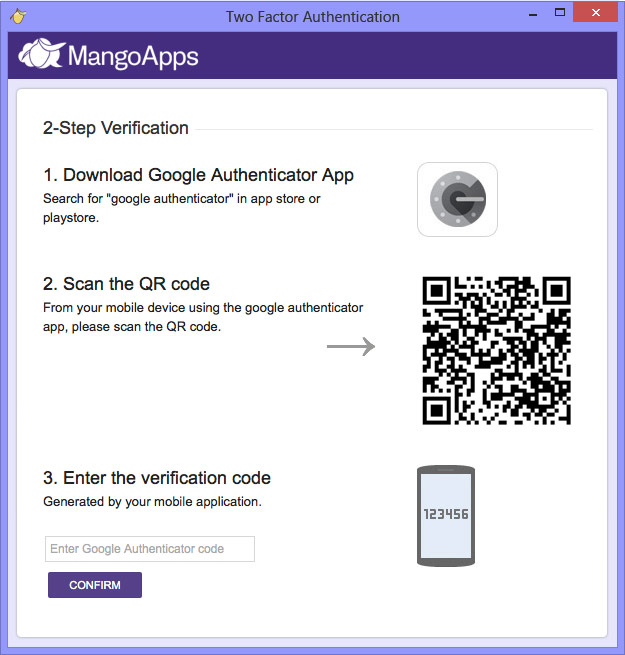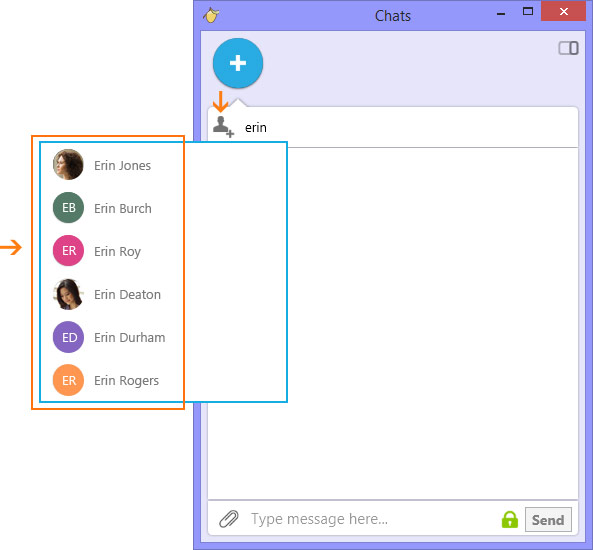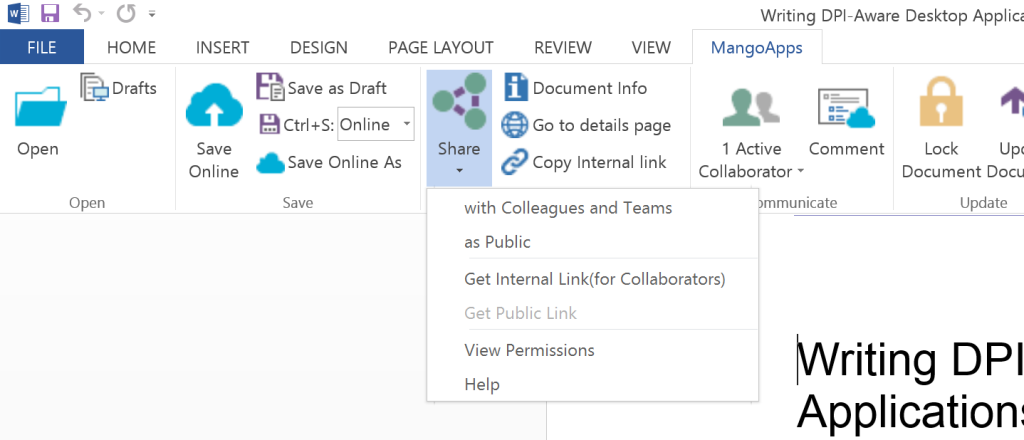MangoApps for Windows Updates
From secure instant messaging to type ahead auto-complete enhancements and the ability to share files from your desktop, this version of MangoApps has a lot to offer.
Secure Instant Messaging (256-Bit SSL Encryption)
All the push messages exchanged between the Windows application and the MangoApps server are now over a secure, encrypted connection. The green lock icon inside a chat is a visual indicator of the same. To make sure your chat and other exchanges are secure, your network administrator has to ensure port 5223 is open in your company firewall. In case the application is unable to establish a secure connection, it falls back to the standard connection — which is indicated by there being no lock icon showing.
Public Sharing of Files
Users can now enable public sharing of a file directly from the desktop application. Once a file is made public, it can be accessed by anyone on the internet who has its public link. No sign in is required for accessing it. Files can be made public from multiple places from inside the application.
- Under the ‘Cloud Folders’ section, select the file you wish to share and simply select the ‘Share as Public’ option from the context menu.
- Public sharing can also be enabled for Office documents using the ‘Share’ option from the ‘MangoApps’ tab under Word, Powerpoint, or Excel if you use the MangoApps Office Plugin.
- Finally for our Enterprise customers, files that are synced to your desktop, can be publicly shared by right clicking on Windows Explorer and selecting the ‘Share’ option. Then in the share window, change the share mode from ‘Colleagues and Teams’ to ‘Public’.
- If a file is already public, you can obtain the public URL using the ‘Get Public Link’ option.
All New Sync Notification Tray Icon & Important Sync Fixes
This release brings a new MangoApps sync icon in the notifications tray. Here are some of the key features this addition brings:
- This icon is dynamic and notifies the user about the current sync status.
- Users can launch the sync summary window by simply clicking on the icon.
- The sync summary window gives you details about the current sync status. It can also be used as a dashboard to take quick actions like navigate to the desktop sync folder, retry failed sync files, and more.
In addition, here are some important sync fixes we made for this release:
- Error messages shown when a file or a folder fails to sync are more accurate. Users know the exact sync action that failed and the possible reason or reasons for the failure. There are now multiple actions that can be taken to resolve the fail error too.
- The ‘Retry failed files’ implementation now has a recovery mechanism built in for any conflict files and folders. This will allow users to resolve sync errors without having to re-download/sync entire folders.
2 Factor Authentication & Improved Password Strength
The 9.2 release of MangoApps adds some advanced authentication capabilities for our Business and Enterprise account customers.
- Domain administrator of these accounts can enable 2 factor authentication for users of their domain. MangoApps for Windows supports this 2 factor authentication which requires users to enter a second dynamic code/password sent to them via email or using the Google Authenticator app. This extra layer of security is designed to prevent unauthorized access to your MangoApps network.
- Domain admins can also now select a password strength to enforce for their users. All our applications, including MangoApps for Windows, implements the necessary checks for each of these password strength rules before they are accepted by the system.
Chat Conversation Related Fixes & Improvements
The following have been addressed in this release with regards to the conversation history of a group and one-to-one chat:
- For a busy conversation, it took a long time for the window to open and often you had to wait to type in a new message. The performance of these conversations has been improved by loading a limited number of messages upfront. Users can always load conversation history by scrolling upwards and selecting the load previous messages option.
- The chat text box area will no longer appear sluggish when typing text in a conversation that spans multiple pages. MangoApps For Windows ensures only a limited set of messages are loaded at all times.
- Before, sometimes incorrect chat history appeared in the conversation window when a chat was closed and re-opened. This is now fixed.
Type Ahead/Auto-Complete Related Enhancements
Colleague/coworker auto-complete boxes throughout MangoApps for Windows now support searching for colleagues who are not on your following list. You can also search for coworkers using their email addresses to start a chat with them or send them a private message. Colleagues and teams in type ahead boxes now show profile image placeholders consistent with the rest of the app.
Office Plugin Related Additions & Fixes
- The ‘Share as Public’ feature described above is also accessible from within the Office plugin on Word, Powerpoint, and Excel when a MangoApps file is opened.
- The Office plugin state is now maintained across upgrades. So if you have decided to disable the Office plugin from our application preferences, it will remain disabled even when the application is upgraded — which was not the case before.
- When a MangoApps file is opened in the Office plugin, the ‘Post a Comment’ window was too small and required other layout improvements which were done in this release.
- File and Folder icons and place-holders inside the Office plugin have been made consistent with the web and rest of the MangoApps applications.
Other Improvements & Fixes
- New feed comments now cause older comments from the same feed to be removed from the notifications list. This ensures a busy feed with lots of comments does not take over a large area of your notifications tab.
- When a new version of an image file is uploaded, the thumbnail of the file is now is re-fetched from the cloud.
- User and team profile images remain consistent across different screens of the application. Chat window, colleagues list, and conversation history all carry the same profile image. The profile image will also be updated across screens in real time when they are changed.
- Similar to the Office Plugin, the file and folder icons in the ‘Cloud Folders’ section are now consistent with the rest of the MangoApps application.
- Users can sort their colleagues based on their ‘Level’ — there by giving he or she the ability to find MangoApps experts in their domain quickly and easily.