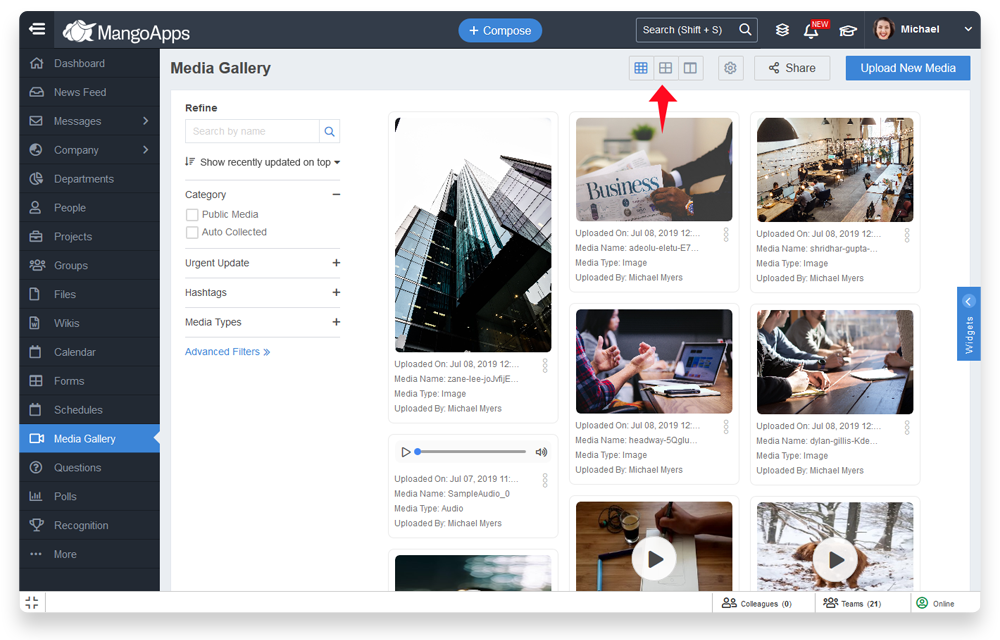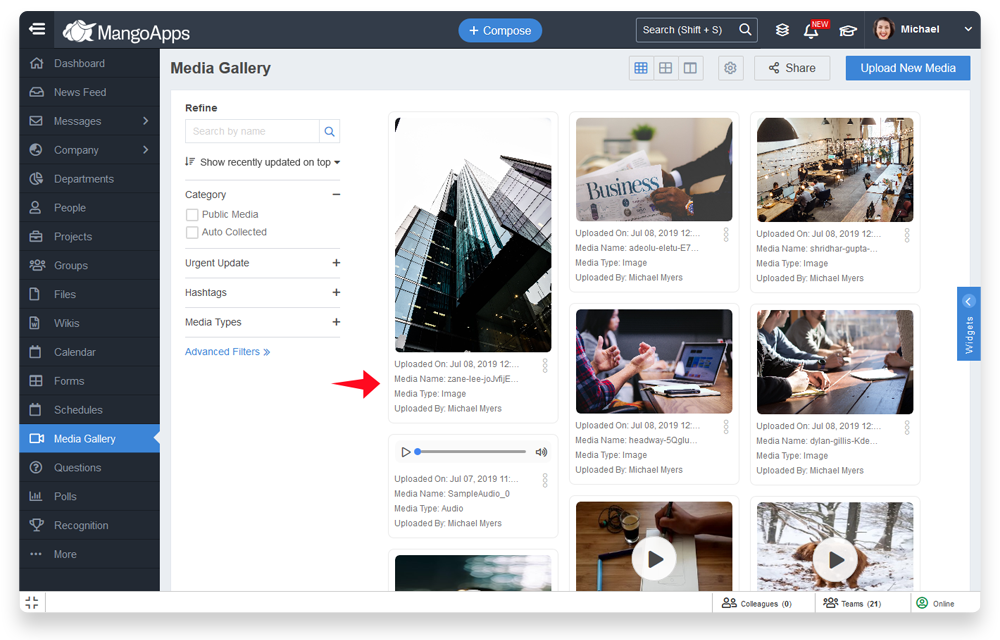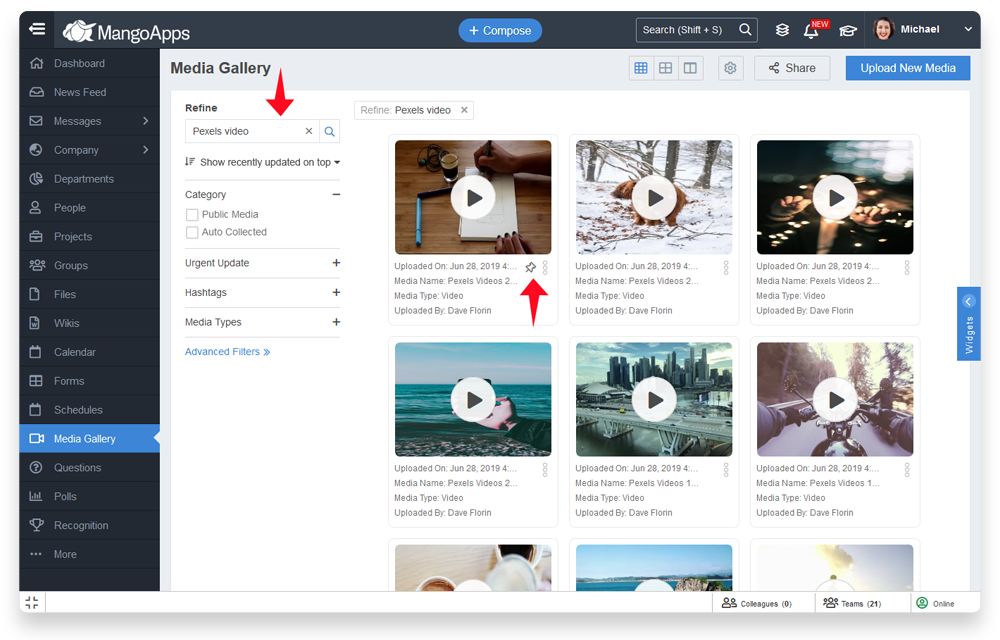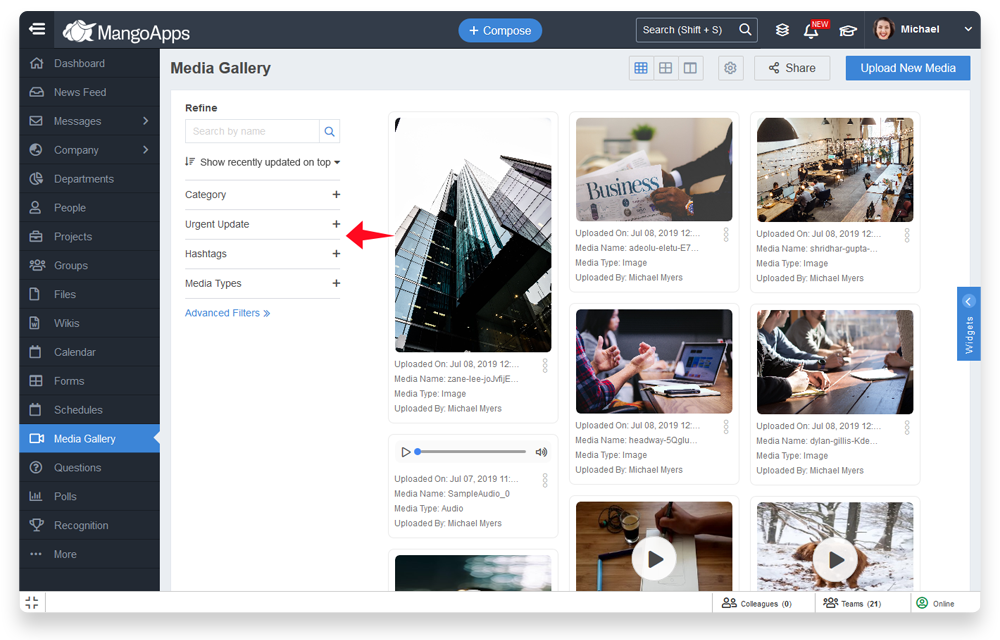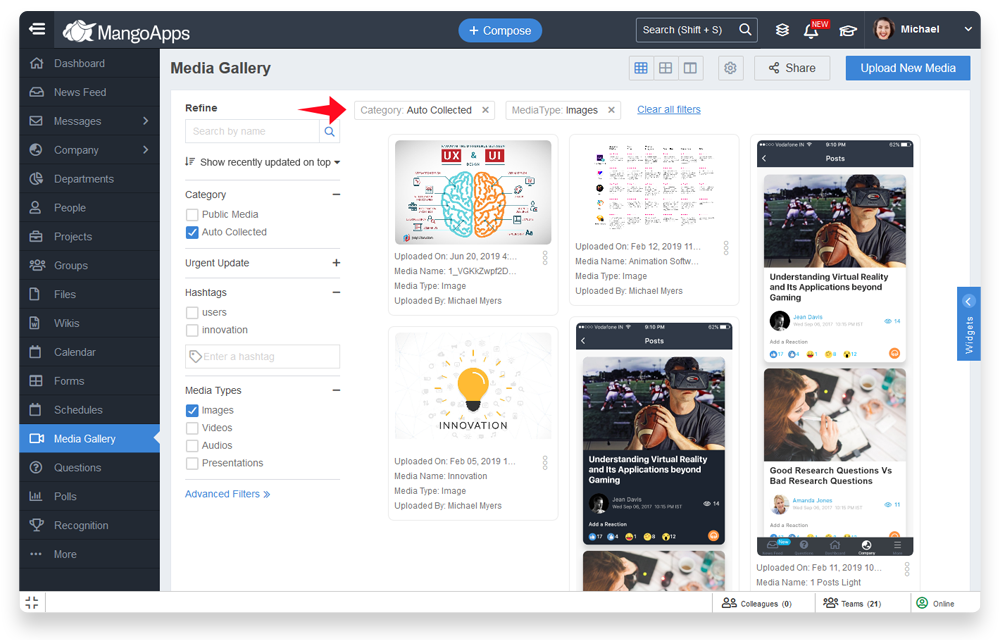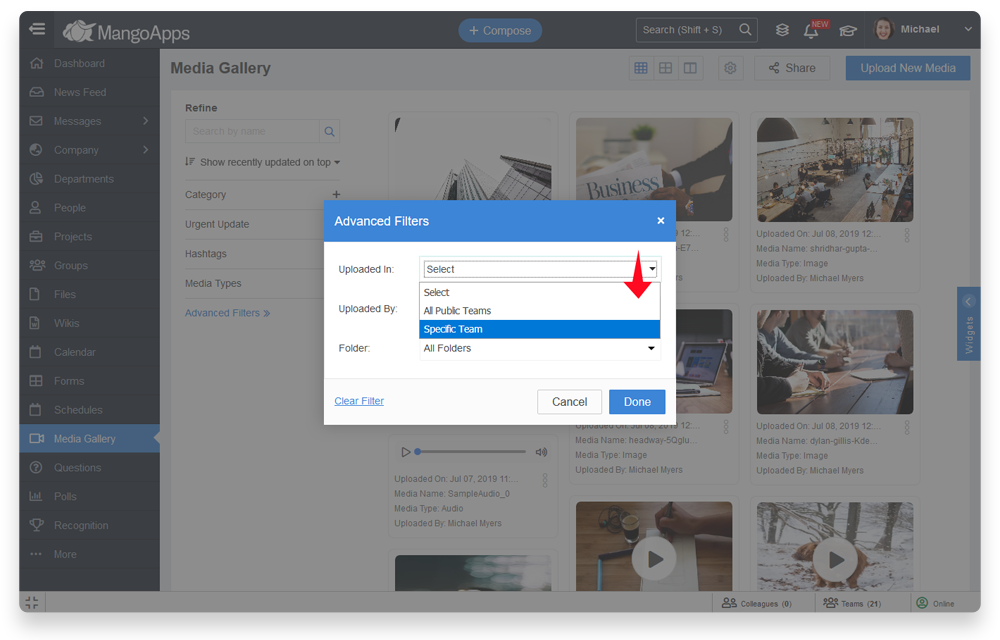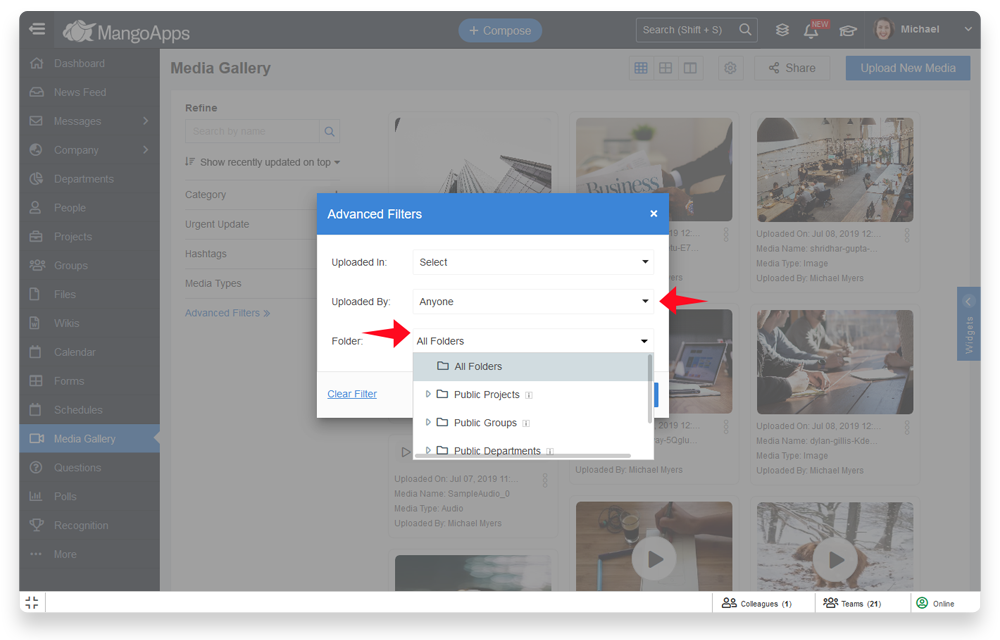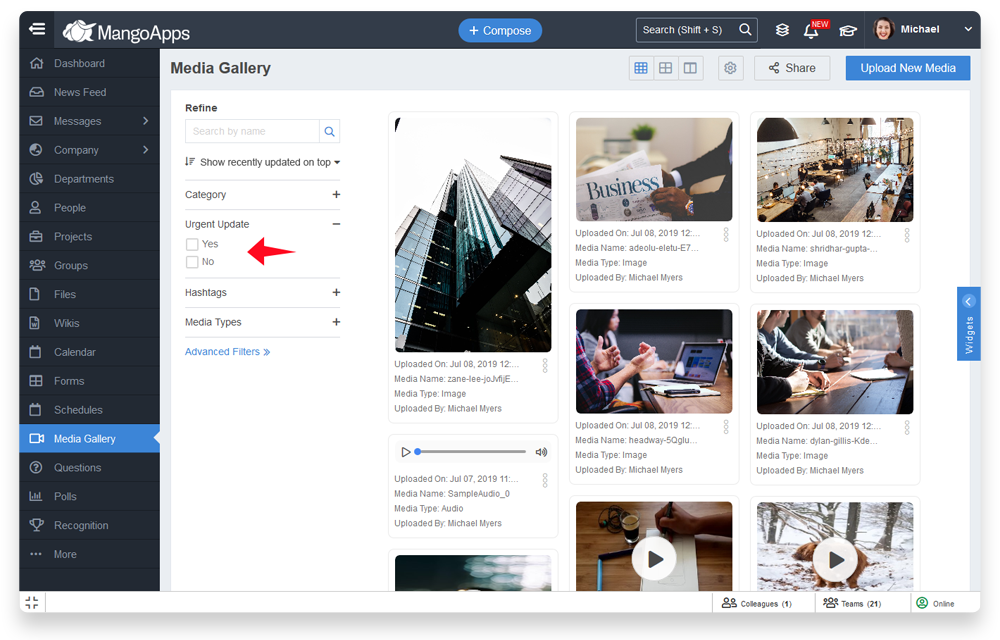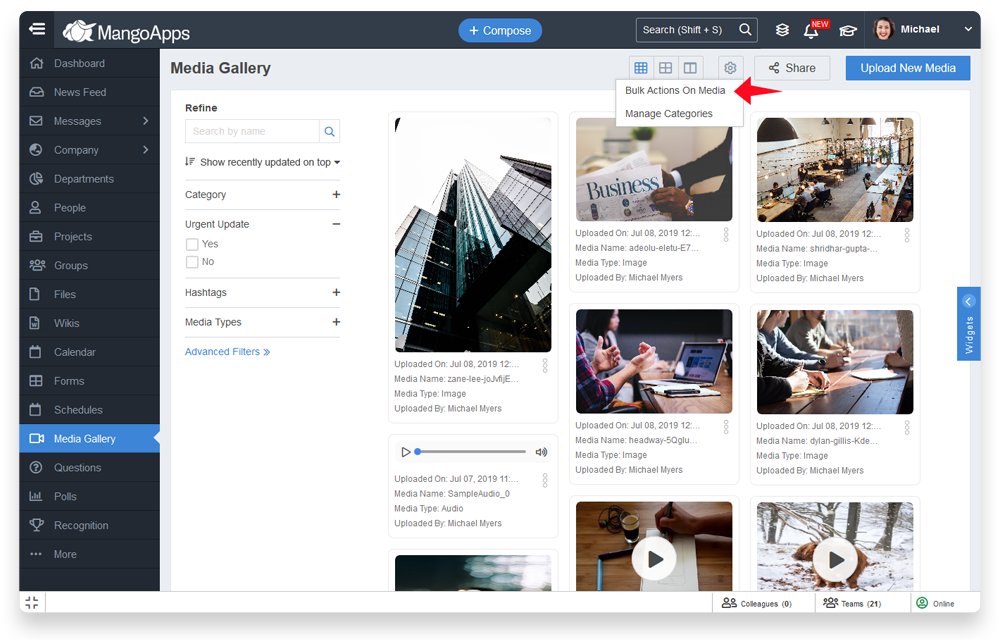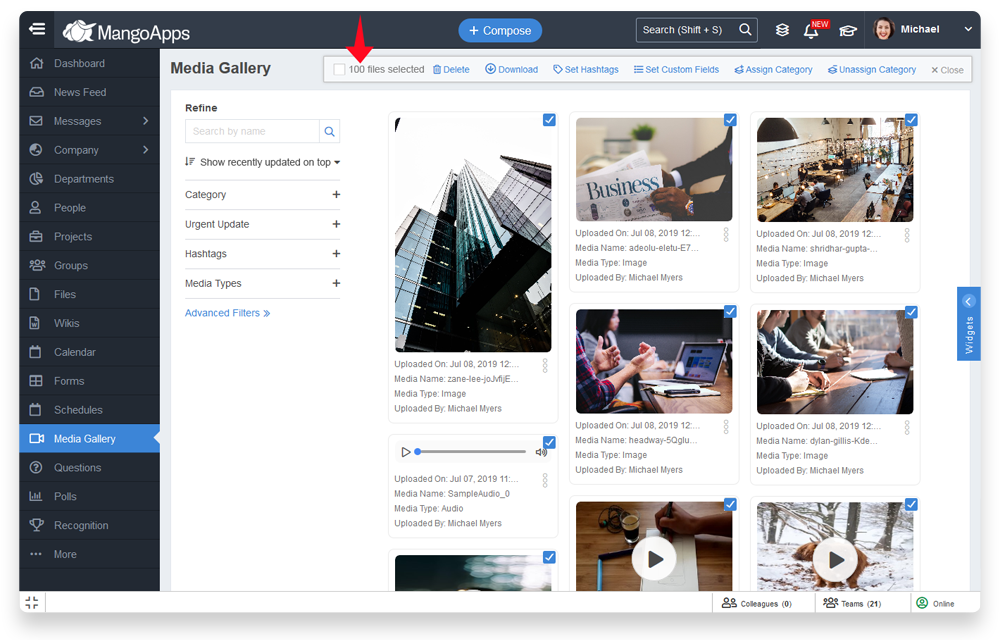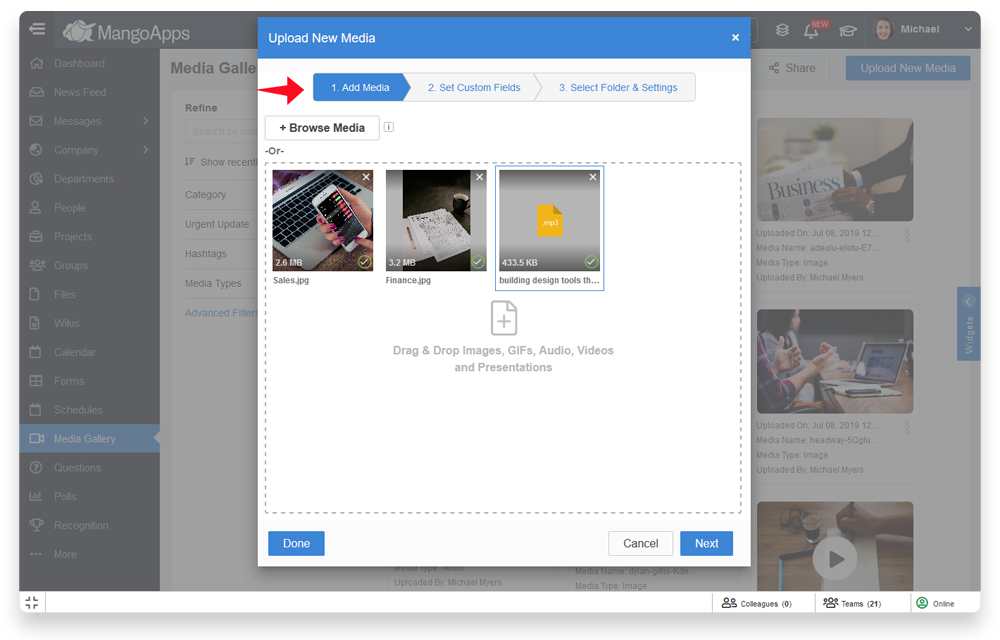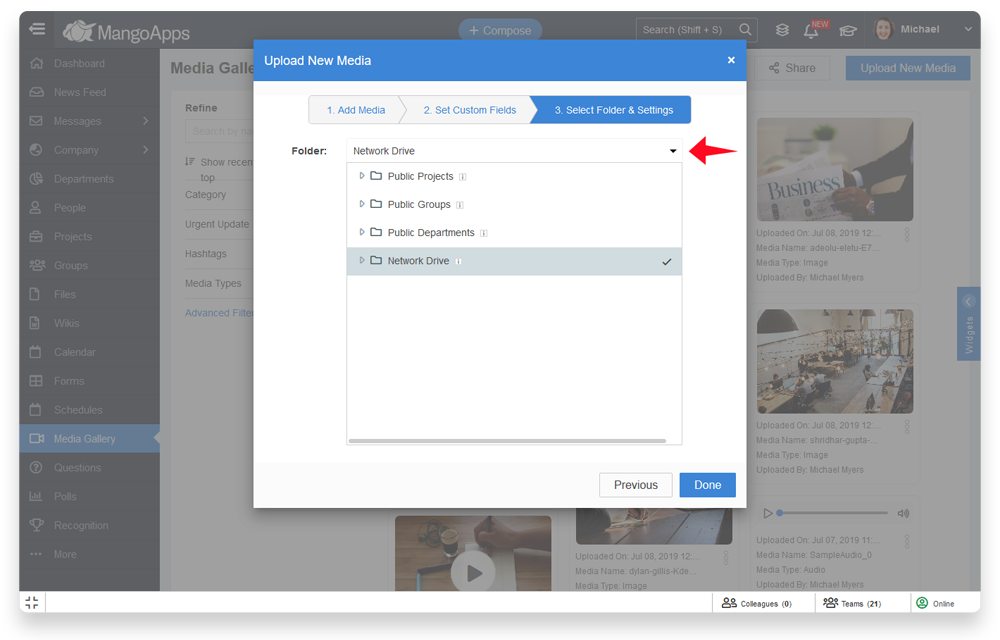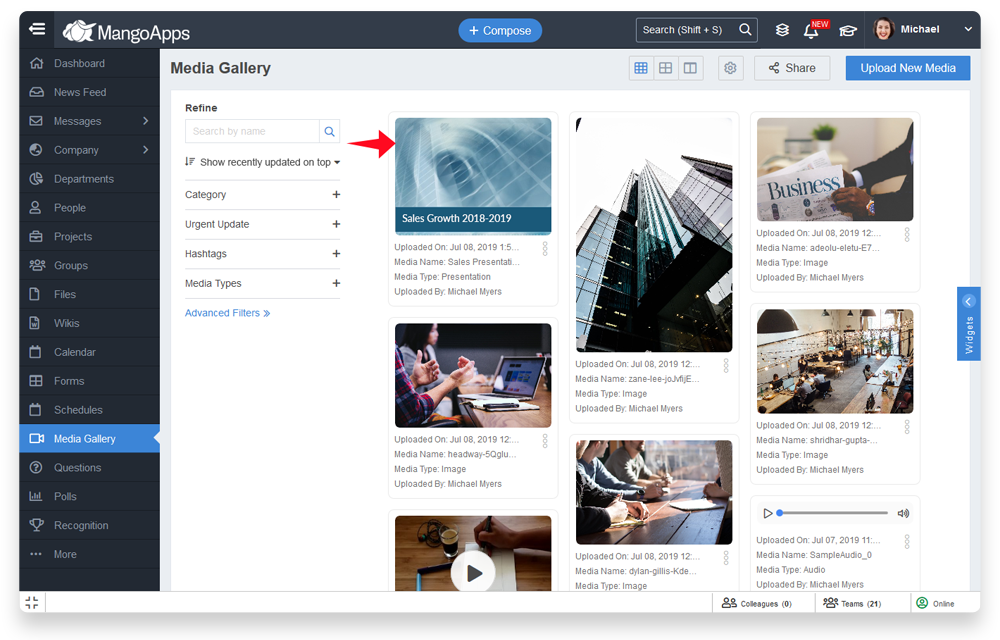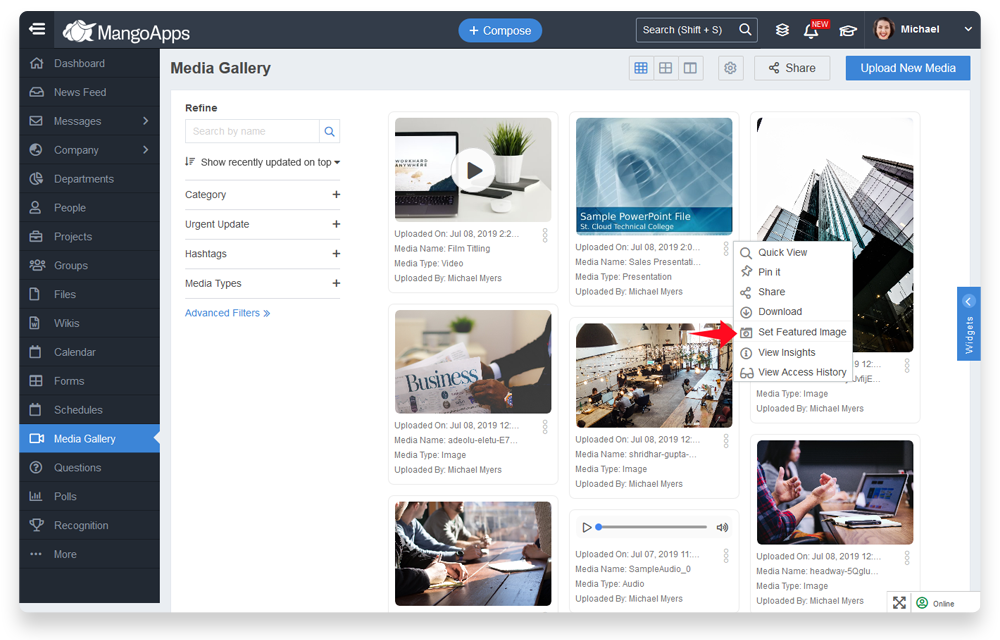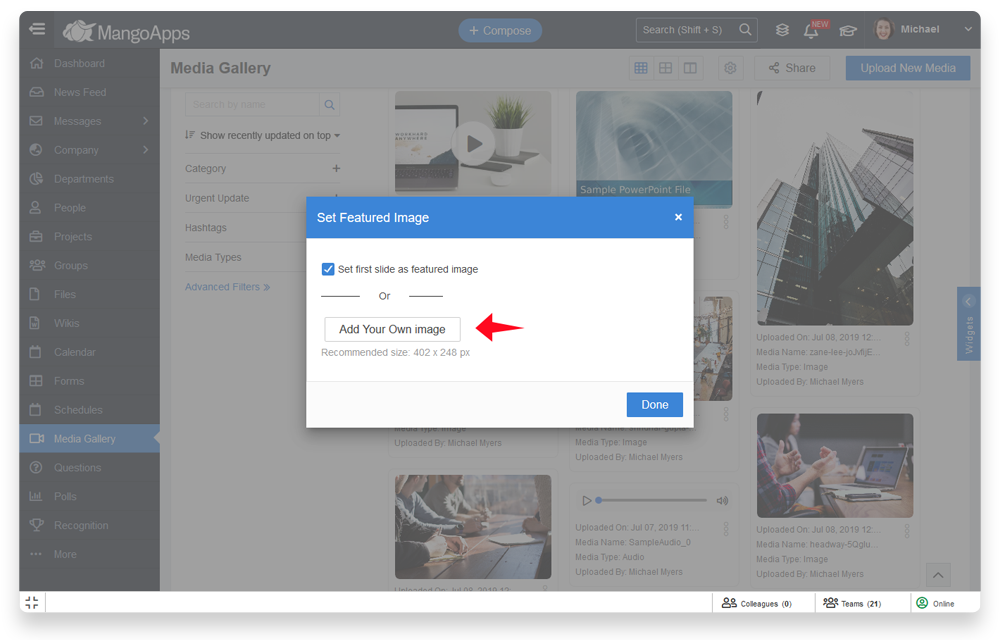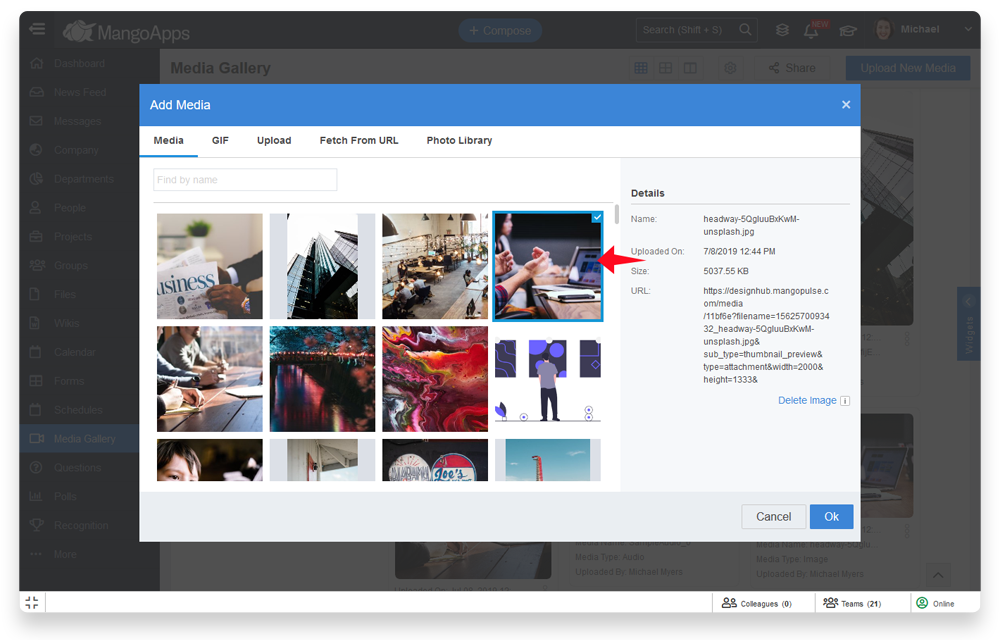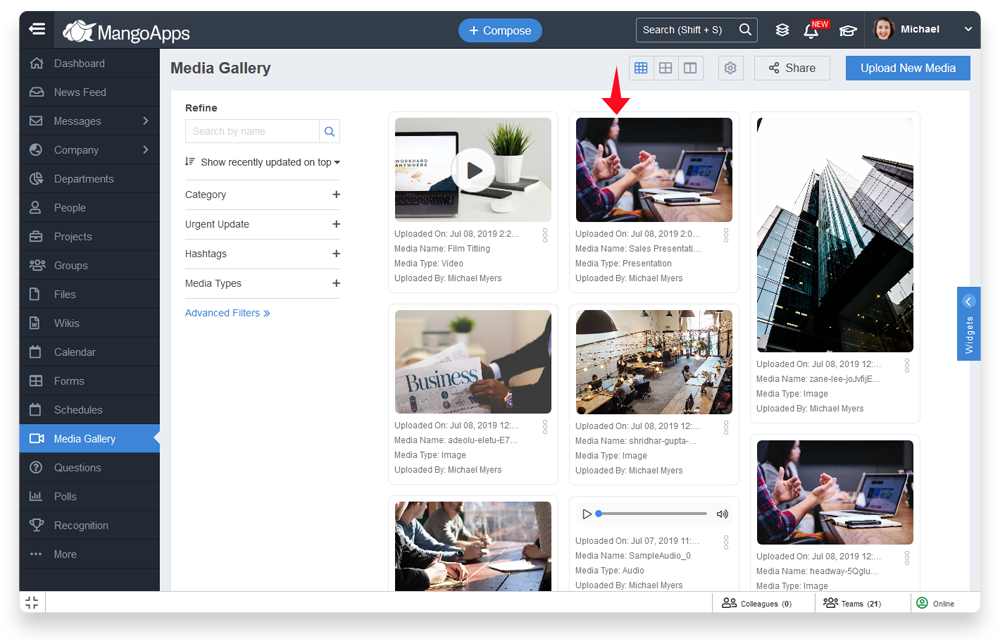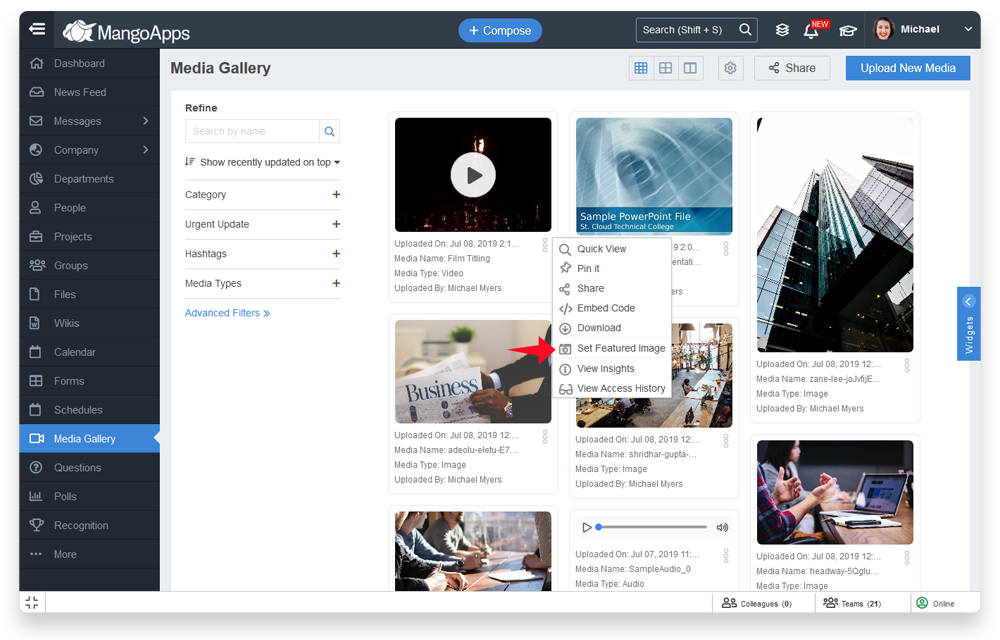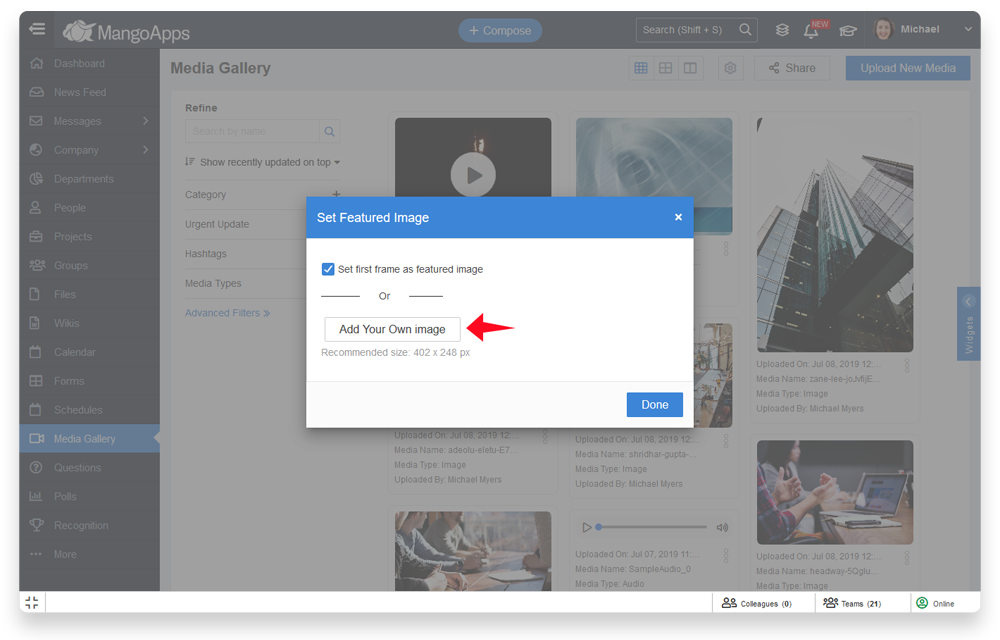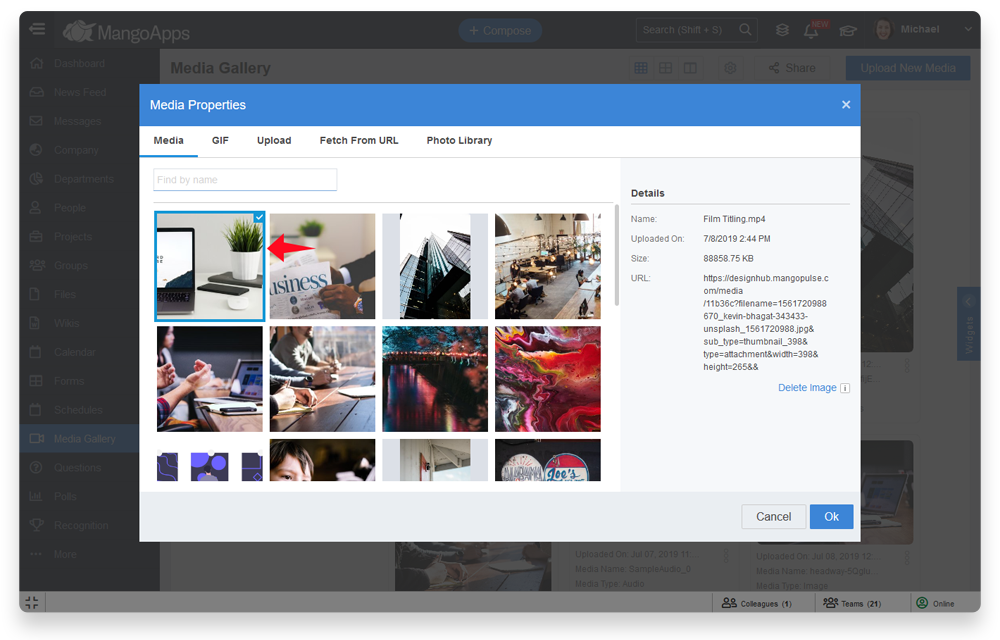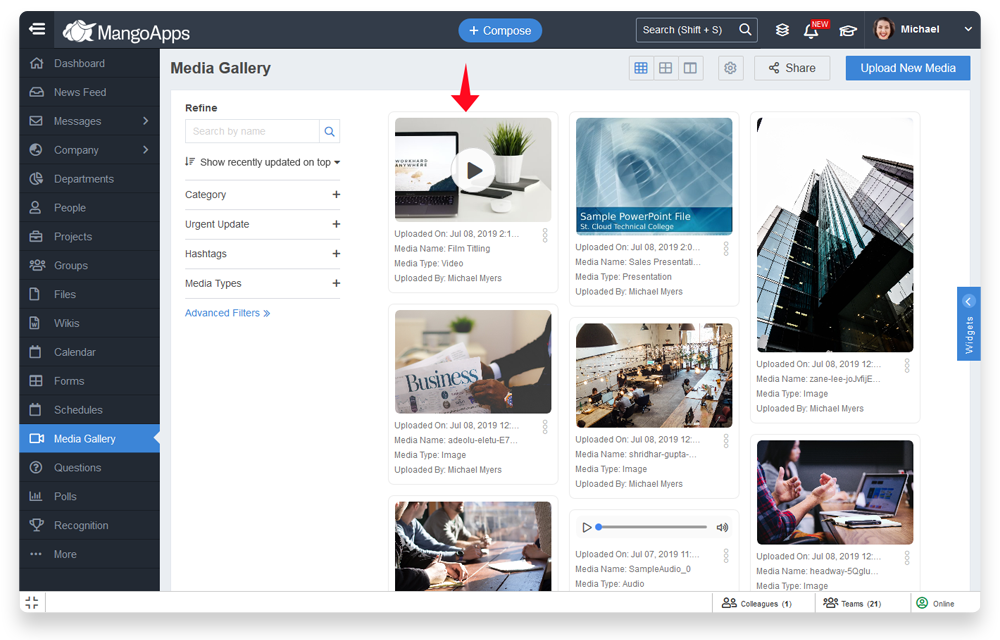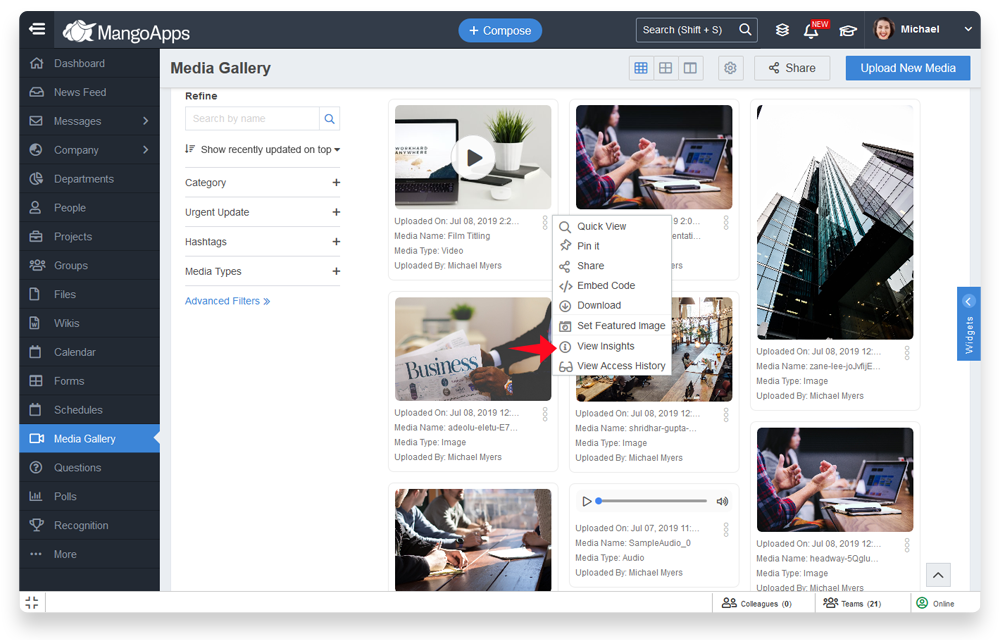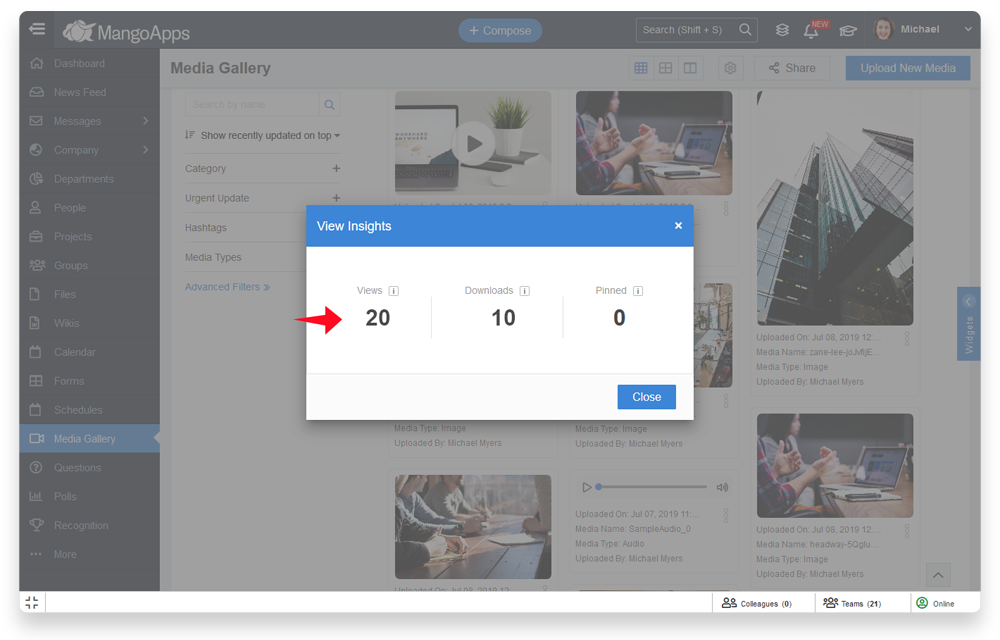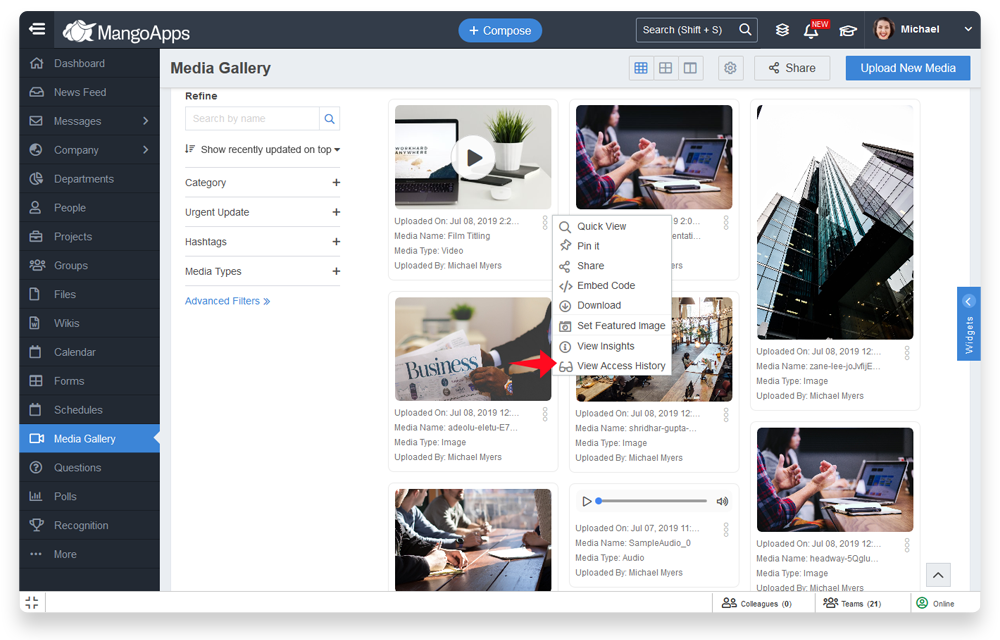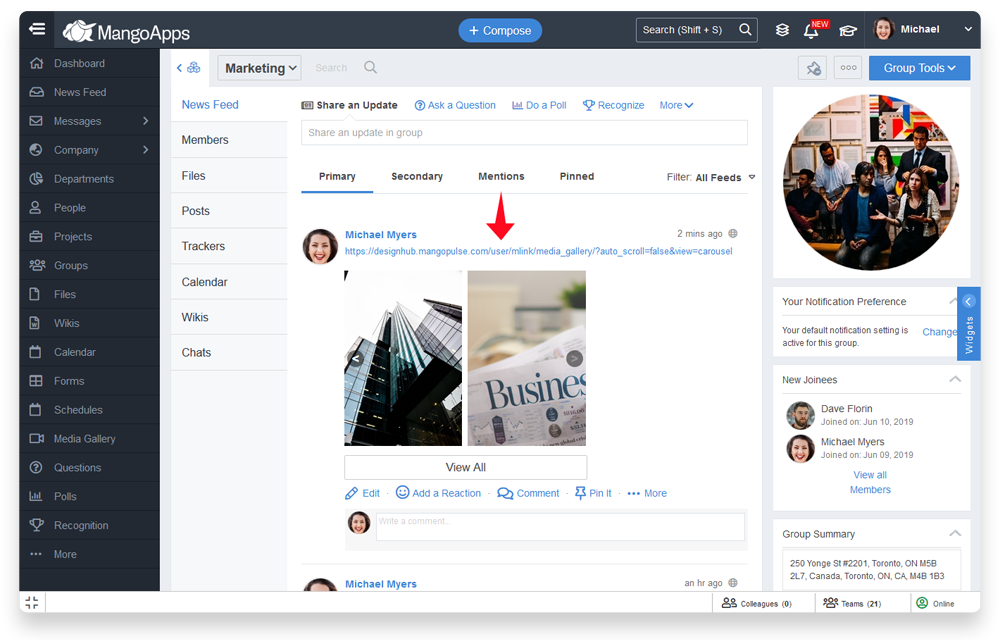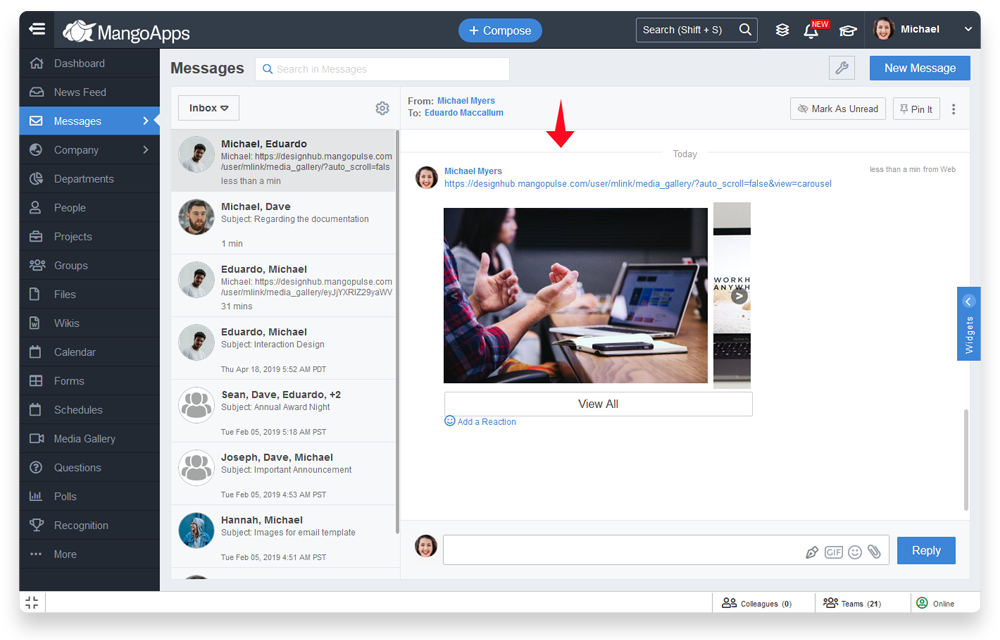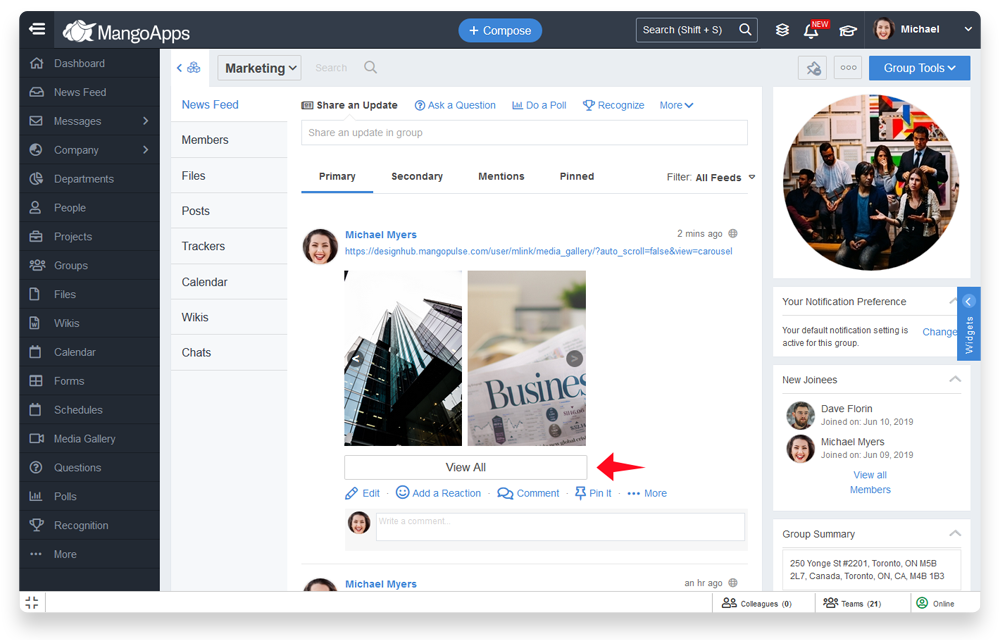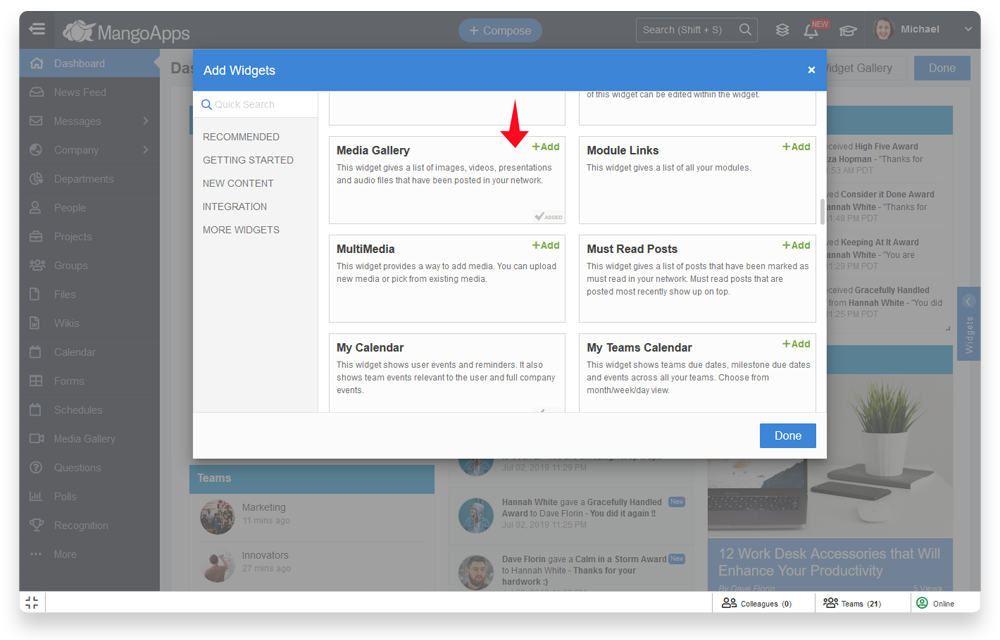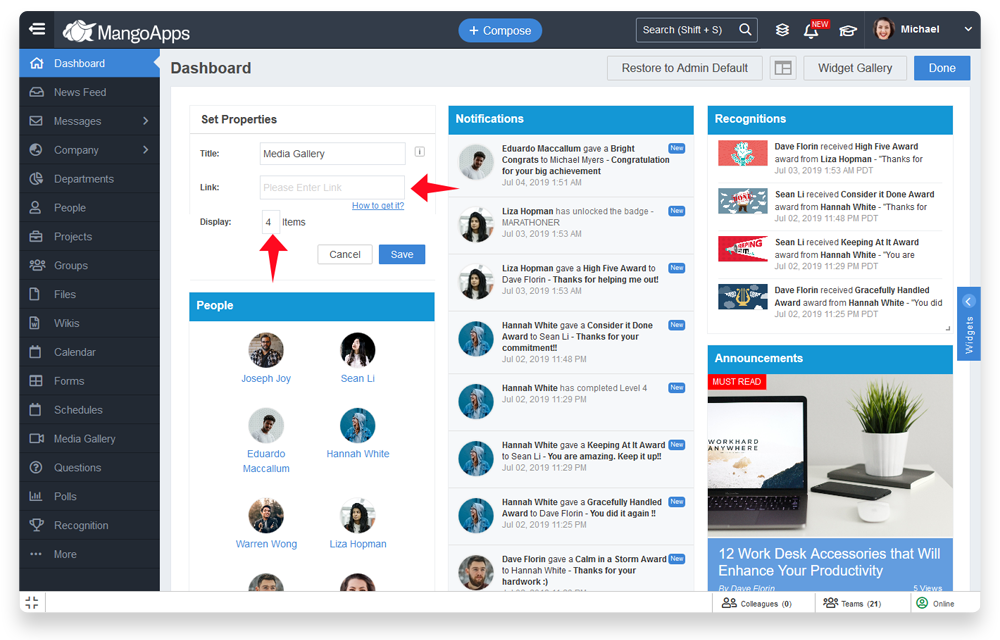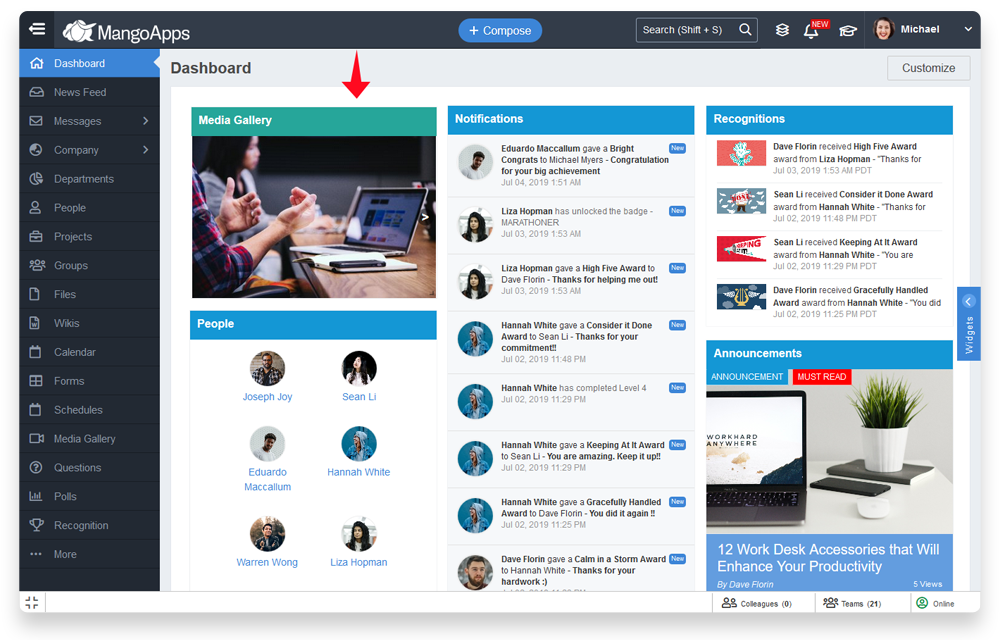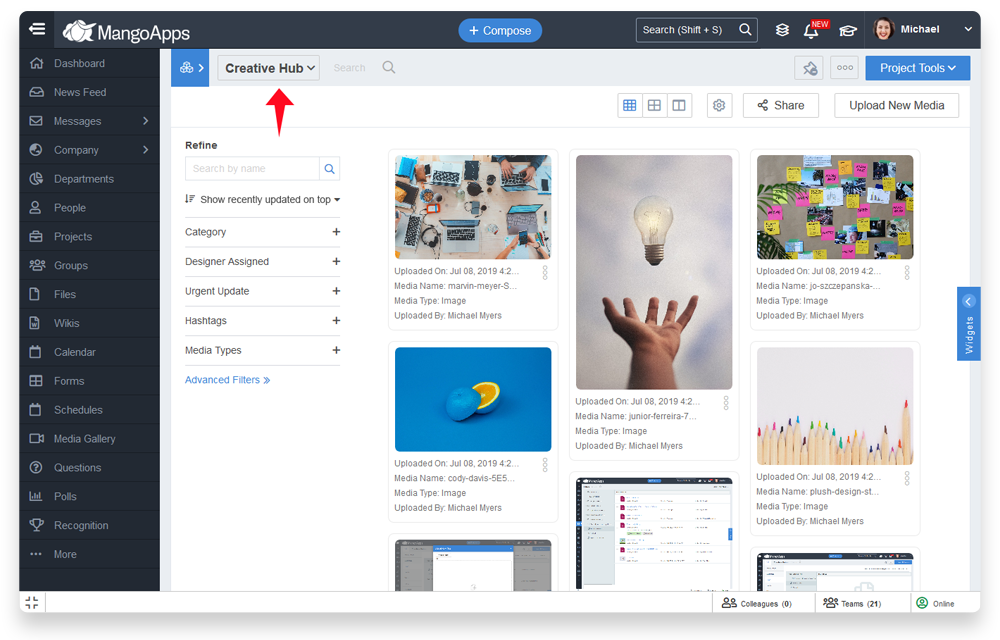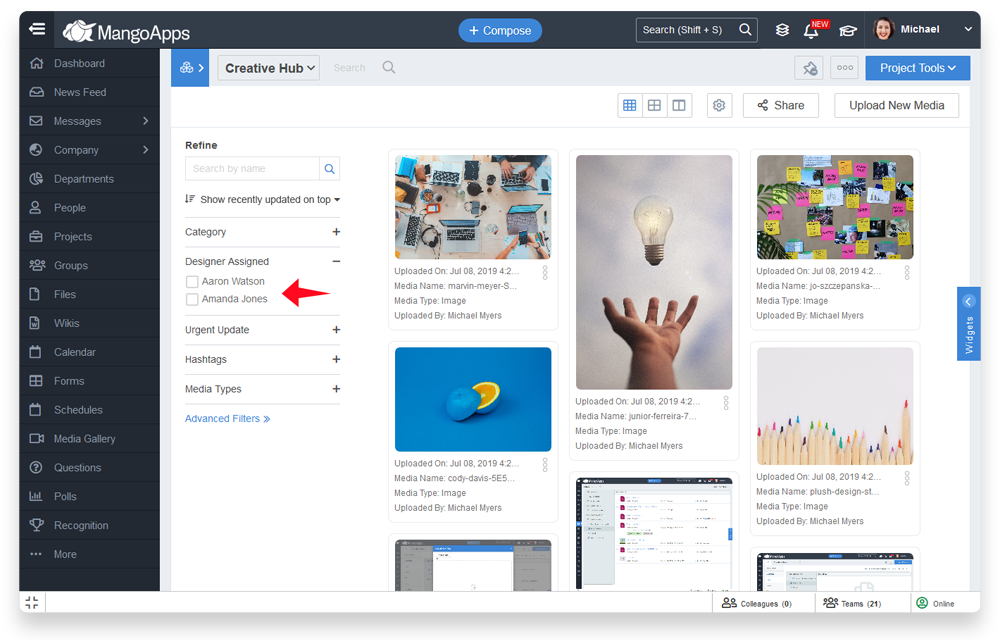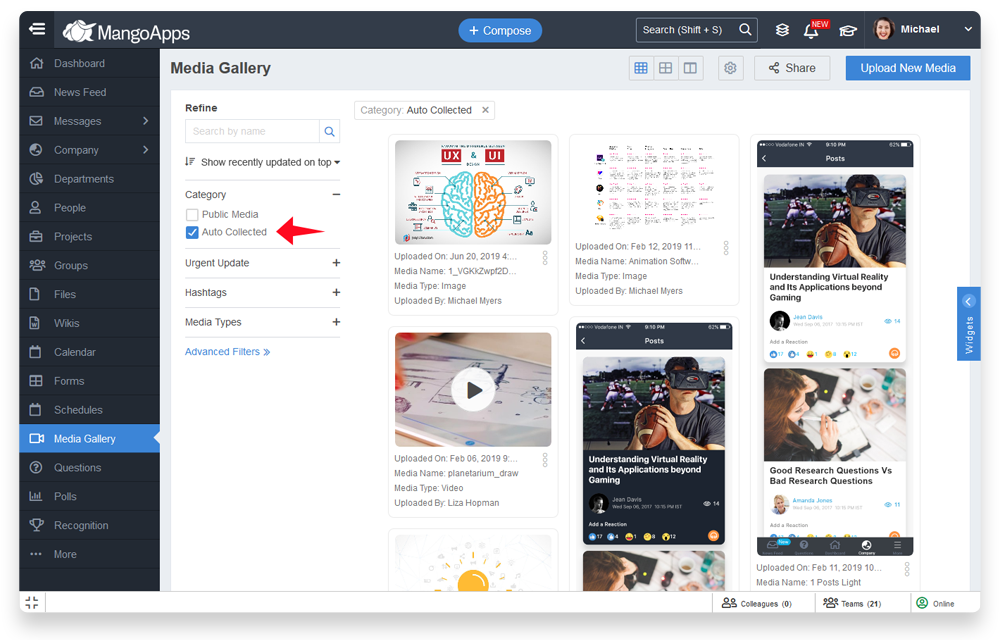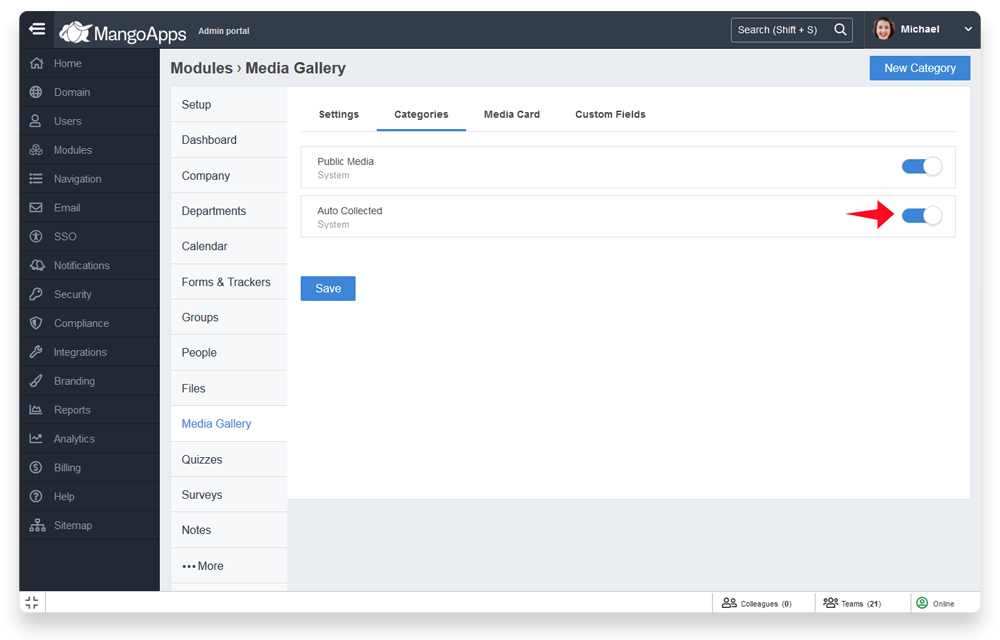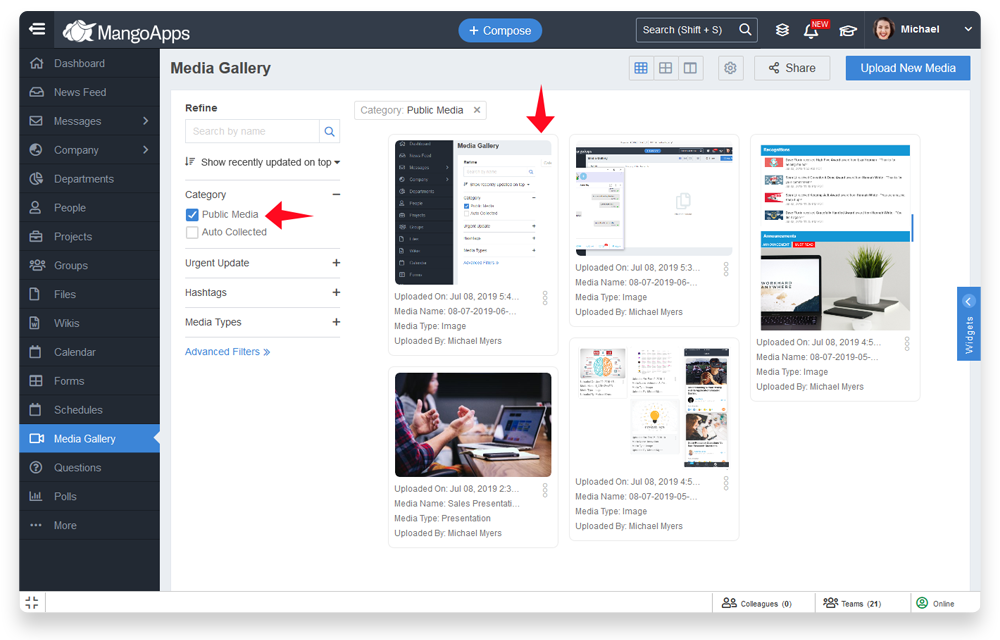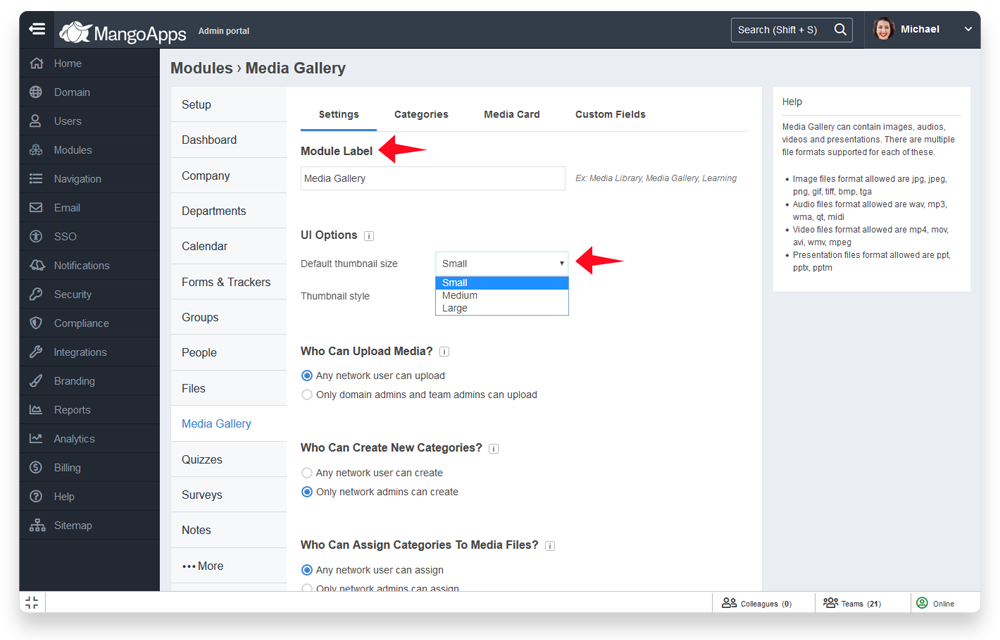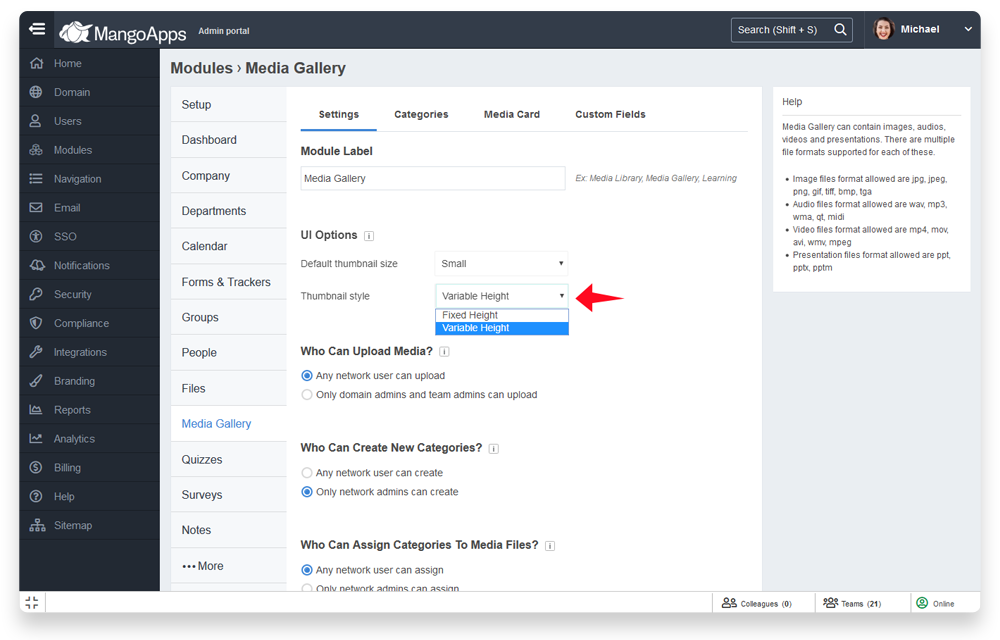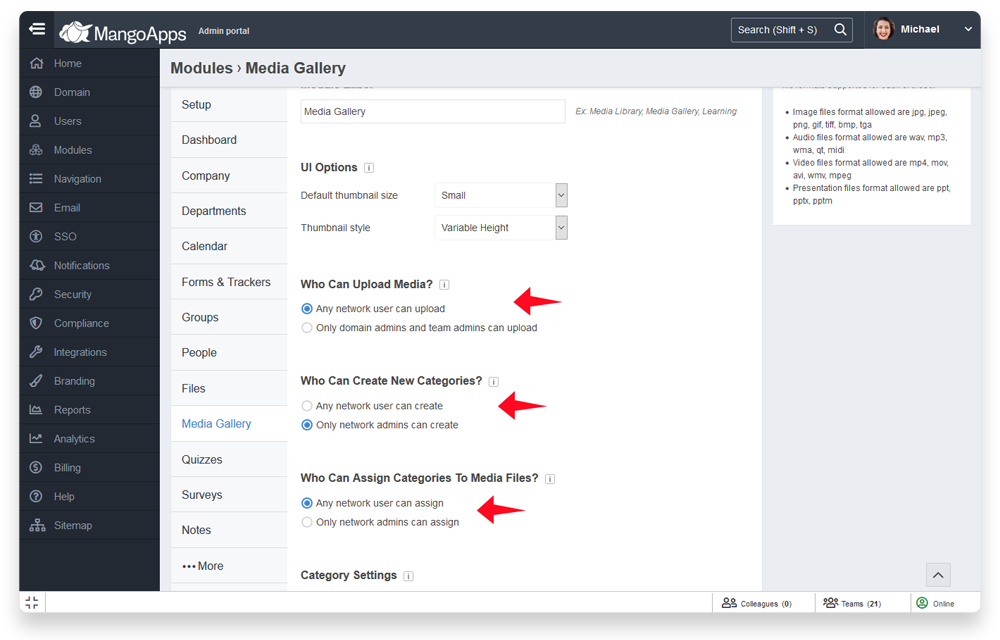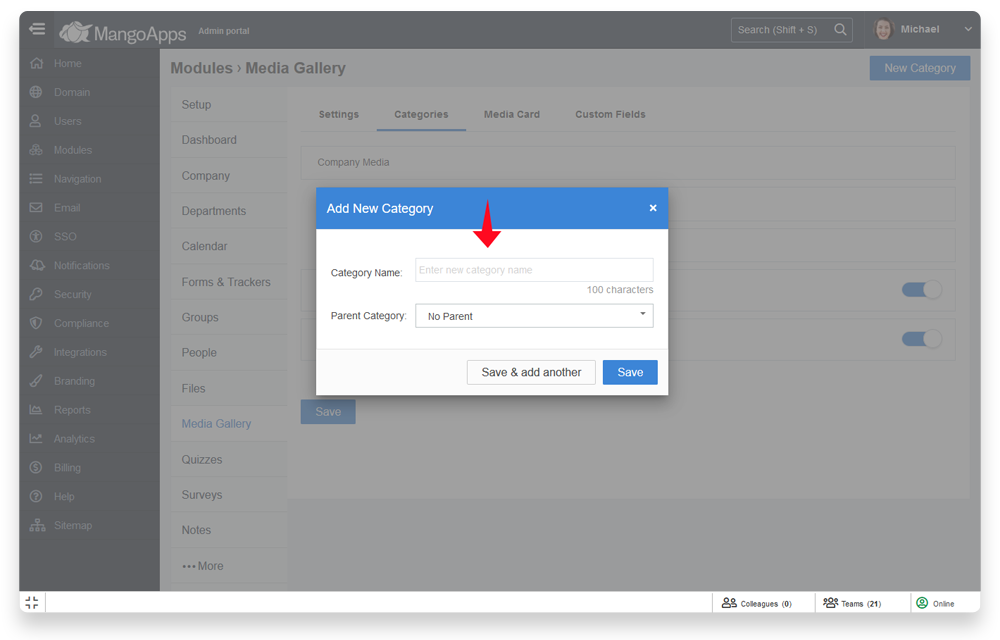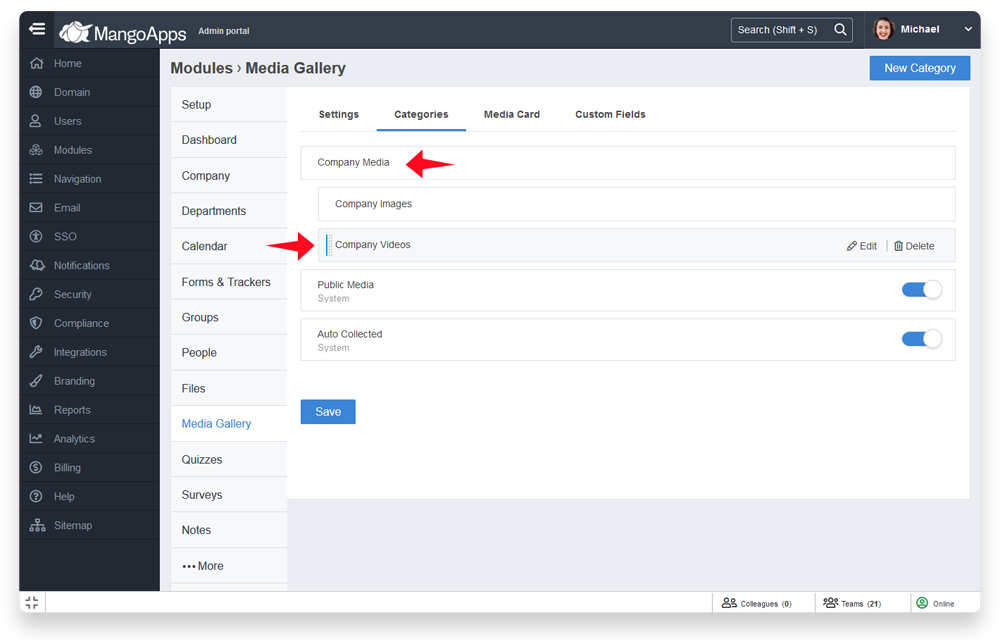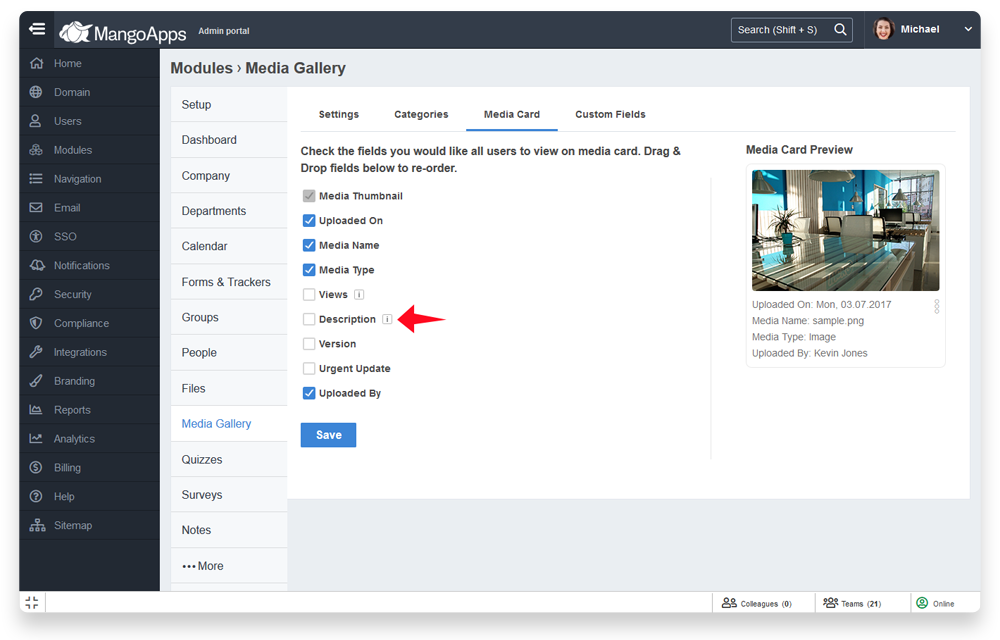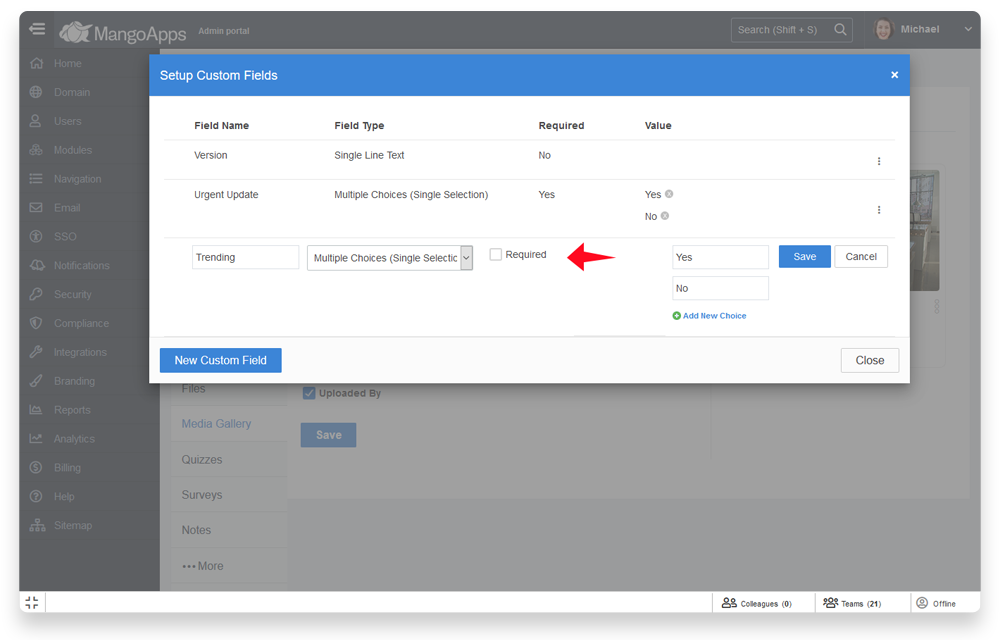Launching Newly Upgraded Media Library Module
Fast filtering, easy to use bulk actions, large tile views of media thumbnails, sharing a slider or carousel view of media files in an update, enhanced media upload process, admin controls on who can upload & much more have been added to the newly upgraded media library module.
What can you use the new Mango Media Library for?
- Use media library as your company’s centralized & modern digital asset management solution.
- Use media library as a central hub for your company’s training & development presentations and videos.
- Use media library as an organized & fully searchable photo library for your company events, celebrations, conference videos, and pictures.
- Use media library to get a secure, shareable link to a relevant collection of presentations, videos, podcasts, or images and share them with your teams.
Modern centralized location for all your company’s digital assets
- Centralized corporate media asset library of photos, videos, podcasts & presentations.
- Built-in 3 sizes of tiles which allow viewing thumbnails of images, videos, & presentations right within the media library without the need to click on each image.
- Each tile displays information about the media asset as per what’s configured by the domain admin.
- Ability to sort the media assets by
- Recently updated media on top
- User’s pinned media on top
- User’s preference of view size & sort is remembered.
- Users can search by media name & pin them for easy access.
Fast filtering on categories, media type & custom fields
- Filtering capability by category, hashtag, type of media, and custom fields has been added.
- Applied filters on the media are shown on the top with ability remove 1 or more of the filter conditions.
- Advanced filter options to narrow the media list by
- Specific team
- Specific folder
- Specific user
- Media uploaded by you
- Media custom fields of type ‘Multiple Choices’ defined by admin will automatically become available as filtering options for all users.
Bulk actions make it easier to perform operations on media
- Ability to select multiple media files & perform the following operations on them (based on user permissions)
- Download – Download all the selected media files.
- Set hashtags – Add or replace the hashtags on selected media files.
- Assign categories – Assign the selected media files to 1 or more categories.
- Un-assign categories – Un-assign the selected media files from 1 or more categories.
- Delete – Delete the selected media files (if the user has permissions to delete).
- Bulk actions can be performed on upto 100 media files in one operation.
Enhanced media upload process
- A 3 step wizard standardizes the upload process into the media library.
- In this wizard, the user (with upload permission to media library) can upload images, videos, podcasts & presentations, fill the required custom fields, select the folder to store the media files and pick if the team members need to be notified.
- By default, the media uploaded in the media library will be available to everyone in the company.
Microsoft presentations (PPT) now added to media library
- Media library now supports uploading, viewing & searching of Microsoft presentation files.
- Presentation file tiles will be listed alongside images, videos, and podcast tiles in your company’s media library.
- Presentation files can be opened in the media library and edited using Microsoft office 365 directly in MangoApps if the user has the edit permissions (More info on Office 365 integration)
Featured image support for powerpoint added in media library
- By default, the first slide of the presentation will become the featured image of the PowerPoint.
- A custom image can be uploaded (or selected from media library) and set as the featured image for the presentation.
Featured image support for video added in media library
- By default, the frame at ~7 second mark becomes the featured image of the video.
- A custom image can be uploaded (or selected from media library) and set as the featured image for the video.
Insights & access history on media
- Users have the ability to view the following insights on any media
- Total number of times the media has been downloaded
- Total number of times the media has been viewed
- Total number of users who have pinned the media
- Users with owner & editor permission can view & export the access history of a media file
Sharing a collection set of media
- Users can filter the media assets using the filtering options and get a secure shareable link for the collection set they are viewing. This link can be shared in a team update, update to their followers or as a private message.
- The shareable link for the collection set can also be added to the dashboard media gallery widget (more on that in the section below)
- The media library supports a couple of rich viewing options for the collection set via this link. These include:
- Display the media collection as a carousel or a slider in the newsfeed/message/dashboard widget/company page/team page.
- Auto scroll the media collection in the newsfeed/message/dashboard widget/company page/team page.
- A maximum of 5 media assets are displayed in the newsfeed/private message with a ‘View All’ link. Clicking on the link displays the full collection set in the media library.
Dashboard widgets support for media library
- There is a new widget in the dashboard ‘Media Library’ that can be added to the users dashboard (by the admin or by the users themselves).
- The widget requires the shareable link from the media library to display the list of media assets on the dashboard
- The user can configure how many assets they want to display in the dashboard widget as a carousel or slider.
- Additionally, the shareable link from media library can be added to the quick links widget.
Media library in teams
- Full media library functionality is available inside a project, group, or department also.
- Team admin needs to turn on the module for their team.
- Team admins can add team specific custom fields to the media library. Filtering on team specific multiple choices type custom fields will be automatically enabled
- Team admins can control which custom fields to display on the media card.
Auto collected system category
- Media files that users attach to updates & posts by users will now automatically get added to a system category called ‘Auto Collected’.
- The domain admin can configure if the media files added to the auto-collected category should be displayed or not displayed alongside the media uploaded directly in the media library.
Public media including TinyTake uploads system category
- Media files that can be viewed by people outside your company with “no sign-in” required will now be automatically get added to a system category called ‘Public Media’.
- The TinyTake uploaded files by users in your company are also automatically added to the ‘Public Media’ category and are visible to everyone.
- The domain admin can configure if the media files added to the public media category should be displayed or not displayed alongside the media uploaded directly in the media library.
Admin controls & settings for media library
- Ability for the domain admins to change the name of the module.
- Ability for the domain admins to set the default thumbnail size and fix the thumbnail style for all users is available.
- Control to show or not show the public media files and the auto collection files alongside all other files the media library.
- Control who can upload in the media library, who can create new categories and who can categorize media into categories.
- Domain admins can categorize, enable/disable, create sub-categories and re-order them.
- Domain admins can configure the fields to display on each media card.
- Domain admins can add new custom fields that will get associated to all media files in media library.
- Domain admins can delete any media from the ‘Add Media’ dialog.
Admin reports on media library
- New report to get the top 10 downloaded media, top 10 viewed media and top 10 pinned media for a specific period along with full details of all the media files.
- This report is available to domain admins for full company’s media files and available to team admins for their respective team.