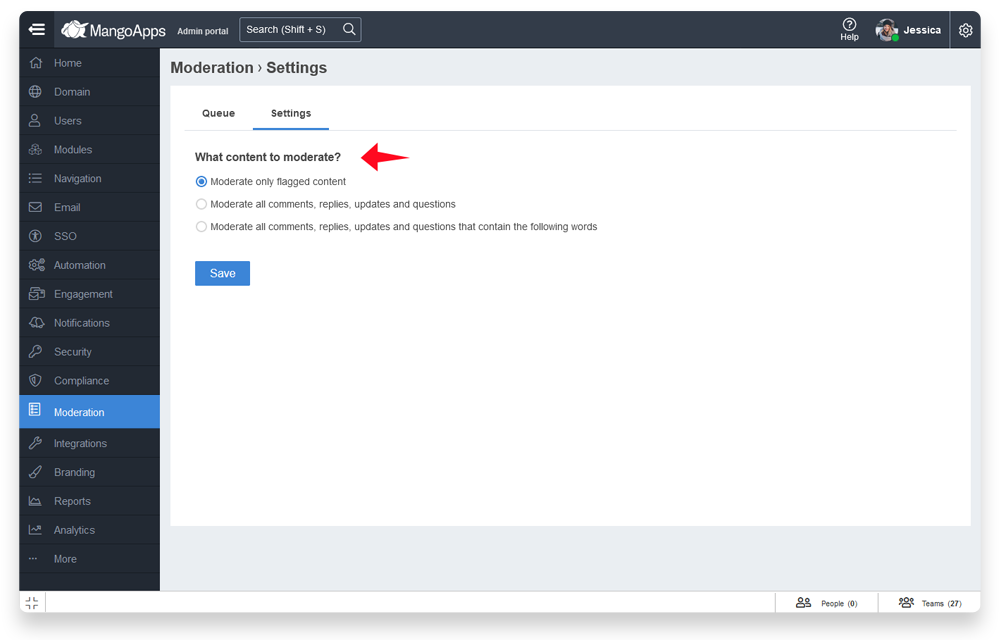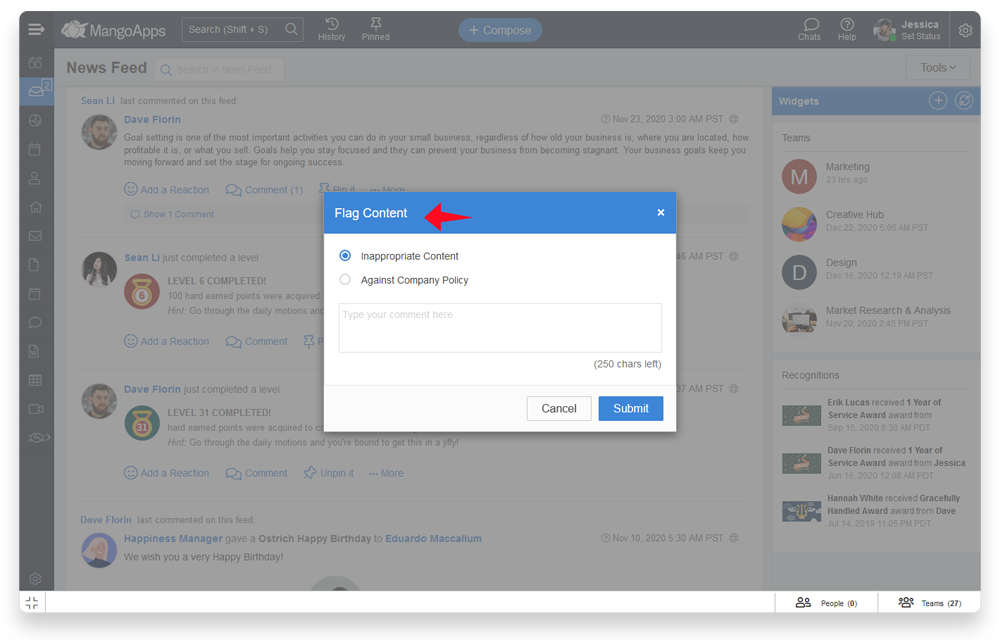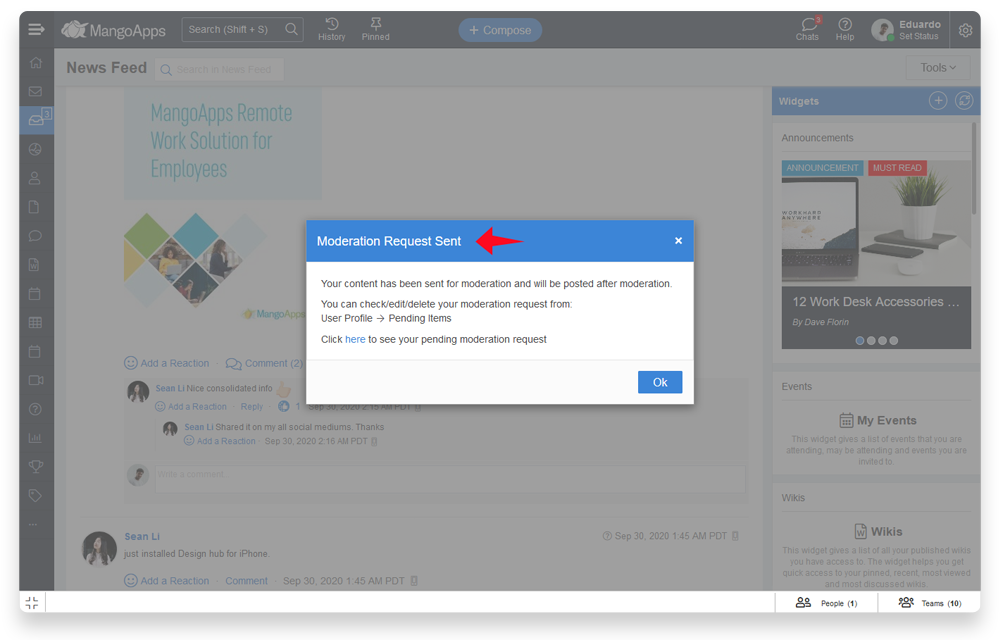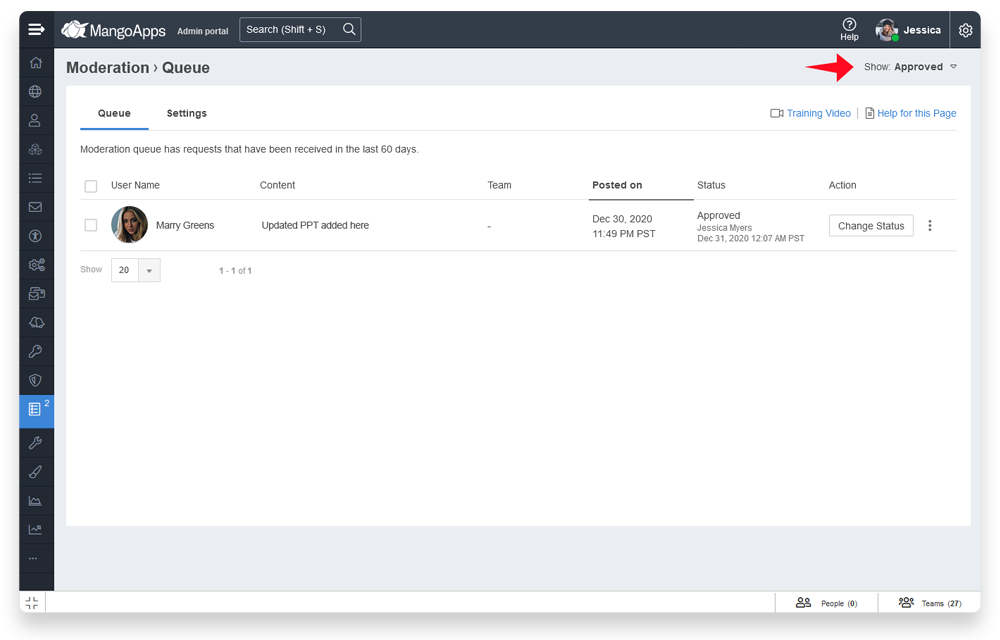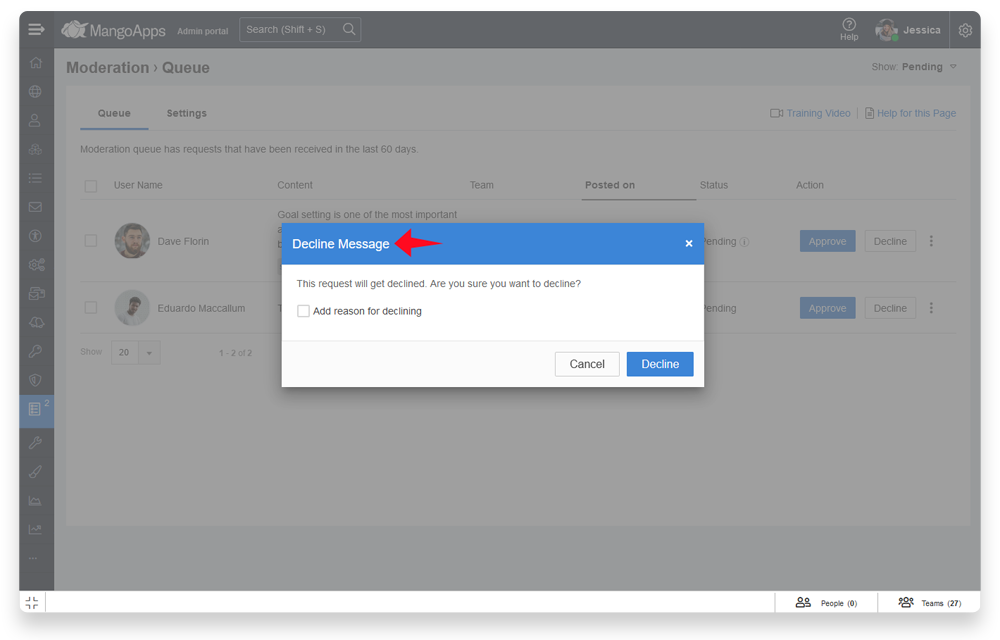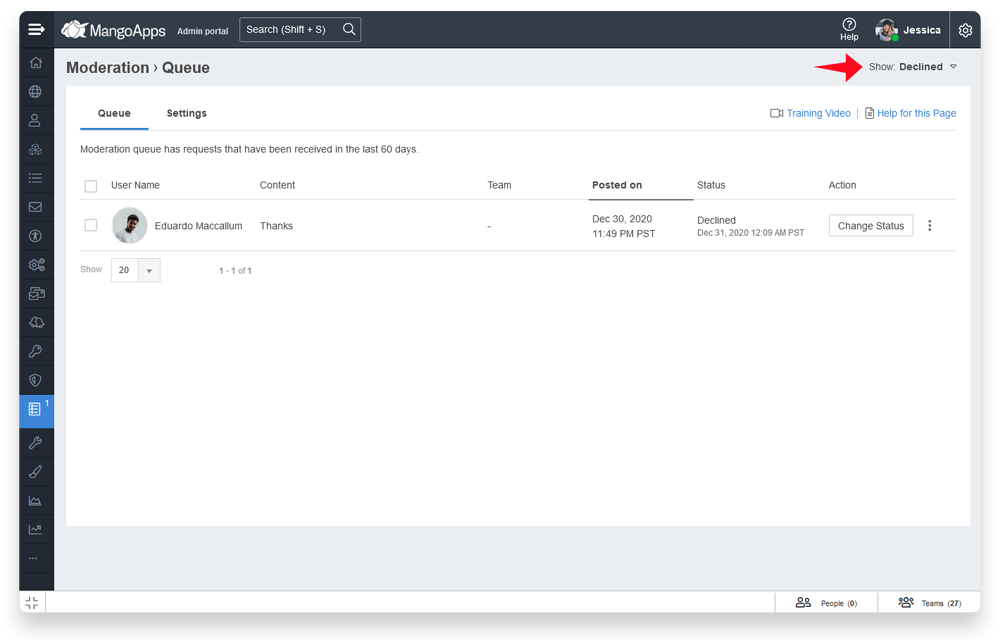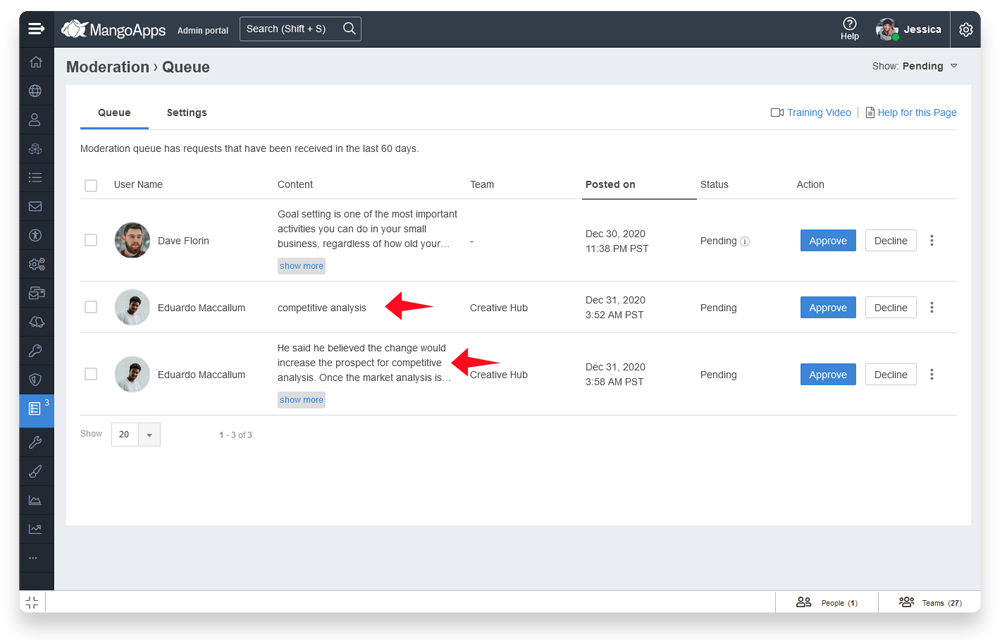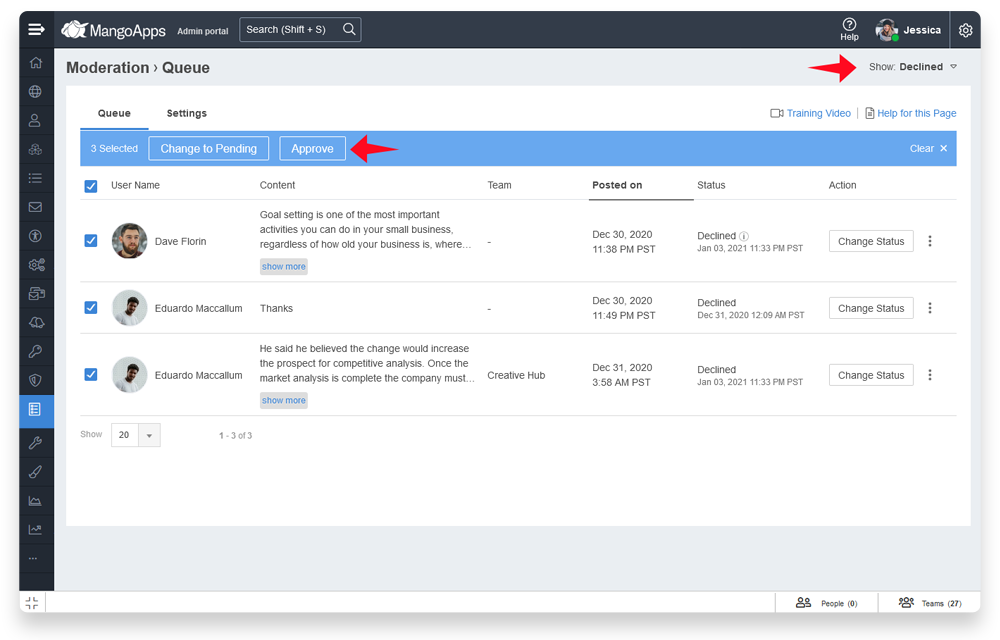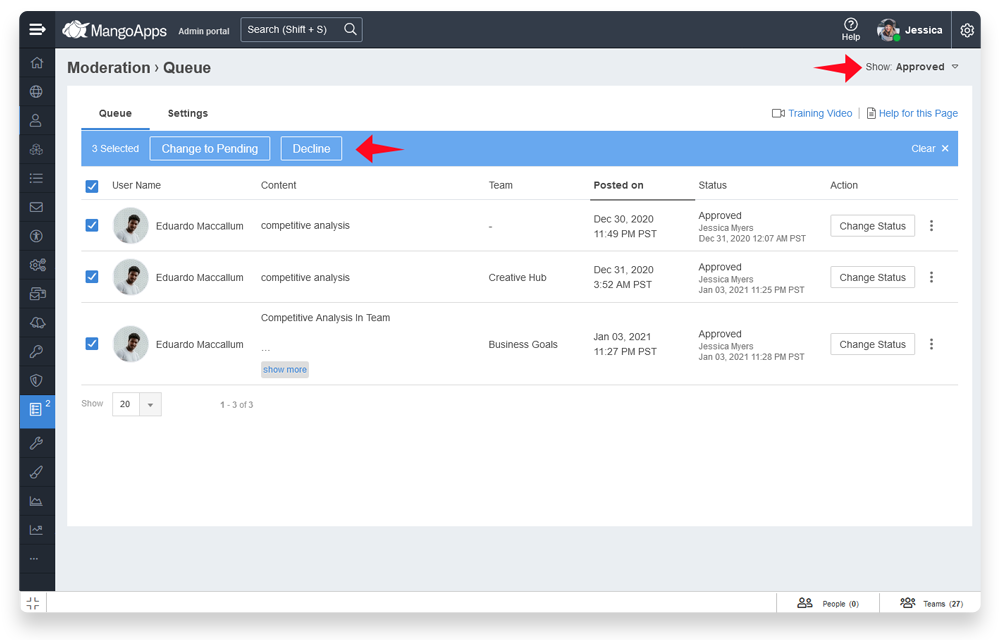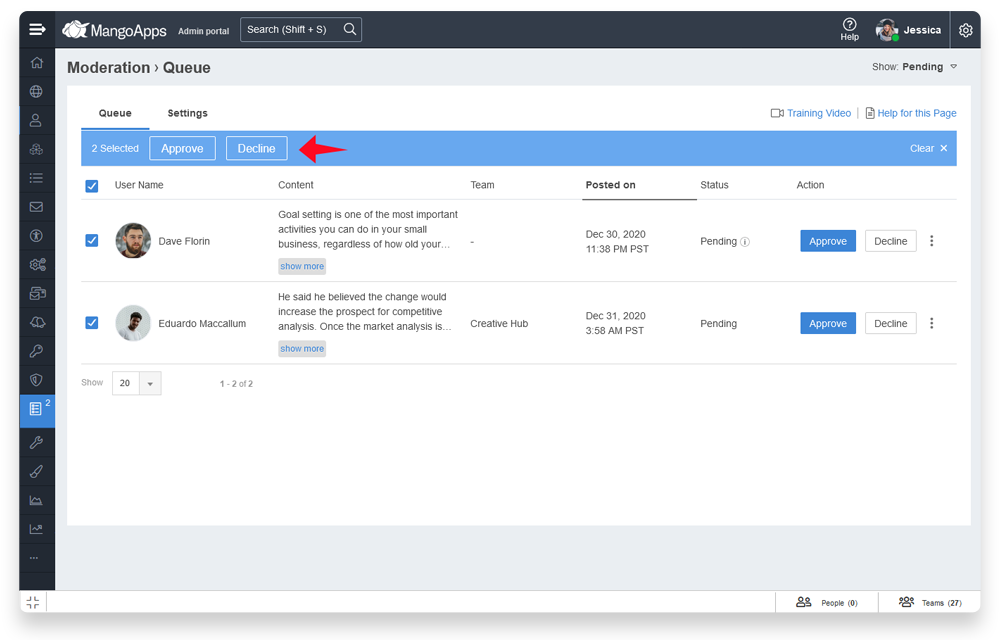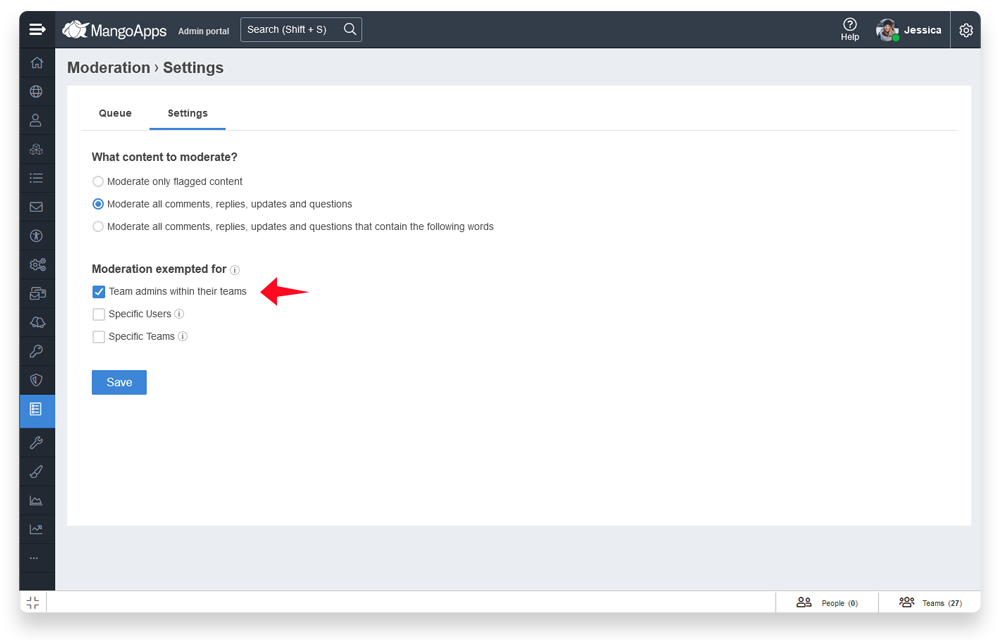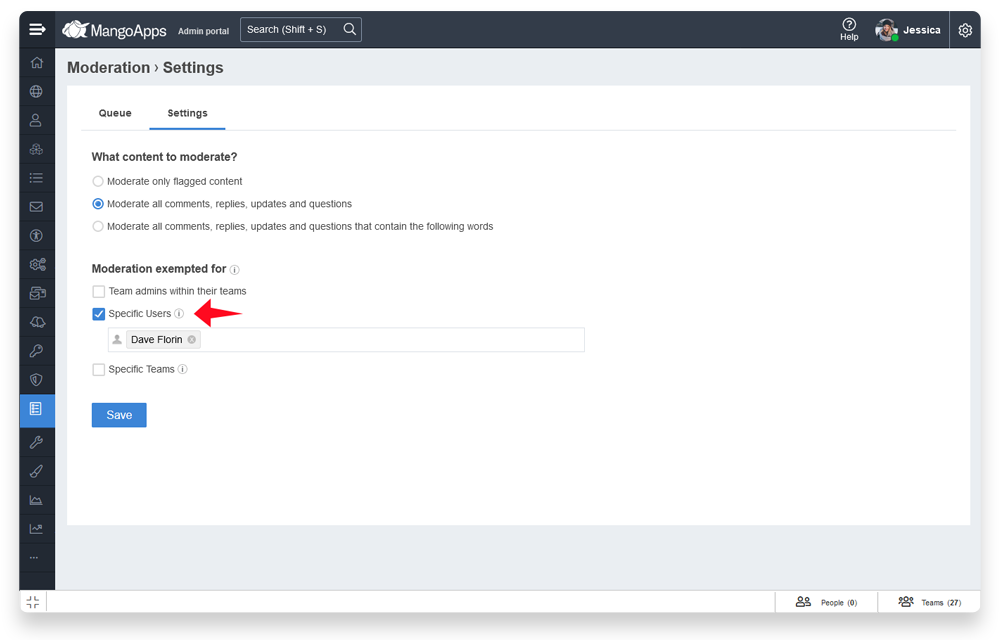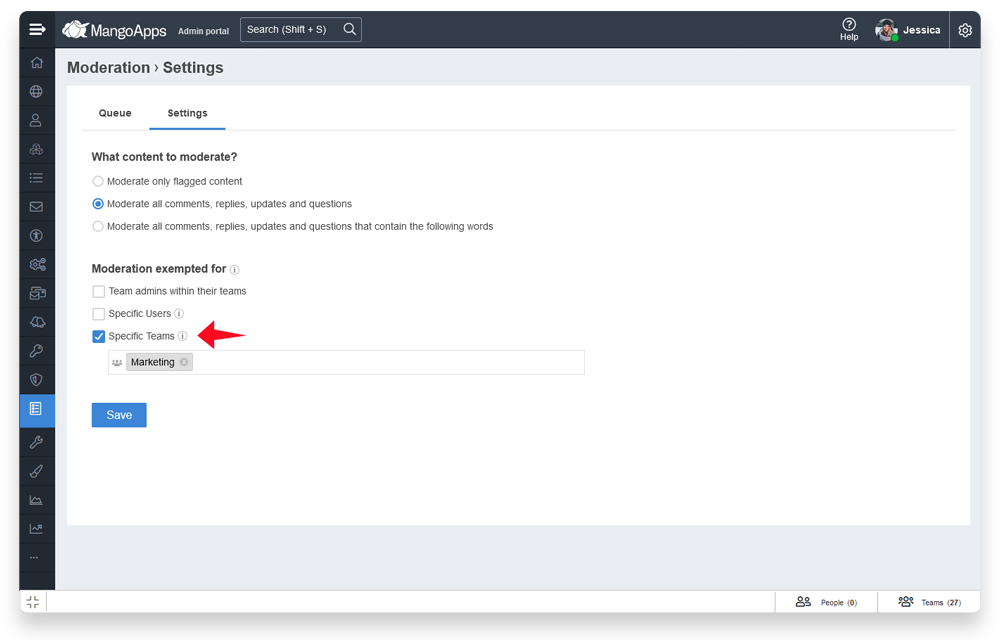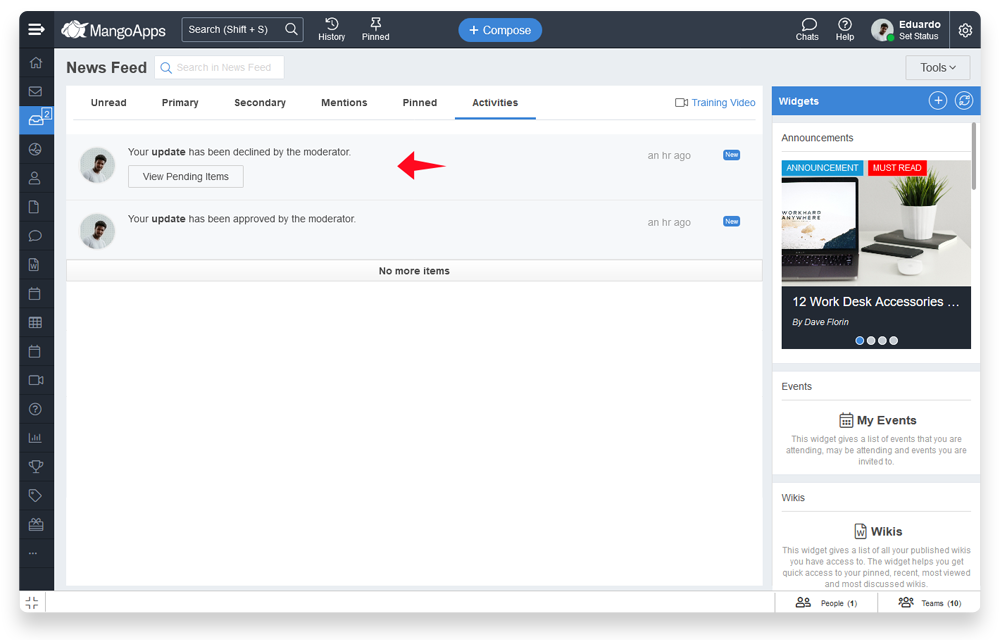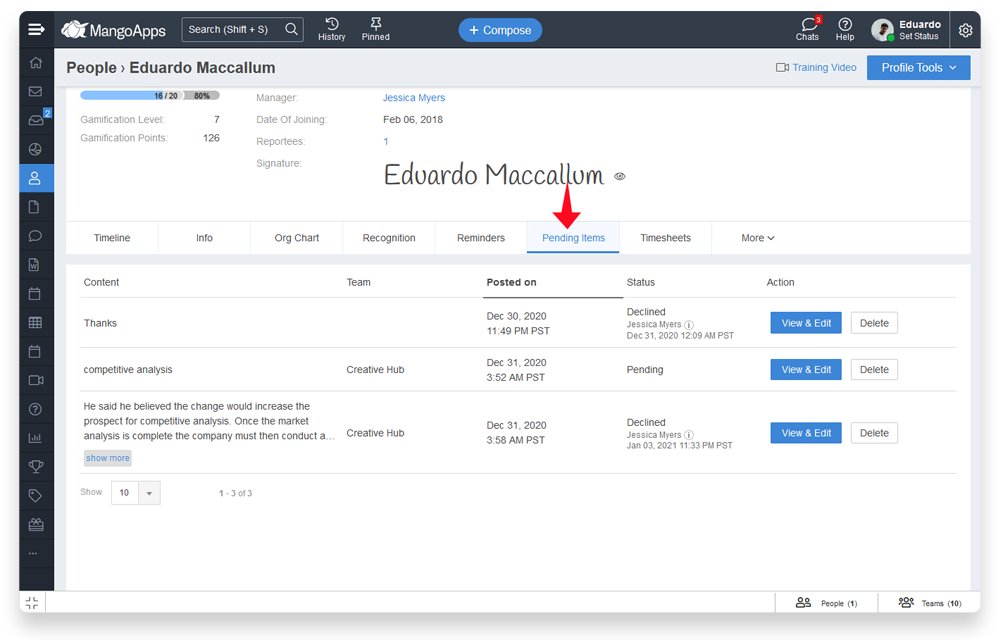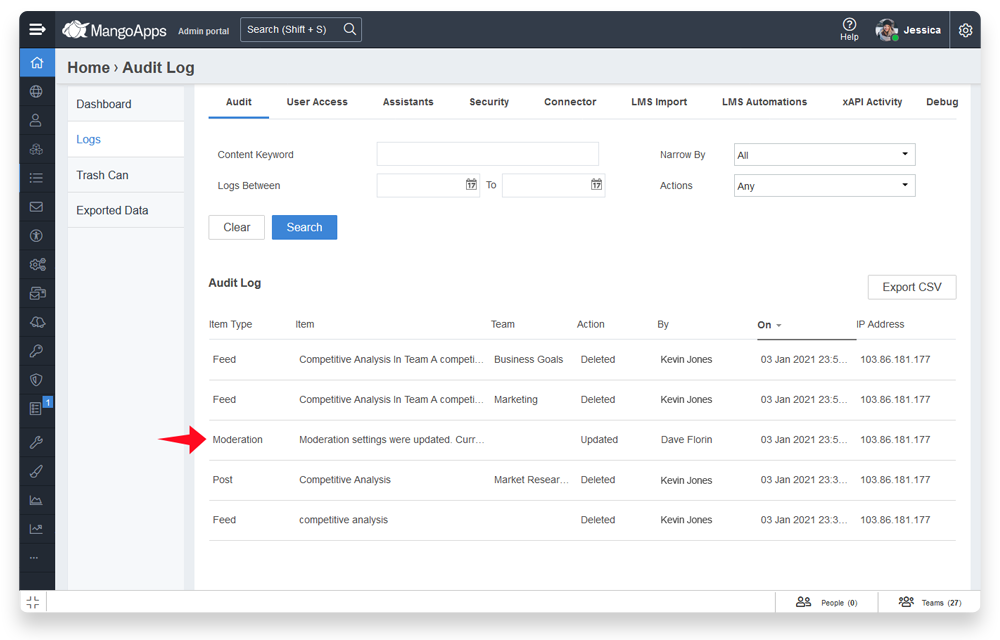New Content Moderation Module
The moderation feature in MangoApps allows domain admins & moderation admins to review the content that is posted in the community – Approve the content for all community members to see. Decline to remove the content from the community. You can designate one or several moderators to do this job.
-
Moderation Overview
With Moderation, MangoApps allows organizations to:
-
- Prevent use of profanity, harassment and any other language words that can be damaging to the community before it is published
- Have a list of moderators who can manage this with a central and easy to use moderation queue
- Control to exempt team admins, specific users and specific teams if you need to
- Moderation mode that allows employees to flag content (in this mode content is published directly)
Info: This feature is available in the 'enterprise' edition of Mango Essentials & Mango Suite. Talk to your CSM/TAM to enable this feature if you don't see 'Moderation' in the Admin portal navigation
-
Domain & Moderation Admin Settings
- Admins have a choice of 3 options to setup moderation for their domain. These include
- Moderate content that is flagged by users
- Moderate all comments, replies, updates & questions
- Moderate all comments, replies, updates & questions that have matching keywords
- Option 1: Moderate content that is flagged by users
- In this option the content when posted is available & visible to the community / user portal
- Any user can use the ‘Flag’ action to add it to the moderation queue for review
- When the user flags the content it is removed from the community / user portal
- Option 2: Moderate all comments, replies, updates & questions
- In this option all comments, replies, updates and questions when posted are NOT available & visible to the community / user portal
- They are available & visible to domain & moderation admins only to approve or decline in the moderation queue (admin portal)
- When approved
- The user posted content is available to the community / user portal and notifications are pushed out
- The moderation queue request moves to the approved status in the queue
- When declined
- The user posted content does NOT become available to the community / user portal
- The moderation queue request moves to the declined status in the queue
- In this option once the content is approved, the user can’t edit the content (they can still delete it)
- Option 3: Moderate all comments, replies, updates & questions that have one or more of the keywords that are configured
- In this option all comments, replies, updates and questions when posted will be checked if they match one of the keywords
- If a match is found the content will NOT be available & visible to the community / user portal.
- If a match is not found then the content will be available & visible to the community / user portal. Notifications to user will be pushed out.
- If the content ends up in the moderation queue, the remaining processing on approval or decline is the same as option 2
- In this option once the content is approved, the user can’t edit the content (they can still delete it)
- In this option all comments, replies, updates and questions when posted will be checked if they match one of the keywords
- In the moderation queue a request will stay for a max of 60 days and after that the request is automatically removed.
- If the request is in declined state at the end of 60 days then in addition to the request entry in queue. the content associated with it is also permanently deleted
- If the request is neither accepted or declined at the end of 60 days then in addition to the request entry in queue. the content associated with it is also deleted (will be available in trash can until the trash can limit expires)
- Admins have a choice of 3 options to setup moderation for their domain. These include
-
Mass Actions
- Ability to select multiple items in the moderation queue and take actions on them is supported
- In the pending queue. mass actions to approve or decline are supported
- In the approved queue, mass actions to change to pending or decline are supported
- In the declined queue, mass actions to change to pending or approve are supported
-
Moderation Exemptions
- Content posted by domain admins & intranet admins are exemption from Moderation (option 2 & option 3). Content posted by them can still be flagged (when option 1)
- All content posted in unlisted teams is also exemption from moderation
- Domain/moderation admins can additionally
- Enable content posted by team admins in their teams to be exempted from moderation
- Setup specific users whose posted comment/reply/update/question are exempted from moderation
- Setup specific teams (project/group/department) in which all posted comment/reply/update/question are exempted from moderation
-
Moderation Notifications
- Moderation module has notifications for both domain/moderation admins & the person who posted the content keeping everyone in the loop
- Domain & moderation admins are notified when new content is submitted for moderation (max of 1 notification per hour)
- User who posted the content is notified when their content is approved or declined
-
User Pending Items
- When the user posted content is pending (or rejected) in the moderation queue, the author of the content can see the items in their profile under ‘Pending Items’
- This tab will be empty if no content of the user is in the moderation queue (in pending or rejected state)
- A user can’t see this tab for other users. They can only see it on their own profile.
-
Audit Log
- When the moderation setting is changed an audit log entry is created tracking the who made the change and when it was made