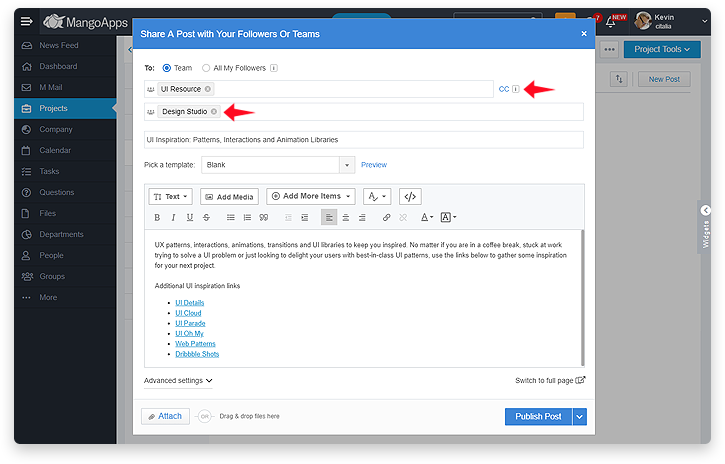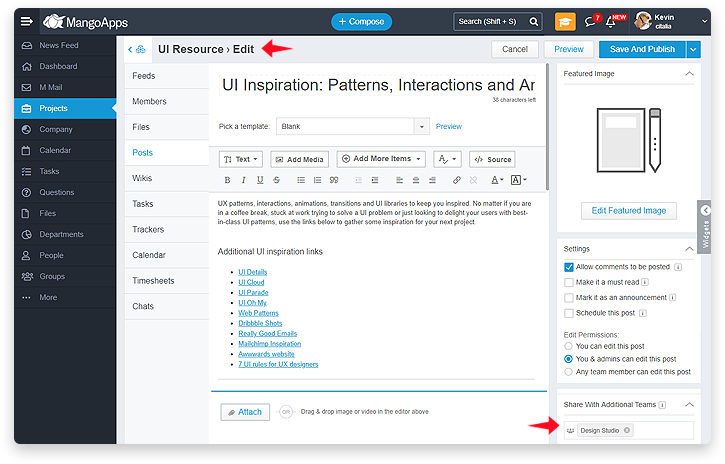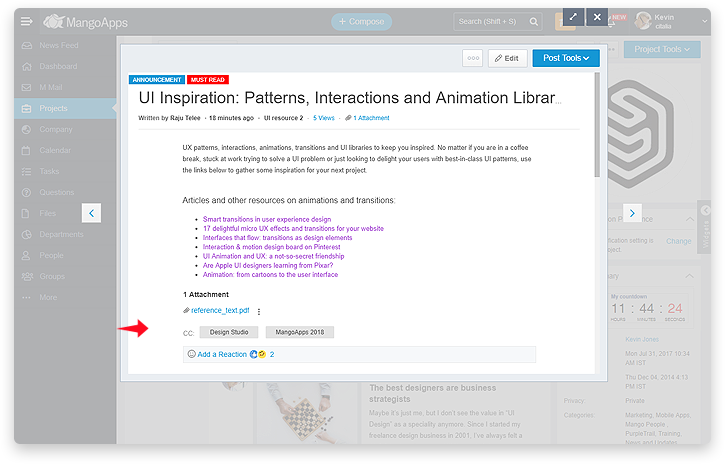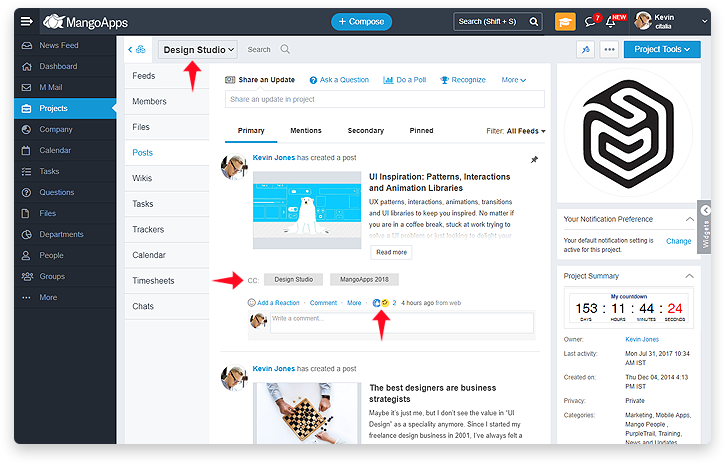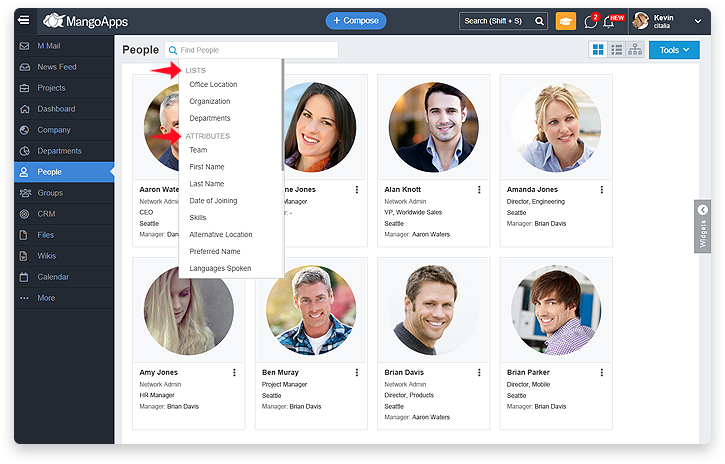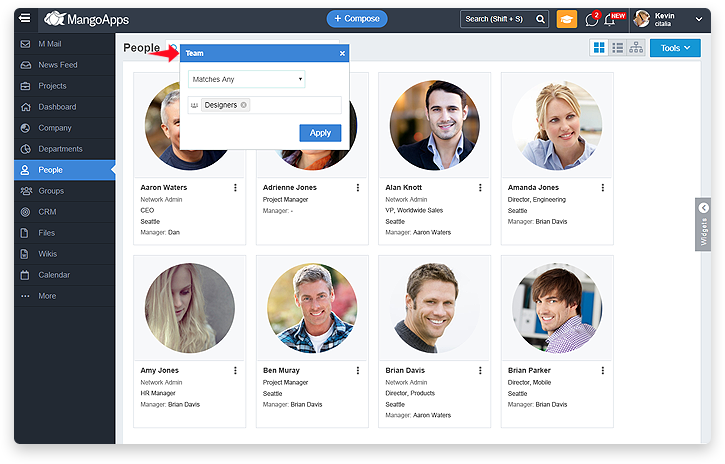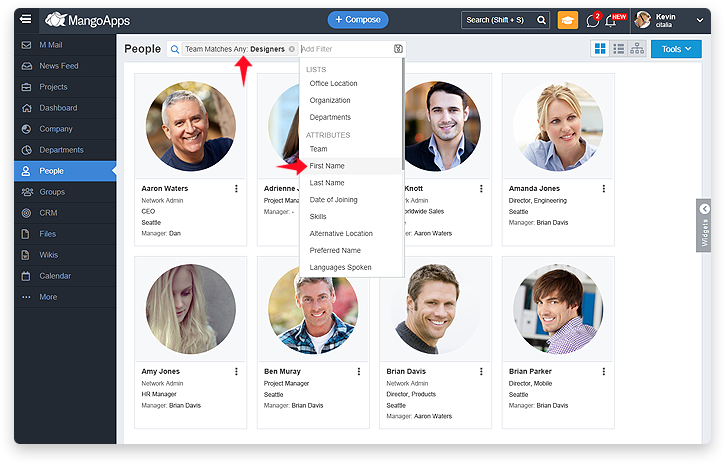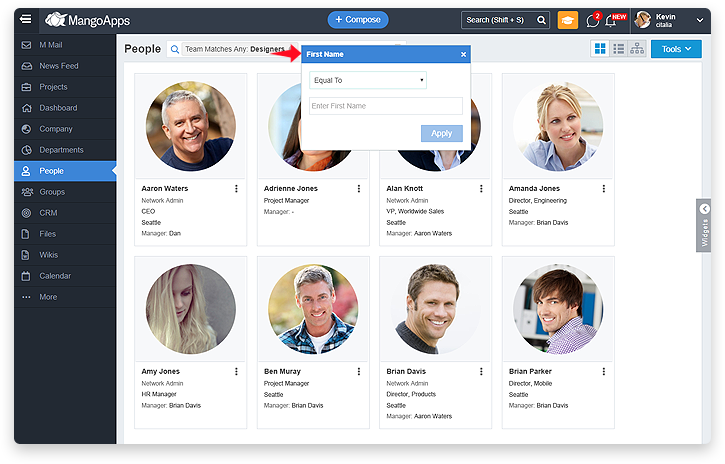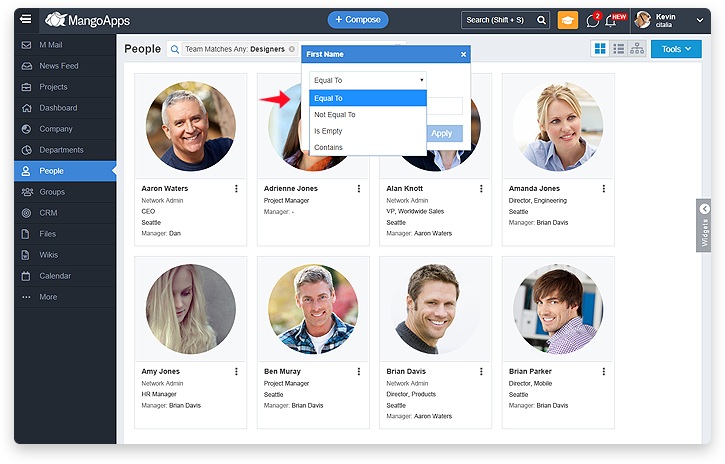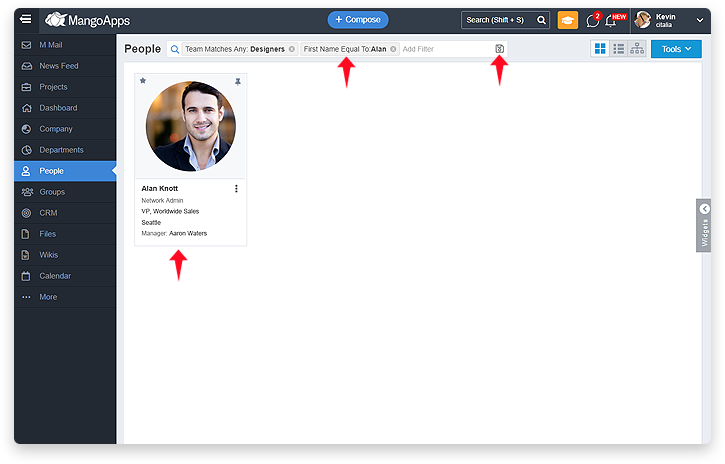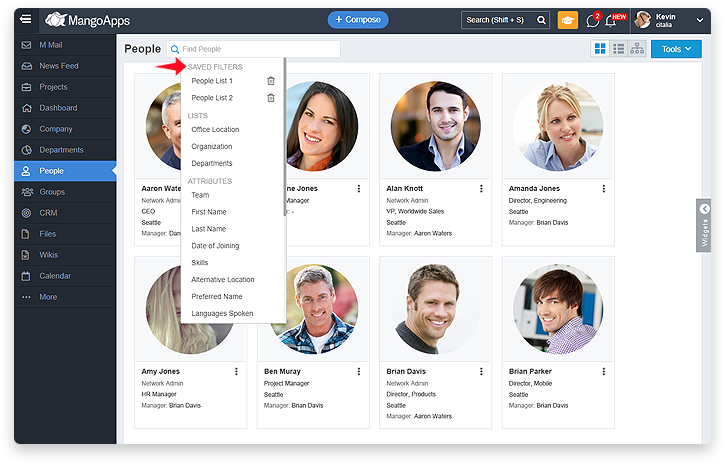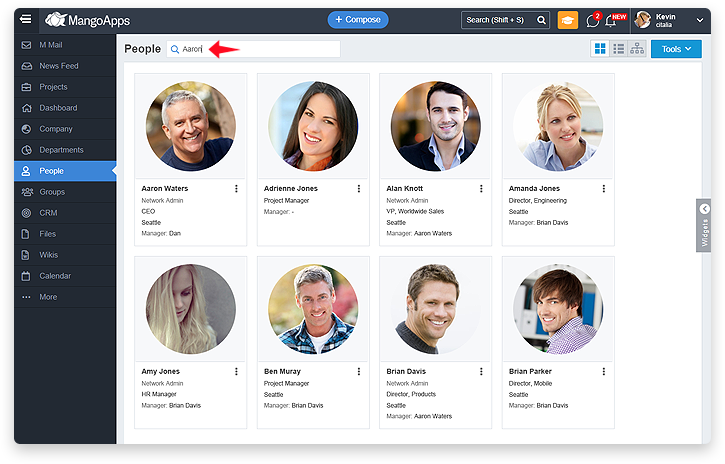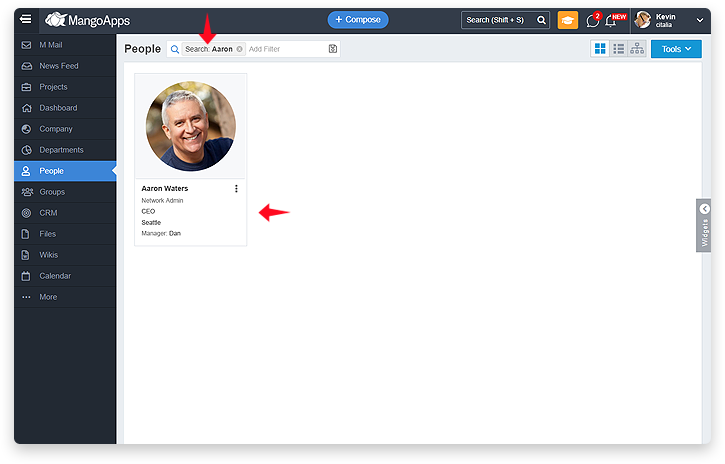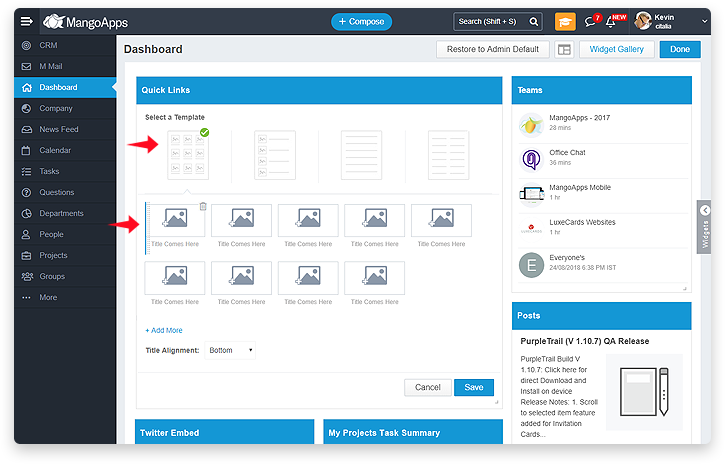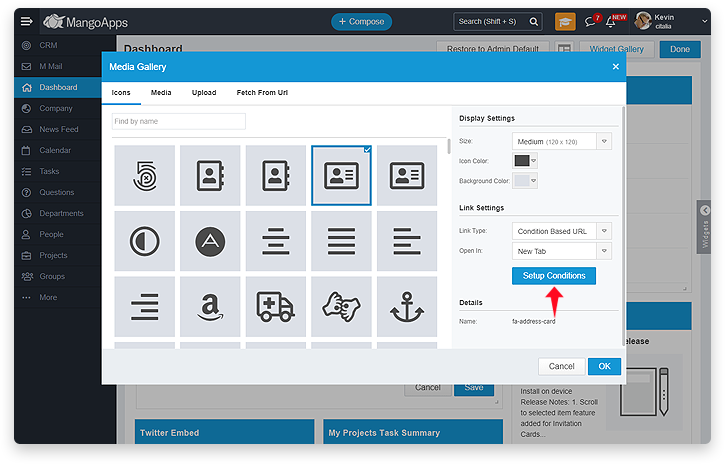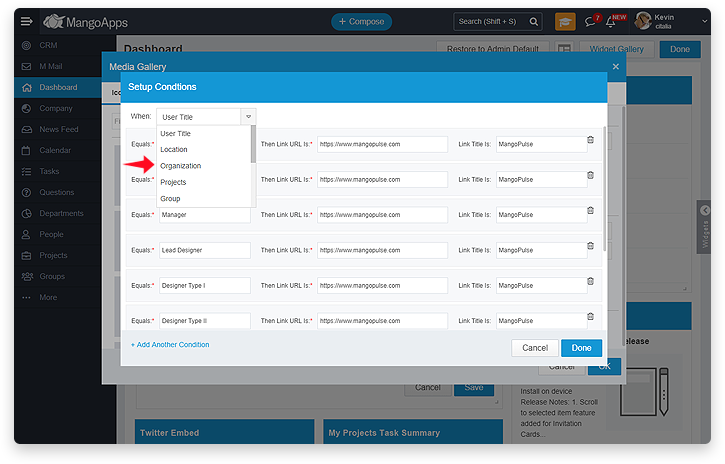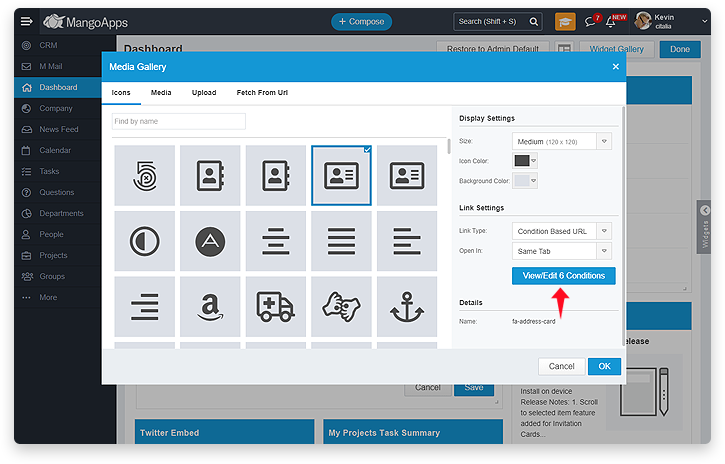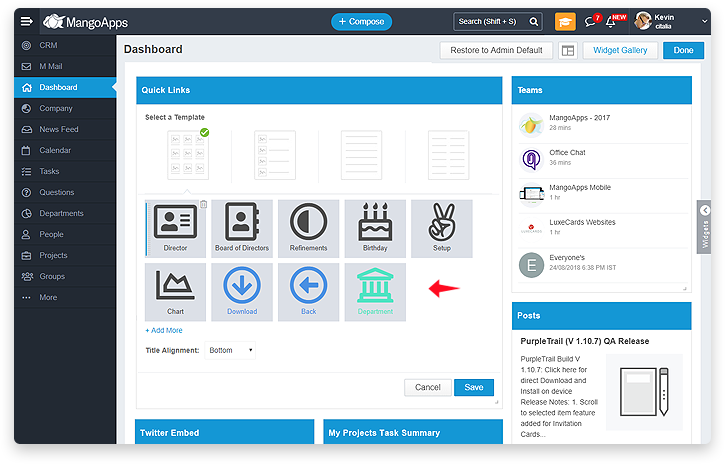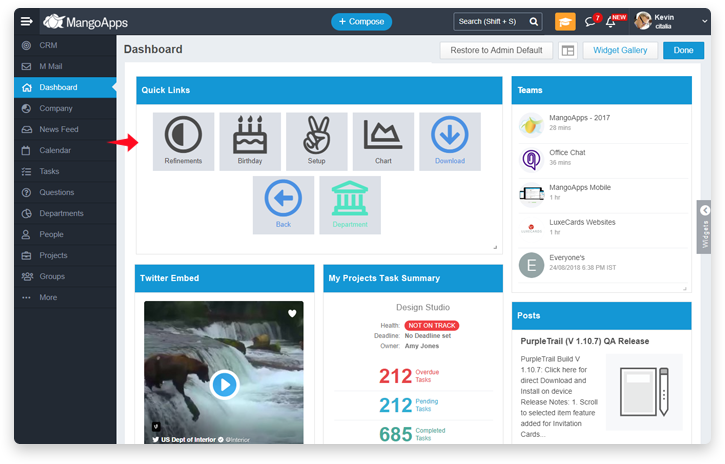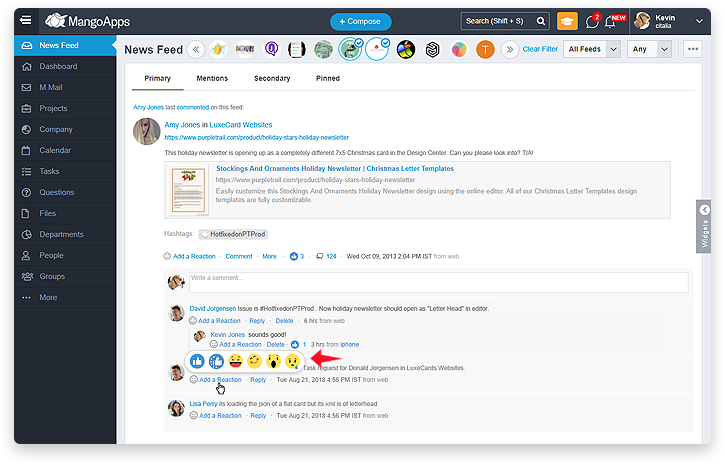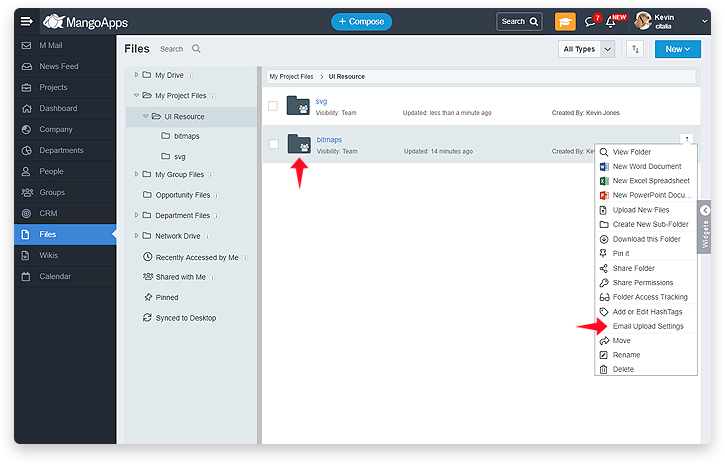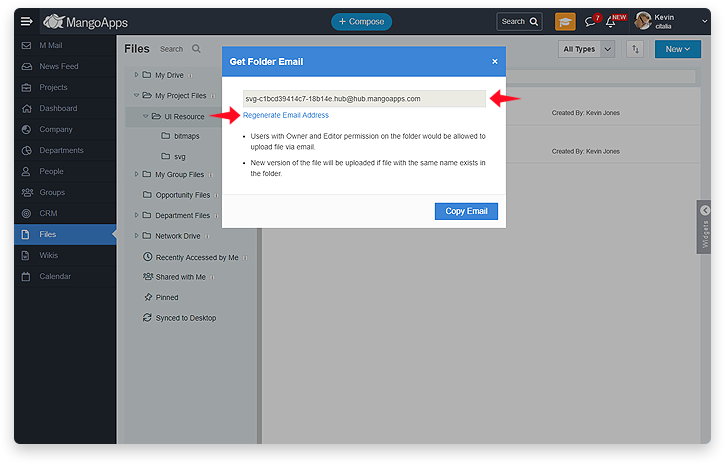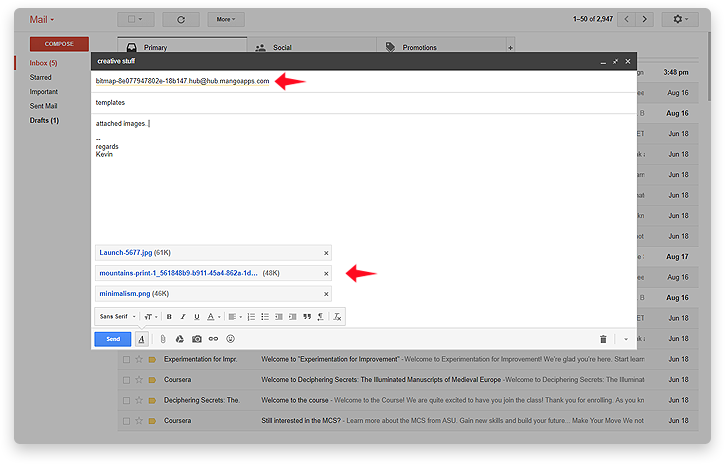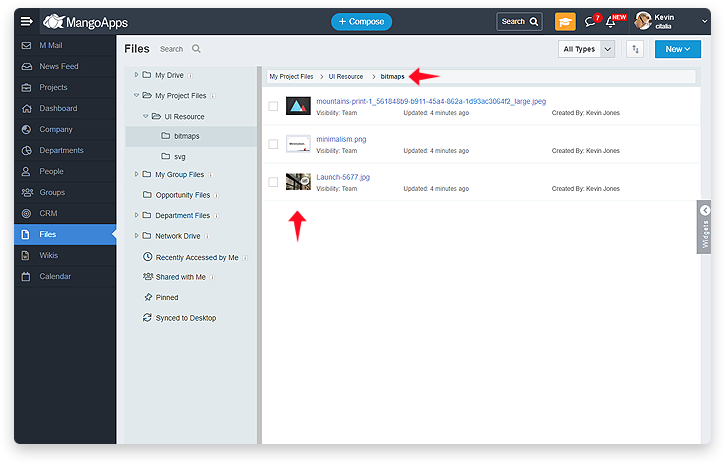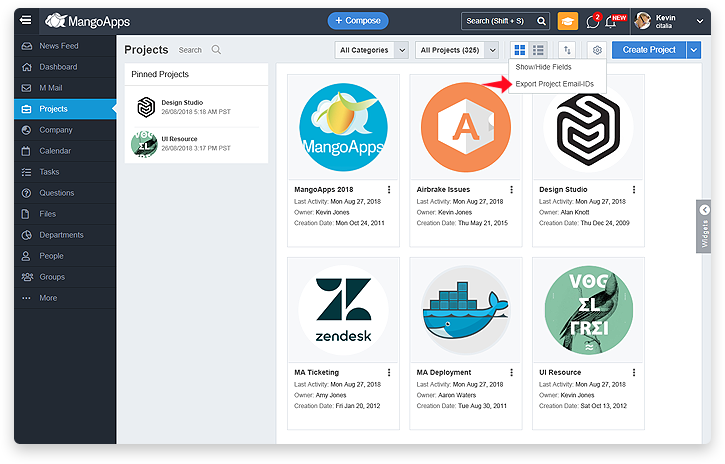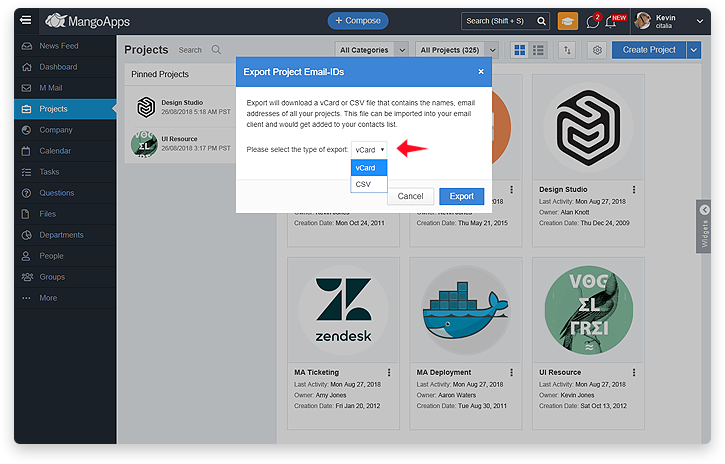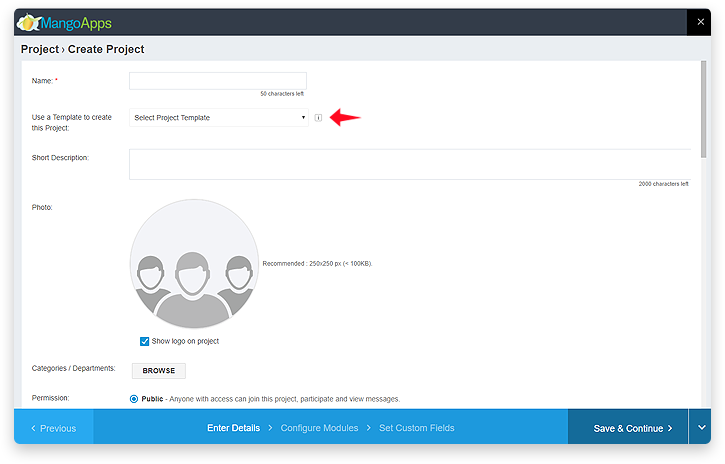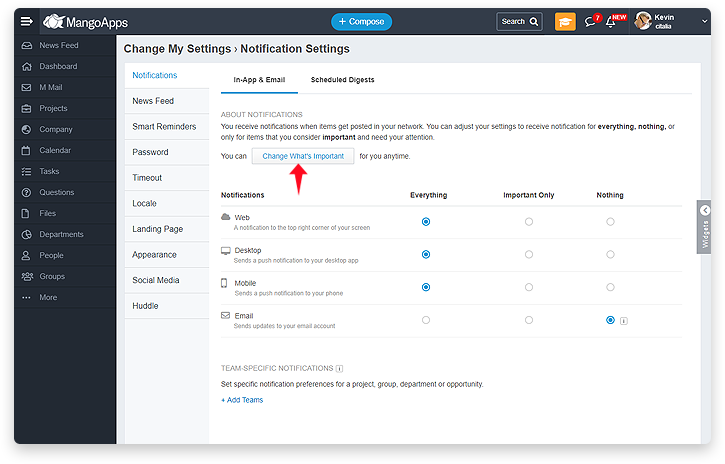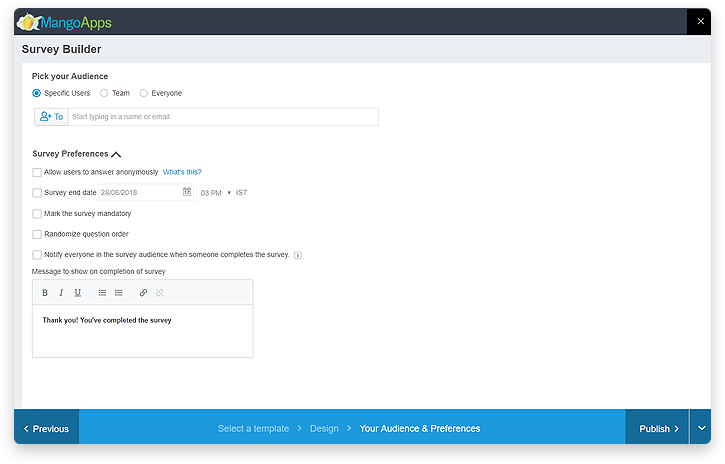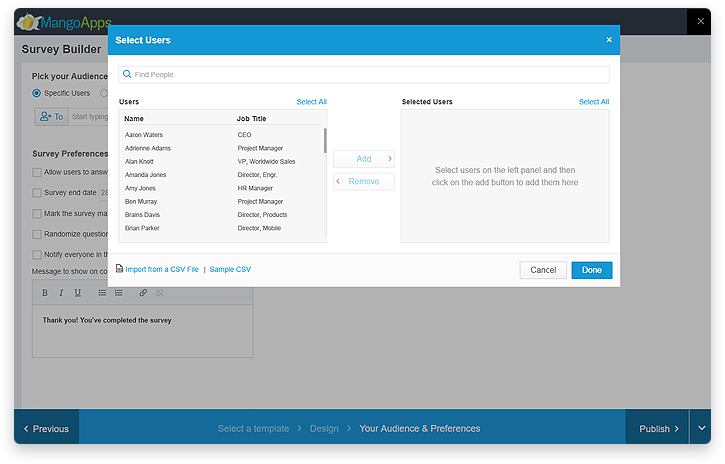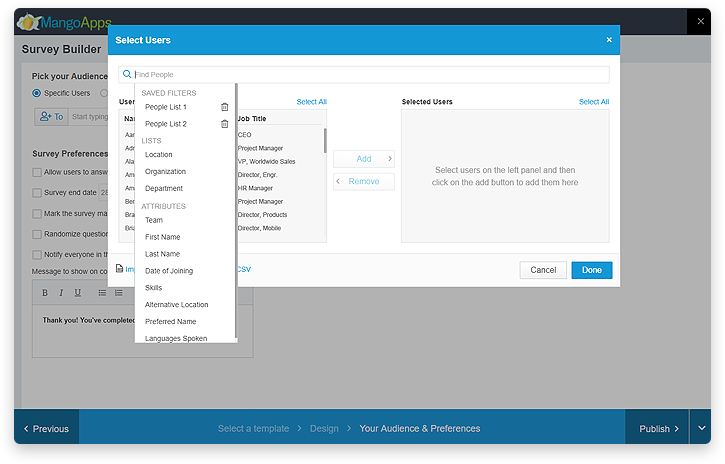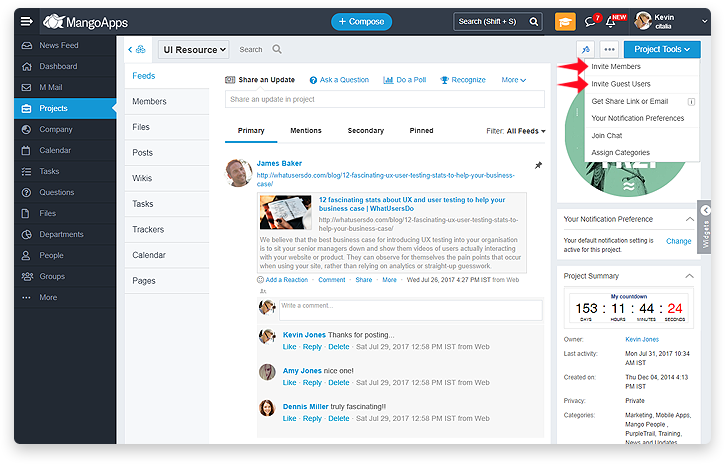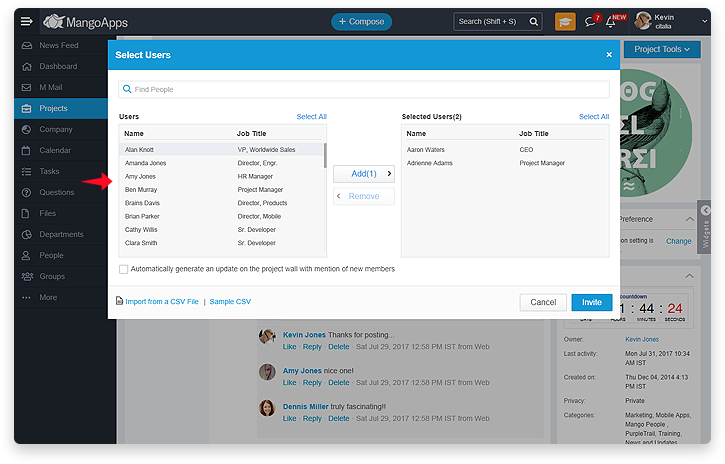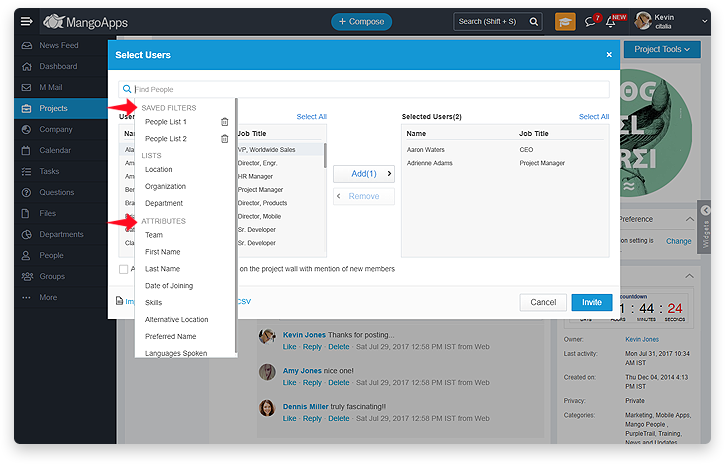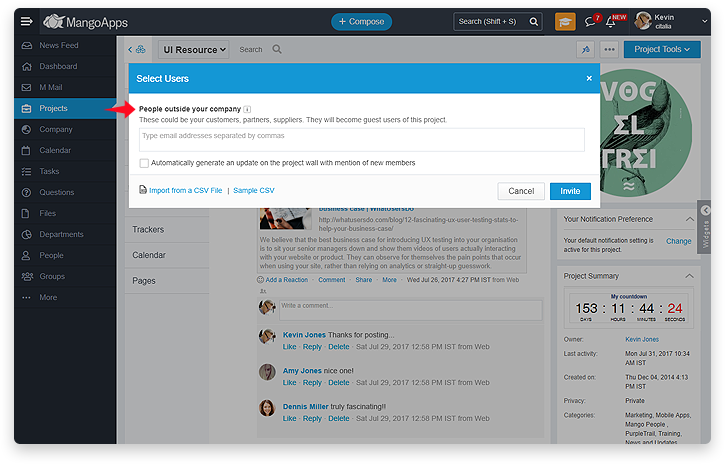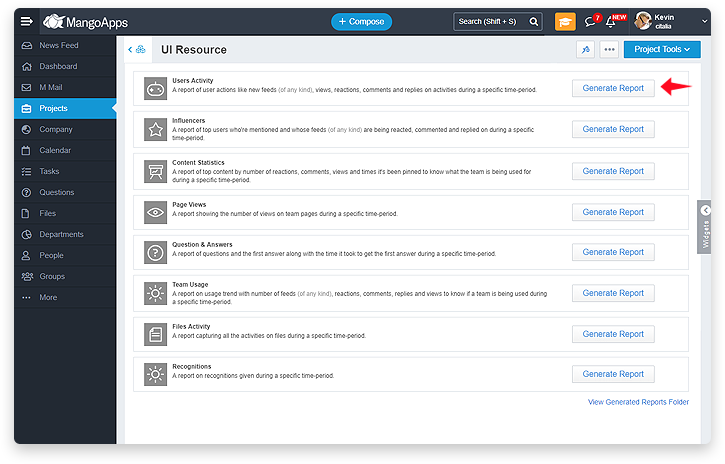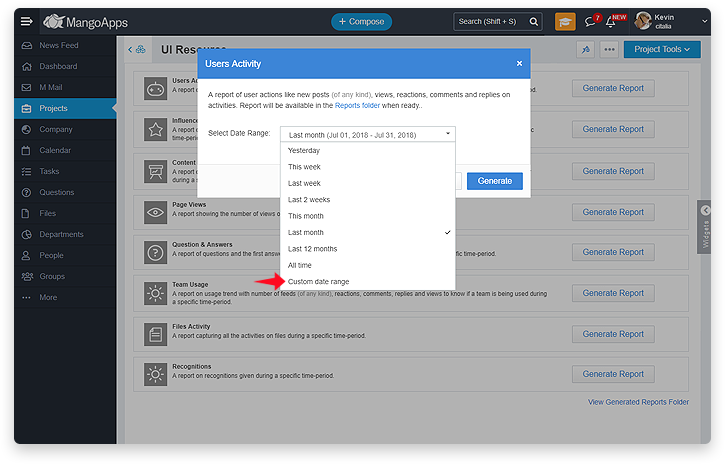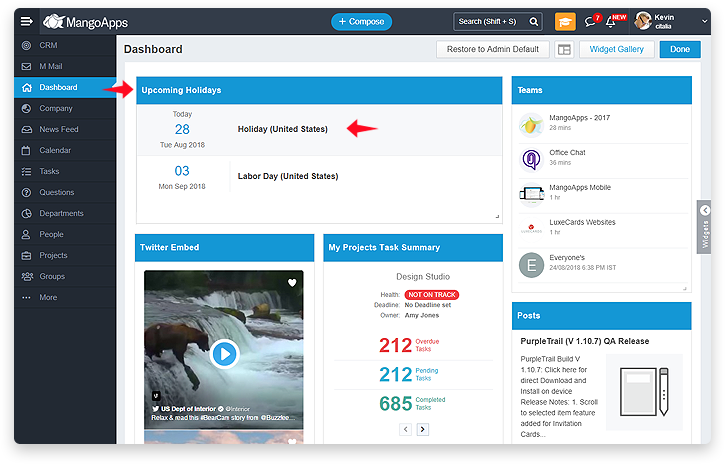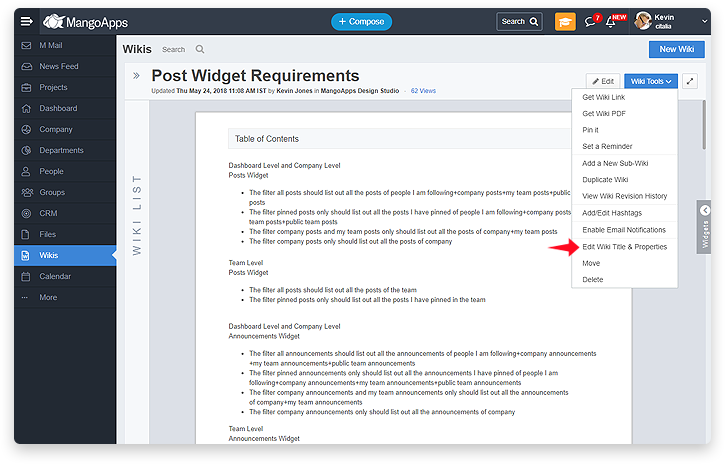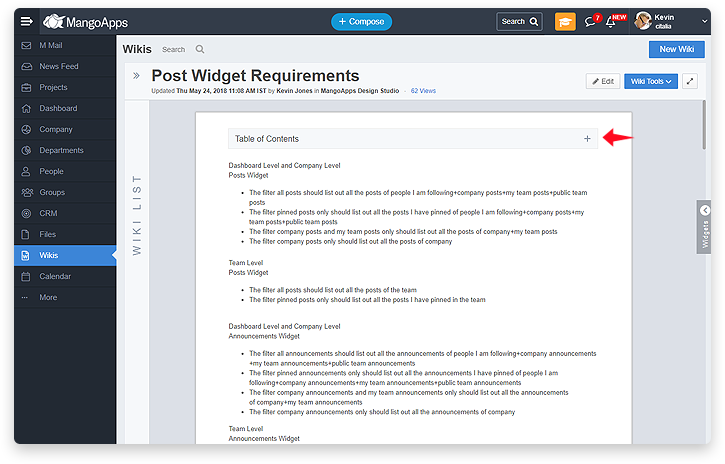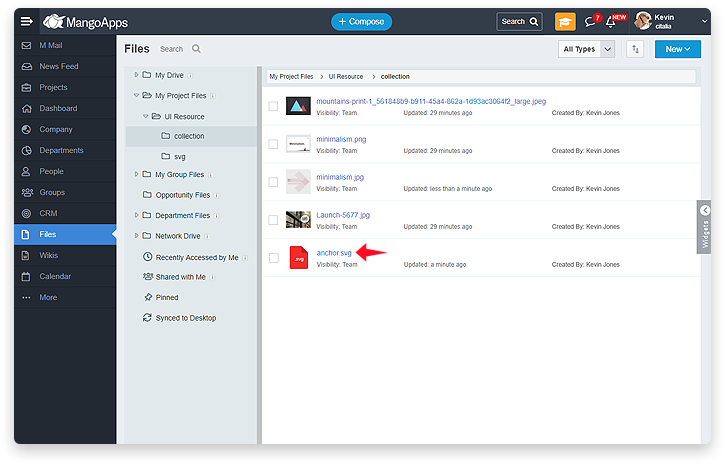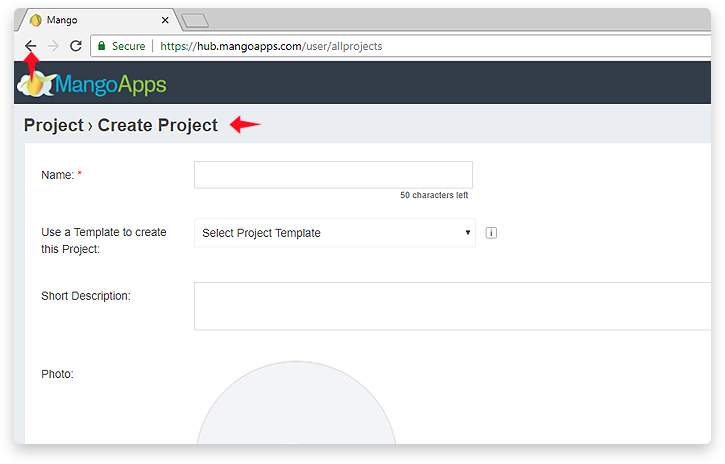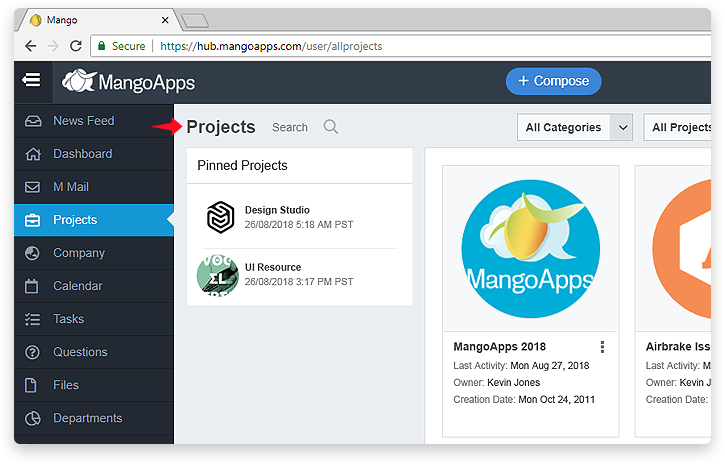New Features & Improvements In The Web App
This release of MangoApps has the following new features & usability enhancements on the web
-
Share a Post With Multiple Teams
- Posts shared in one team often need to be shared in another team; In MangoApps this capability is now available where a post created in one team can be CC’ed to multiple teams by the post author.
- CC’ing a post to an additional team is similar to doing an @mention of the team
- CC’ing a post to an additional team would generate a notification for all the CC’ed team members
- Reactions & comments shared on the CC’ed post are visible to everyone who can view the post
- Post author can edit the post and change the CC’ed list of teams. Members of the newly CC’ed teams would get a notification
- Any files attached to the post would be accessible to the CC’ed team members
- Team announcements & must read posts can also be CC’ed into multiple teams
- Any team that the team admin has dis-allowed from being @mentioned won’t appear in the CC list
- Secret team posts can’t be CC’ed at this time
-
People Module Gets a Powerful Search Bar
- The people module’s search bar now has built-in advanced search capabilities
- By just clicking on the search bar you will be presented with advanced filter options that allow you to narrow your people search by
- Location list
- Department list
- Organization list
- Team
- Predefined profile attributes
- Custom profile attributes
- Advanced filter options have built in conditional operators to find people matching multiple criteria. For example
- Matches Any, Matches All and Match None to narrow people in specific teams or dropdown type profile attributes
- Equal To, Not Equal To, Is Empty and Contains conditions on text type profile attributes
- Before, After and On conditions on date type profile attributes
- You can also just type in any text in the people search bar directly and it would search in most of the profile attributes to show the matching network users
- Finally you can save your advanced search filters by giving it a name for later use
-
Quick Links Widget Gets More Capabilities
- In the design mode, you can now drag & drop links to re-order them
- You can now add conditions based on a user profile field value to decide whether to show the link or not. If the conditions added evaluates to true then the link is shown otherwise the link is not shown. You can add upto 10 conditions at this time for a link. The condition based links can be added by domain admins (from the admin portal) and intranet admins.
- At this time values have to be an exact match (case-insensitive) for the link to show. You can add “%” in the value and it would automatically do a “like based match”
- Quick links are responsive, so they auto-adjust when some links are hidden when the condition evaluates to false
- Additionally the icons tab of quick links now comes with 1000+ icons to choose from out-of-the-box
-
Reactions Enhanced
- You can now add all the different types of reactions (e.g., super-like, yay etc) to comments & replies, like you could so far to posts & updates
- You can now also remove and change your own reaction that was earlier added to a post, update, comment or reply
- The add a reaction fly-out UI on hover has been updated to be more sleek
-
Upload Files Through Email
- You can now easily upload files to a specific MangoApps folder by email
- Each folder has a unique email address that MangoApps generates for the folder and it is displayed in the “Upload Email Address” dialog
- You can copy this email address to your clipboard and enter it as a contact in your email address book, or simply paste it into the “to” (or “cc” / “bcc” line) of an email with attachments
- Multiple files can be attached to the email and they would get uploaded into the folders specified in the to/cc/bcc address lines
- Content in the body of an email will not be uploaded to MangoApps
- The “from” email address from which the email is sent needs to be a valid & active (non-suspended) user of the domain. The “from” email address user needs to have upload permission on the folder for the files to be uploaded. Without upload permission the user would receive back a Not-Deliverable Report (NDR) email
- If a file in the email has the same name as another file in the folder, then a new version of the file would be automatically created
- No notifications for file uploaded by email are generated at this time for anyone (neither sender and nor for the folder collaborators)
- File access tracking would should the platform as “Email” for the files that are uploaded by email
- Owner of the folder can regenerate the upload email address of folder at anytime. This would make all earlier upload email addresses generated to be invalid
- A audit log entry would be created anytime the email address of the folder is changed
-
Email Addresses List For Your Teams
- Each project, group, department and opportunity in MangoApps has a unique email address assigned to them
- You can now download a list of all the email address and the names of your projects, groups, departments & opportunities in a vCard/VCF or CSV format
- You can then add the downloaded file as contacts to your email address book. With this done, you are all set to forward emails into your teams without having to worry about remembering/knowing the email addresses of all your teams
- If you don’t see your team in the download VCF/CSV file then you should check with your team admin to ensure that “Allow emails to be forwarded to the team” setting is turned on for the team
-
Create Project From Template Options
- When creating a project from a template you now have 2 choices for copying content. The choices are:
- Content in the new project would be created by the same user who created it in the template. In this option the template creator is automatically added to the newly created project also.
- All occurrences of the template creator are replaced by “You”. In this option the template creator is not added to the newly created project (unless the project creator is same as the template creator)
- Once the project is created, the created by for the copied content can’t be changed
-
Notification For @Mention Of a Person vs Team Separated
- You can now control receiving notification when you’re mention vs when your team is mentioned separately
- Under “What’s Important” notifications settings, there are 2 settings
- When you’re mentioned
- When you’re team is mentioned
-
Quiz & Survey Improvements
- When creating a quiz or survey for a specific set of users you now have the power of the people look-ahead list to select your audience
- You can quickly get to the to list using the new advanced search bar in the people look list
- Save the filtered list to re-use it again later for quizzes & surveys in future
-
Dashboard Widgets Enhanced
- You can now switch to different filters for any widget in the view directly without having to go to customize, edit and save
- The filter you select on a widget is automatically remembered as your preferred choice for future
-
Invite Members Into Team Improvement
- Invite of network users & guest users in a team has been separated out
- Invite of network users you can quickly get to the member list using the new advanced search bar
- Save the filtered list to re-use it again later for inviting members to other teams
-
Team Reports Improvement
- Team admins can now select a custom date range for any report in addition to the pre-defined date ranges as part of generating a report
- The team content report has been enhanced to include a secure link to the actual content in MangoApps
-
Holidays Widget
- You can now add a upcoming holidays widget on your dashboard which lists the upcoming company holidays
- The holiday widget supports 2 filters
- Holidays for my locations (derived from user’s location)
- Holidays in all locations
-
Tracker Improvement
- Header row of the tracker is now frozen when you scroll to keep the column names always in view
- This capability is available on all old & new trackers
-
Wiki Table Of Content Setting
- User now can show or hide table of contents with 2 choices for the initial/default view
- Expanded by default when the wiki is opened
- Collapsed by default when the wiki is opened
- User now can show or hide table of contents with 2 choices for the initial/default view
-
Support For Viewing SVG Files
- MangoApps now supports viewing of SVG files online without the need to download and view it
- SVG file can be also be used as featured image in a post or embed in it now
-
Browser Back Friendly
- You can now use the browser back (or forward) button to traverse your path in MangoApps
- Only the popups/dialogs that were opened / submitted are skipped